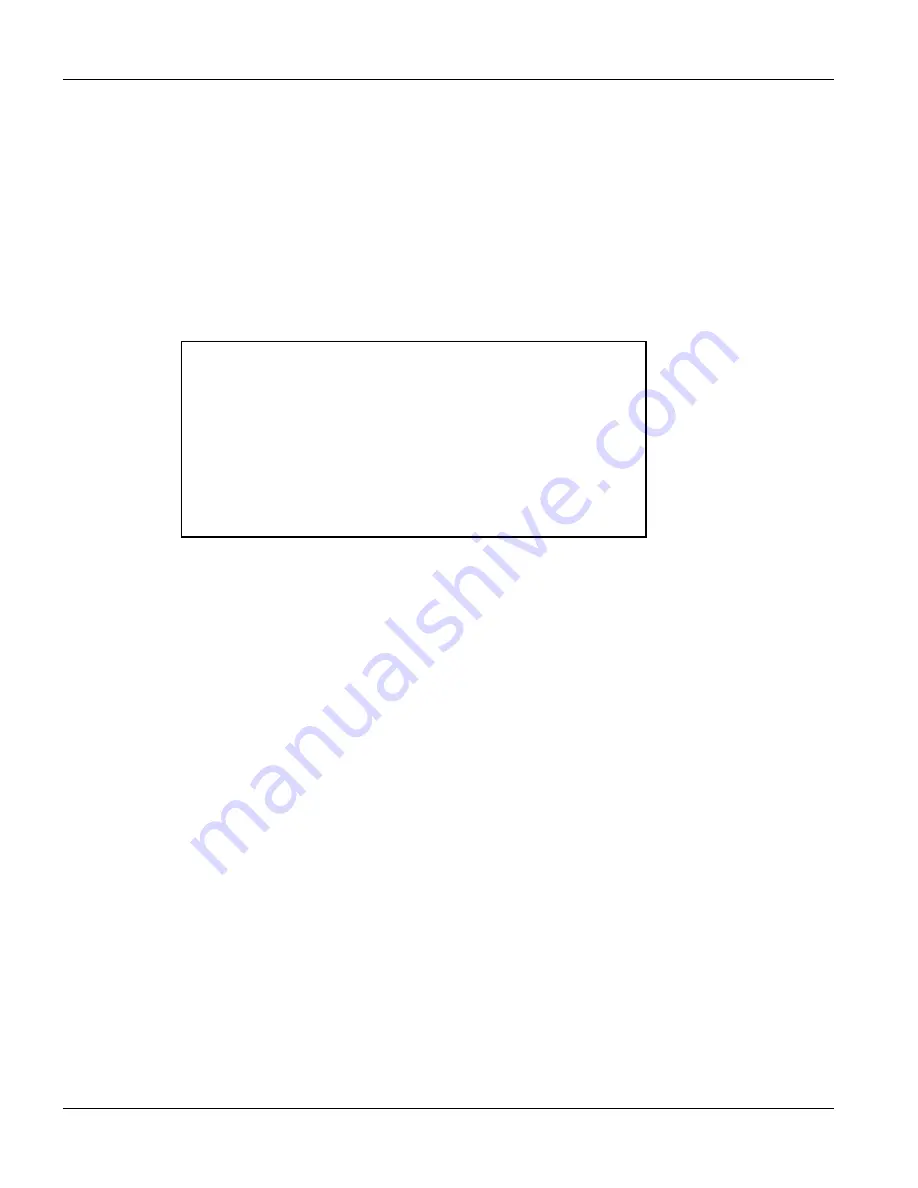
VES-1000 Series Ethernet Switch
21-10
Firmware and Configuration File Maintenance
5.
Enter “bin” to set transfer mode to binary.
6.
Use “put” to transfer files from the computer to the VES, for example, “put firmware.bin ras” transfers the
firmware on your computer (firmware.bin) to the VES and renames it “ras”. Similarly, “put config.rom
rom-0” transfers the configuration file on your computer (config.rom) to the VES and renames it “rom-0”.
Likewise “get rom-0 config.rom” transfers the configuration file on the VES to your computer and
renames it “config.rom.” See earlier in this chapter for more information on filename conventions.
7.
Enter “quit” to exit the ftp prompt.
21.4.4
FTP Session Example of Firmware File Upload
Figure 21-15 FTP Session Example of Firmware File Upload
More commands (found in GUI-based FTP clients) are listed earlier in this chapter.
Refer to
section 21.2.5
to read about configurations that disallow TFTP and FTP over WAN.
21.4.5
TFTP File Upload
The VES also supports the uploading of firmware files using TFTP (Trivial File Transfer Protocol) over LAN.
Although TFTP should work over WAN as well, it is not recommended.
To use TFTP, your computer must have both telnet and TFTP clients. To transfer the firmware and the
configuration file, follow the procedure shown next.
1.
Use telnet from your computer to connect to the VES and log in. Because TFTP does not have any
security checks, the VES records the IP address of the telnet client and accepts TFTP requests only from
this address.
2.
Put the SMT in command interpreter (CI) mode by entering 8 in
Menu 24 – System Maintenance
.
3.
Enter the command “sys stdio 0” to disable the console timeout, so the TFTP transfer will not be
interrupted. Enter “command sys stdio 5” to restore the five-minute console timeout (default) when the
file transfer is complete.
4.
Launch the TFTP client on your computer and connect to the VES. Set the transfer mode to binary before
starting data transfer.
5.
Use the TFTP client (see the example below) to transfer files between the VES and the computer. The file
name for the firmware is “ras”.
331 Enter PASS command
Password:
230 Logged in
ftp> bin
200 Type I OK
ftp> put firmware.bin ras
200 Port command okay
150 Opening data connection for STOR ras
226 File received OK
ftp: 1103936 bytes sent in 1.10Seconds
297.89Kbytes/sec.
ftp> quit
Summary of Contents for VES-1000 Series
Page 1: ...VES 1000 Series VDSL Ethernet Switches Version 3 41 May 2004 User s Guide...
Page 20: ......
Page 32: ......
Page 50: ......
Page 64: ......
Page 72: ......
Page 74: ......
Page 78: ......
Page 100: ......
Page 104: ......
Page 106: ......
Page 112: ......
Page 120: ......
Page 128: ......
Page 130: ......
Page 142: ......
Page 176: ......
Page 178: ......
Page 206: ......
Page 210: ......
Page 216: ......






























