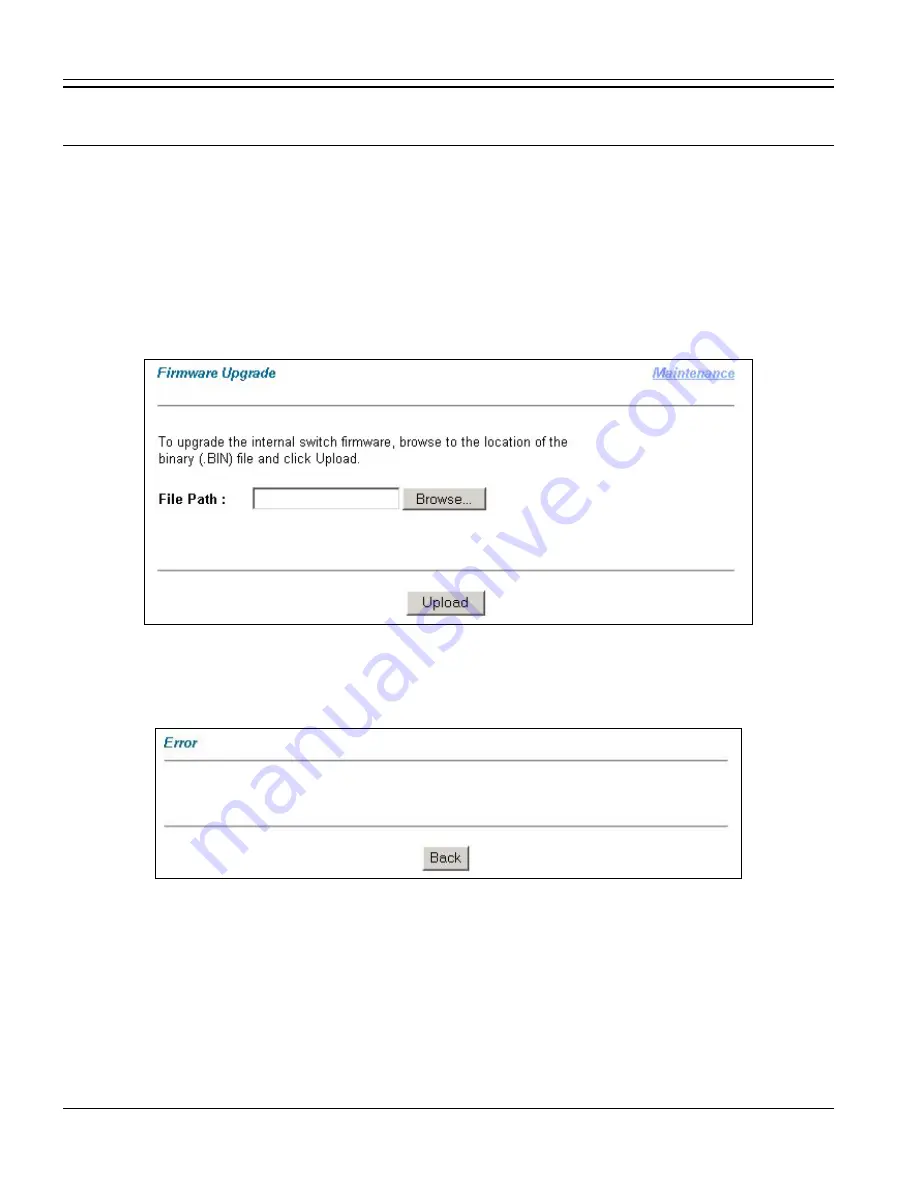
VES-1000 Series Ethernet Switch
11-6
Maintenance
Do not interrupt the upgrade process, as it may permanently damage the VES.
The VES automatically restarts when the upgrade process is complete.
Procedure to upgrade your firmware:
1.
Use the card’s
Statistics
screen to check its current firmware version number.
2.
Download and unzip the new firmware.
3.
Go to the
Firmware Upgrade
screen.
4.
Type the path and file name of the firmware file you wish to upload to the line card in the
File Path
field or
click
Browse
to display the
Choose File
screen from which you can locate it. After you have specified the
file, click
Upload
.
Figure 11-4 Firmware Upgrade
If the upload was not successful, the following screen will appear. Click
Back
to go back to the
Firmware
Upgrade
screen.
Figure 11-5 Firmware Upgrade Error
11.2.4
Restore Configuration Screen
Click
Maintenance
in the navigation panel and then
Restore
to open the
Restore Configuration
screen.
Use the
Restore Configuration
screen to restore a previously saved configuration from your computer to the line
card. Click
Maintenance
to return to the main maintenance screen.
Summary of Contents for VES-1000 Series
Page 1: ...VES 1000 Series VDSL Ethernet Switches Version 3 41 May 2004 User s Guide...
Page 20: ......
Page 32: ......
Page 50: ......
Page 64: ......
Page 72: ......
Page 74: ......
Page 78: ......
Page 100: ......
Page 104: ......
Page 106: ......
Page 112: ......
Page 120: ......
Page 128: ......
Page 130: ......
Page 142: ......
Page 176: ......
Page 178: ......
Page 206: ......
Page 210: ......
Page 216: ......






























