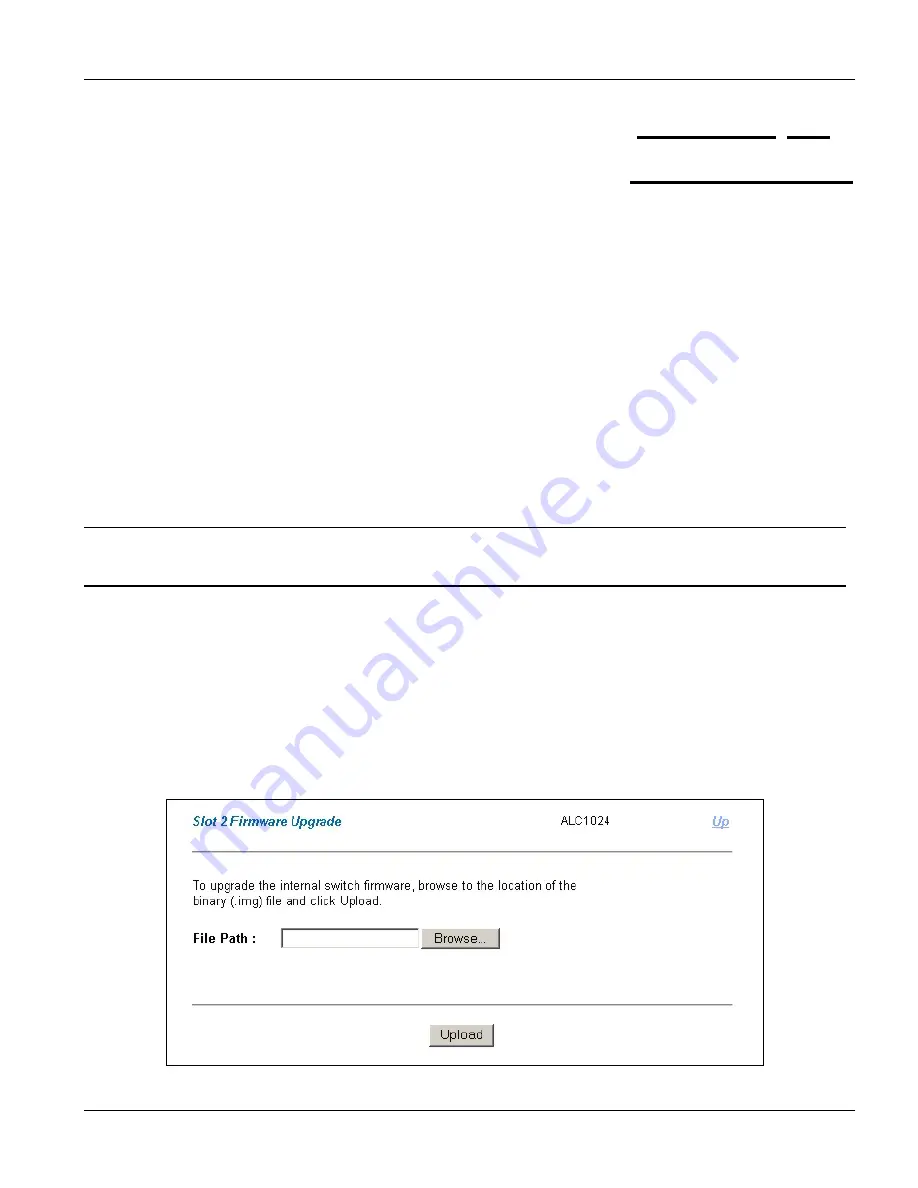
Web Configurator with MSC
Maintenance
31-1
This chapter explains how to use the ADSL line card’s maintenance screen.
31.1 Maintenance
Overview
The web configurator allows you to upload new firmware to the ADSL line card.
31.1.1
Firmware Upgrade Screen
Click
Maintenance
in the navigation panel and then
Firmware Upgrade
in the
Maintenance
screen.
Click a card’s link in the
Firmware Upgrade
screen to open the
Card Firmware Upgrade
screen.
Use the
Card Firmware Upgrade
screen to upgrade the card's firmware. Click
Up
to go to the
Firmware
Upgrade
screen.
Do not interrupt the upgrade process, as it may permanently damage the card.
The card automatically restarts when the upgrade process is complete.
Procedure to upgrade your firmware:
Step 1.
Use the card’s
Statistics
screen to check its current firmware version number.
Step 2.
Download and unzip the new firmware.
Step 3.
Go to the
Card Firmware Upgrade
screen.
Step 4.
Type the path and file name of the firmware file you wish to upload to the line card in the
File Path
field or click
Browse
to display the
Choose File
screen from which you can locate it. After you have
specified the file, click
Upload
.
Figure 31-1 Card Firmware Upgrade
Chapter 31
Maintenance
Summary of Contents for ALC1024
Page 1: ...ALC1024 ADSL Line Card Version 2 04 February 2004 User s Guide...
Page 22: ......
Page 50: ......
Page 58: ......
Page 86: ......
Page 106: ......
Page 112: ......
Page 120: ......
Page 126: ......
Page 132: ......
Page 136: ......
Page 165: ......
Page 173: ......
Page 194: ......
Page 196: ......
Page 206: ......
Page 208: ......
Page 226: ......
Page 232: ......
Page 242: ......
Page 246: ......
Page 248: ......
Page 249: ...Index VII Part VII Index This part provides an index of important terms...
Page 250: ......






























