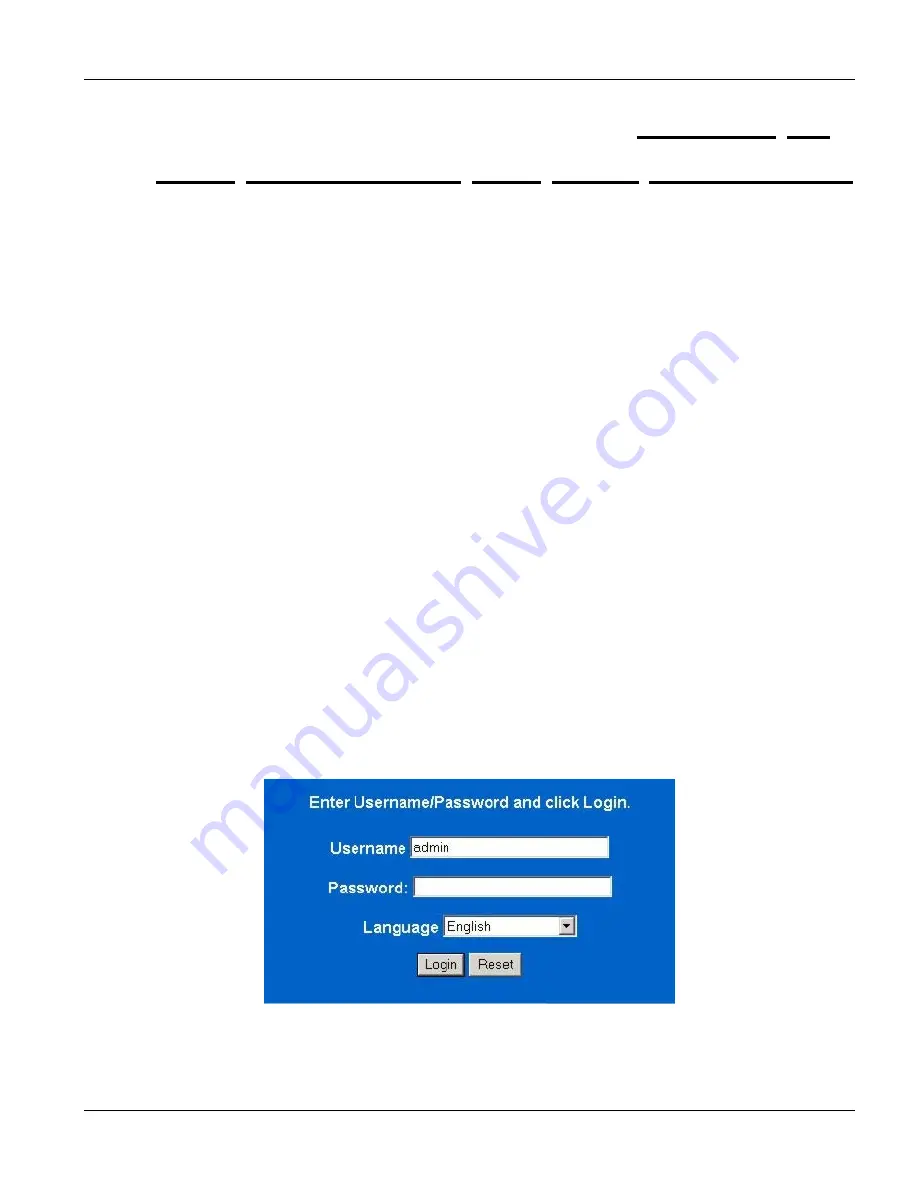
Web Configurator with MSC
Web Configurator with MSC Introduction
28-1
This chapter tells how to access and navigate the web configurator when you use the ADSL line card
with the management switch card.
28.1 Web Configurator with MSC Overview
The web configurator allows you to use a web browser to manage the ADSL line card while it is behind the
management switch card. The chapters on using the web configurator with the management switch card give basic
descriptions of the ADSL line card screens.
28.2 Accessing the Web Configurator
Use Internet Explorer 5.5 and later or Netscape Navigator 6 and later versions.
Use the following instructions to log on to the web configurator.
28.2.1 Password
Step 1.
Start your web browser.
Step 2.
Launch your web browser and enter the IP address of the IES (“192.168.1.1” is the factory default) in the
Location
or
Address
field. Press
Enter
.
Step 3.
The
Password
screen now appears. Type “admin” in the user name field (it may display automatically
for you) and your password (factory default “1234”) in the password field.
Step 4.
Click
Login
.
Figure 28-1 Login Screen
Chapter 28
Web Configurator with MSC Introduction
Summary of Contents for ALC1024
Page 1: ...ALC1024 ADSL Line Card Version 2 04 February 2004 User s Guide...
Page 22: ......
Page 50: ......
Page 58: ......
Page 86: ......
Page 106: ......
Page 112: ......
Page 120: ......
Page 126: ......
Page 132: ......
Page 136: ......
Page 165: ......
Page 173: ......
Page 194: ......
Page 196: ......
Page 206: ......
Page 208: ......
Page 226: ......
Page 232: ......
Page 242: ......
Page 246: ......
Page 248: ......
Page 249: ...Index VII Part VII Index This part provides an index of important terms...
Page 250: ......






























