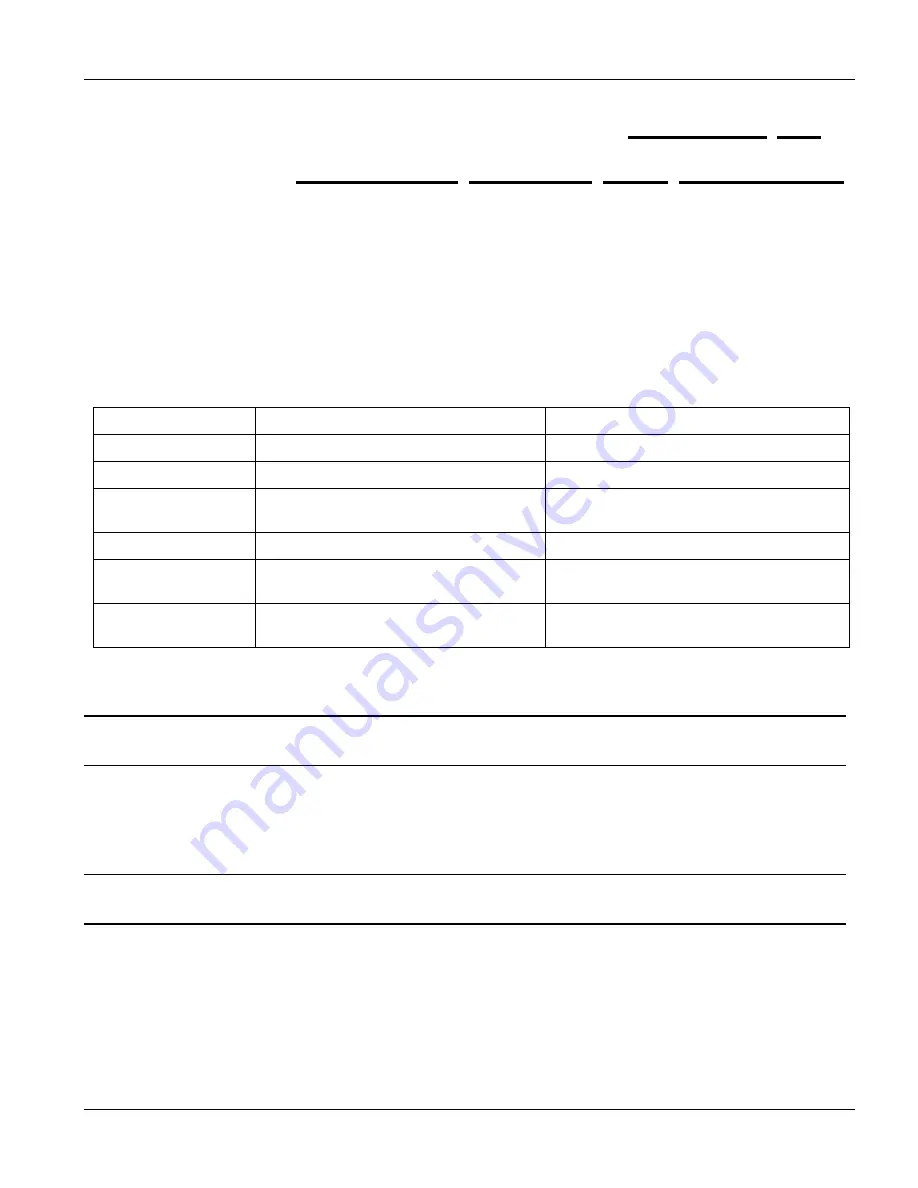
Commands with EEC
Firmware Upload and Recovery
13-3
Chapter 13
Firmware Upload and Recovery
This chapter describes how to load new firmware onto your line card or recover firmware that is in the
non-volatile memory.
13.1 Firmware Upload and Recovery Overview
The line card uses FTP to upload firmware. If the firmware in non-volatile memory is damaged, the line card uses
BOOTP/TFTP to recover the firmware. The differences between these two methods are as follows:
Table 13-1 FTP Upload and BOOTP/TFTP Recovery Differences
FTP UPLOAD
BOOTP/TFTP RECOVERY
Upload Timing:
Done during operation (run-time).
Done when the line card is restarted.
Protocols Used:
Uses FTP protocol.
Uses BOOTP and TFTP protocols.
Remote Upload:
Does not require the line card and your
computer to be on the same LAN.
Requires the line card and your computer
to be on the same LAN.
Firmware Files Used: A file with an “.img” extension name.
A file with a “.bin” extension name.
Role of the Line
Card:
Uses the line card’s built-in FTP server.
Uses the line card’s built-in BOOTP/TFTP
client.
Impact to the Line
Card:
Overwrites the line card’s firmware only.
Overwrites the line card’s firmware and all
configuration files.
13.2 FTP Firmware Upload on the Line Card
ZyXEL periodically releases new firmware. Please check
periodically for the
latest firmware release.
The line cards use FTP for firmware uploads through their built-in FTP server when the line card is operational.
To update the firmware, first download it (the file will have an “
img
” extension name) from the ZyXEL web site
and store it on your computer. You can use any FTP client (for example, ftp.exe in Windows) to upgrade the line
card’s firmware. The procedure for FTP upgrade is as follows.
Do
not
turn off the line card during the updating process, as it may corrupt the firmware and
make your line card unusable.
1.
Connect to the line card with your favorite FTP client.
The command for the line card is generally:
ftp <line card IP address>
at the computer
command prompt.
2.
Enter the user name (just press [ENTER]). For example,
User: <ENTER>
Summary of Contents for ALC1024
Page 1: ...ALC1024 ADSL Line Card Version 2 04 February 2004 User s Guide...
Page 22: ......
Page 50: ......
Page 58: ......
Page 86: ......
Page 106: ......
Page 112: ......
Page 120: ......
Page 126: ......
Page 132: ......
Page 136: ......
Page 165: ......
Page 173: ......
Page 194: ......
Page 196: ......
Page 206: ......
Page 208: ......
Page 226: ......
Page 232: ......
Page 242: ......
Page 246: ......
Page 248: ......
Page 249: ...Index VII Part VII Index This part provides an index of important terms...
Page 250: ......






























