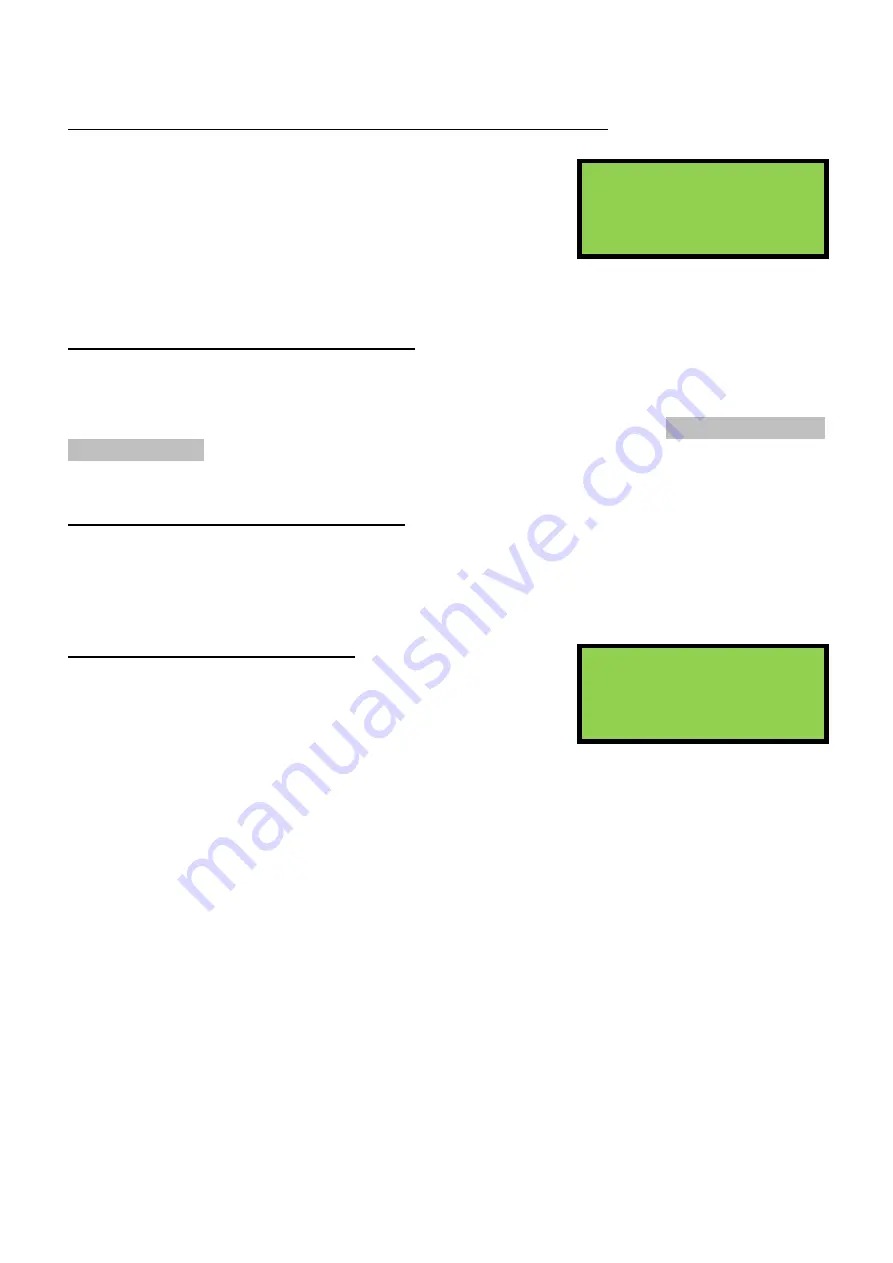
EDA-Z5008, Z5020 & Z5100 – Technical Manual
ZPControlTechMan_r105
_____________________________________________________________________________________________________
41
10.4 - Dump the Verify Table to a USB Flash Drive – commissioning users
1.Main Menu>>5.Verify Table>>3.Dump Table to USB
It is advisable after commissioning is complete and at least once a
year as part of routine service to record the verify information for
the system. The easiest way to do this is to dump the information
to a USB flash drive and record this on a disk or print out a copy.
The filename will be saved as ‘VTAB0001’ and for each successive
dump the file number will be incremented for this panel. Repeater panels can dump the verify table to
USB by inserting a flash drive and pressing the ‘Dump Verify Table’ button inside the door.
10.5 - View Panel Table – commissioning users
1.Main Menu>>5.Verify Table>>4.Panel Table
The panel table gives the user the same information as the verify table, but for any panels on the
system rather than devices. As with the verify table, users can view a summary of the information or a
detailed view; by selecting either
‘1-View Summary’
or
’2-View Detailed’
. See 10.2 – View Detailed
Verify Information for explanations of the readings displayed. Note: panels transmit every 30 seconds,
unlike devices which transmit every 60 seconds.
10.6 - Clear One Panel – commissioning users
1.Main Menu>>5.Verify Table>>4.Panel Table>>3.Clear One Panel
As with the device verify table, the verify information for a single panel can be cleared. If a panel has
been moved the historical verify information for the panel should be cleared, to give an accurate
indication of performance in its new location.
Clear All Panels – commissioning users
1.Main Menu>>5.Verify Table>>4.Panel Table>>4.Clear All
The verify information for all panels can be cleared at once by
selecting this option. Press
Enter
to confirm.
Clear All Panels?
ENTER to continue
Insert Flash Drive
ENTER to continue






















