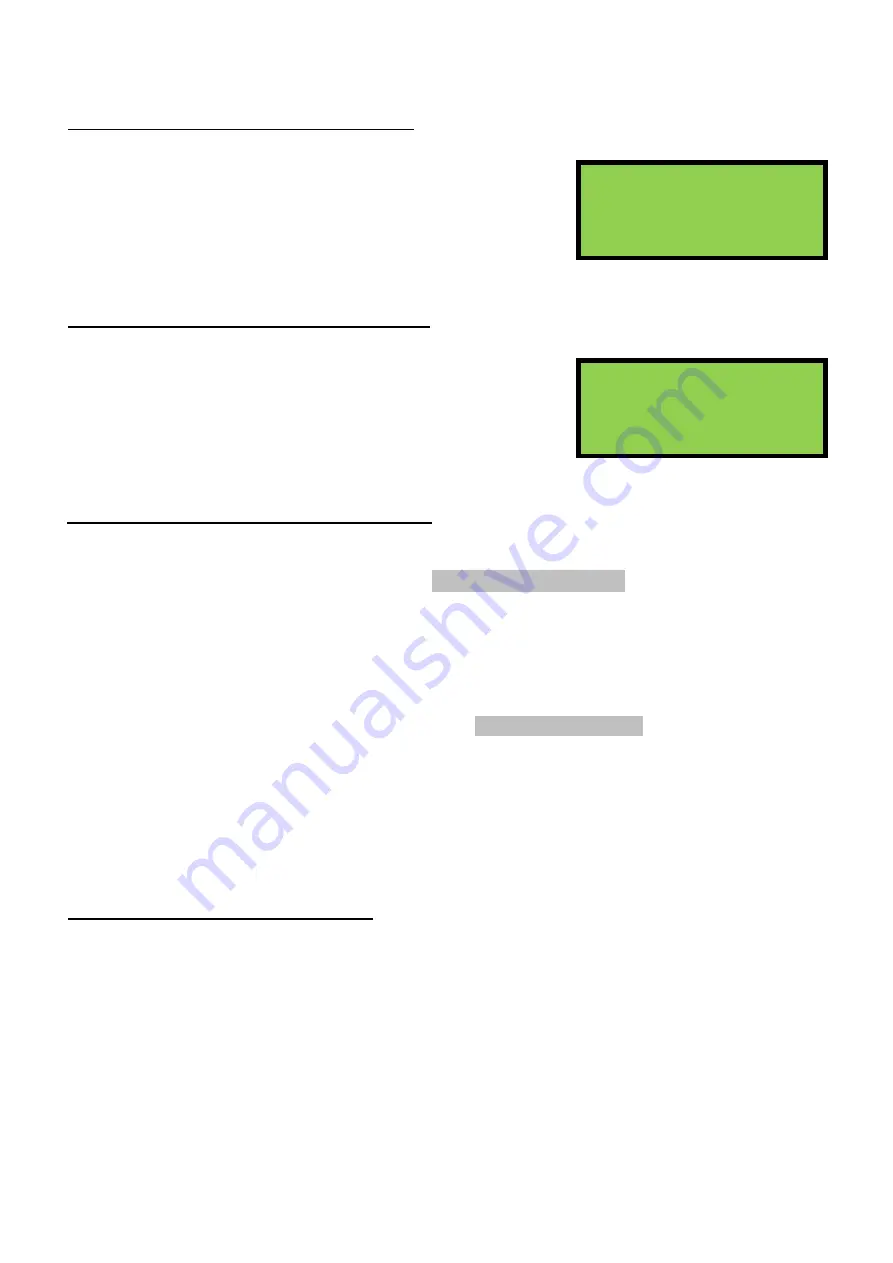
EDA-Z5008, Z5020 & Z5100 – Technical Manual
ZPControlTechMan_r105
_____________________________________________________________________________________________________
31
6.30 - Remove a Device – commissioning users
1.Main Menu>>1.Setup>>5.Device Setup>>3.Remove Device>>1.Remove One Device
If a device is not required on the system it must be deleted to
prevent it causing a verify fault once powered down. From the
Device Setup menu select
‘3 – Remove Device’
then select
‘1-
Remove One Device’.
Using the cursor keys select the device
number and press
→
. Select if you would like to keep the location
text of the device and press
→
. Press
Enter
to confirm the removal. All programming will be deleted.
6.31 - Remove all Devices – commissioning users
1.Main Menu>>1.Setup>>5.Device Setup>>3.Remove Device>>2.Remove All Devices
It would be unusual to remove all devices from a system unless it
was being completely re-installed or decommissioned. From the
Device Setup menu select
‘3-Remove Devices’
then select
‘2-
Remove All Devices’.
Press
Enter
to confirm removal of all the
devices from the system. All programming and text will be deleted.
The system number and RF channel will remain the same.
6.32 - Edit Device Options – commissioning users
1.Main Menu>>1.Setup>>5.Device Setup>>4.Edit Device>>1.Device Options
Use this menu to change the zone number or any cause and effects for a device. Some options can only
be changed by reprogramming the device; see 6.34 – Reprogram Device. Device options are listed
below. Once the device options have been edited, press
→
until ‘press
Enter
to save’ is displayed.
Zone
The zone the device is located in.
Delay1
The first delay before the sounders operate.
Tone1
The tone that the sounders should operate after delay1.
Area1
The area that should sound after delay1 (sounders will have to be programmed
to this area to operate); see 6.34 – Reprogram Device.
Relay1
Hardwired relay operation inside the control panel after delay1.
Delay2
The second delay before the sounders operate.
Tone2
The tone that the sounders should operate after delay2.
Area2
The area that should sound after delay2.
Relay2
Hardwired relay operation inside the control panel after delay1.
IP1 Device
Activates the device’s secondary input.
HMO Device
Specifies if the device is to be used in an HMO dwelling.
6.33 - Device Text – commissioning users
1.Main Menu>>1.Setup>>5.Device Setup>>4.Edit Device>>2.Device Text
Each device can have location text programmed into the control panel using either a USB keyboard or
via the control panel. The text can be programmed when the device is being added or can be entered
or amended at a later date. If using a keyboard connect it to the panel before entering the main menu.
From the Device Setup menu select
‘4-Edit Device’,
then select
‘2-Device Text’
. If entering text via the
panel use the
↑
key to display the characters. Browse the characters using the
← →
keys; select the
character using the
↓
.
Menu
key is SPACE and
Function
is a BACKSPACE. Once complete press
↑
to
hide the characters and press
→
. Confirm the text is correct and press
Enter
to save. If more text is to
be amended press
Enter
. To return to the menu press
Cancel
.
Select Device 001↕
HEAT/SOUNDER
Use ← → keys
Remove All Devices?
ENTER to continue






























