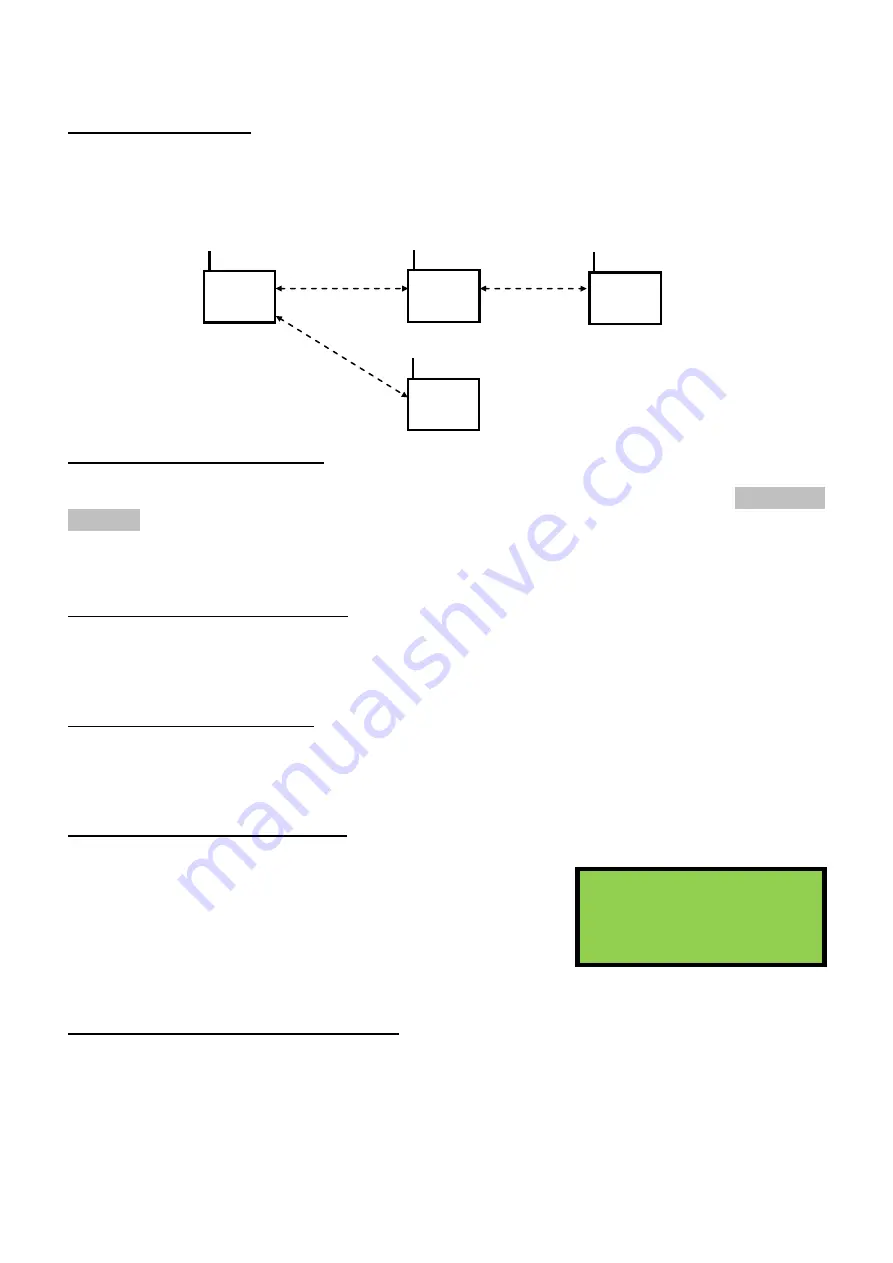
EDA-Z5008, Z5020 & Z5100 – Technical Manual
ZPControlTechMan_r105
_____________________________________________________________________________________________________
28
6.26 - Panel Network
In a traditional setup, all radio booster panels will communicate directly with the main panel. The
system also has the capability for the signal to ‘hop’, as shown below. In this example the signal from
radio booster 3 hops back to the main panel via radio booster 2. The maximum number of hops is 4.
This menu contains tools and information for configuring the panel network. If only 1 radio booster
panel is present on the system, it is not necessary to change any settings in the panel network menu.
Link Panels – commissioning users
1.Main Menu>>1.Setup>>4.System Setup>>7.Panel Network>>1.Link Panels
It is recommended to use the
‘5-Auto
Configure’ option to set up the panel links (see 6.27 – Auto
Configure) but they can also be linked manually. If configuring manually, use the
‘3-Poll Panel’
option
to see the signal strengths between panels before linking them. Select the two panels you wish to link,
in any order.
Clear Network – commissioning users
1.Main Menu>>1.Setup>>4.System Setup>>7.Panel Network>>2.Clear Network
The clear network option will remove any current network set-up from a system. It will clear the local
panel currently being used, the repeater panels on the network and clear the verify table.
Poll Panel – commissioning users
1.Main Menu>>1.Setup>>4.System Setup>>7.Panel Network>>3.Poll Panel
The poll panel option allows the user to see the RSSI (received signal strength indicator) between two
particular panels on the network. This is useful when deciding how best to link panels.
View Network – commissioning users
1.Main Menu>>1.Setup>>4.System Setup>>7.Panel Network>>4.View Network
The
‘1-View Stored’
option displays the panel signal strengths at
the time the system was originally set up, allowing the user to see
if the signal has weakened over time.
‘2-View at Panels’
displays
which panels are linked to the currently selected panel. The
selected panel is displayed at the top of the screen. The panels it is
linked to are marked with an X.
6.27 - Auto Configure – commissioning users
1.Main Menu>>1.Setup>>4.System Setup>>7.Panel Network>>5.Auto Configure
The auto configure option will determine if any radio booster panels need to hop to ensure the best
possible performance. The process takes approximately 20 seconds per panel. Once the configuration
is complete the devices can be assigned to the panels.
Select Panel 1↕
Pan: 1 2 3 4 5 6 7 8
X X
Main 1
Booster 2
Booster 3
Booster 4






























