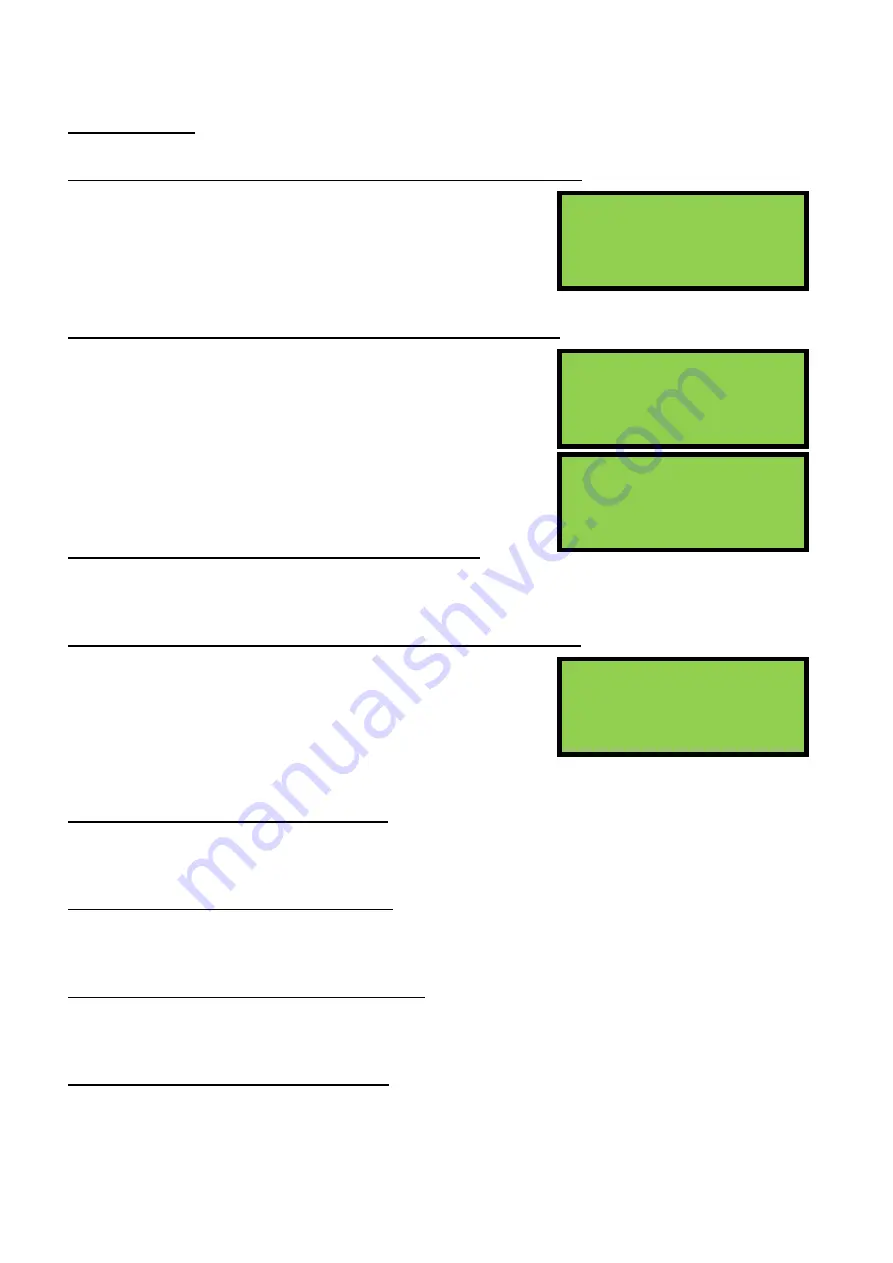
EDA-Z5008, Z5020 & Z5100 – Technical Manual
ZPControlTechMan_r105
_____________________________________________________________________________________________________
38
9.0 - Event Log
9.1 - View Alarm Count – advanced, service and commissioning users
1.Main Menu>>4.View Events>>1.View Alarm Count
Select this option to view the total number of times the panel
has entered the alarm condition since the system was installed.
Whilst the panel is in the alarm condition, subsequent alarm
events from devices will not increment the counter.
9.2 - View Event Log – advanced, service and commissioning users
1.Main Menu>>4.View Events>>2.View Event Log
The panel stores up to 1000 fire or fault events in memory. A
description of the fault or fire is recorded along with the date
and time of the event. When the log becomes full the oldest
entries are automatically removed to make room for new ones.
Scroll through the events using the
↑
and
↓
keys. Pressing
→
will display the date and time of the current event, while
pressing
←
will return to the event description.
9.3 - Clear Event Log – service and commissioning users
1.Main Menu>>4.View Events>>3.Clear Event Log
The event log can be cleared by selecting
‘3-Clear Event Log’
and then pressing
Enter
to confirm.
9.4 - Dump the Event Log to a USB Flash Drive – commissioning users
1.Main Menu>>4.View Events>>4.Dump Log to USB
From the
‘View Events’
menu select
‘4-Dump Log to USB’.
Insert
a USB flash drive into the USB port on the processor board. Once
connected; press
Enter
to dump the log to the USB drive. The log
will be saved under the filename: ‘ELOG0001’. Subsequent log
dumps from the same panel will be named ‘ELOG0002’ and so on.
9.5 - Save Event Log – commissioning users
1.Main Menu>>4.View Events>>5.Save Event Log
Select this option to save the event log to the memory card.
9.6 - View Saved Log – commissioning users
1.Main Menu>>4.View Events>>6.View Saved Log
Select this option to view a saved event log from the memory card.
9.7 - View Shutdown Log – commissioning users
1.Main Menu>>4.View Events>>7.Shutdown Log>>1.View Log
If the panel has lost power use this option to view the event log information once power is restored.
Clear Shutdown Log – commissioning users
1.Main Menu>>4.View Events>>7.Shutdown Log>>2.Clear Log
Use this option to clear the shutdown log.
002 Zn:001 REMOVAL
SMOKE DET 001
Time:13:32:05
Date:05/06/13
Dumping Event Log
/
Please Wait
Alarm Count 0004
CANCEL to exit

























