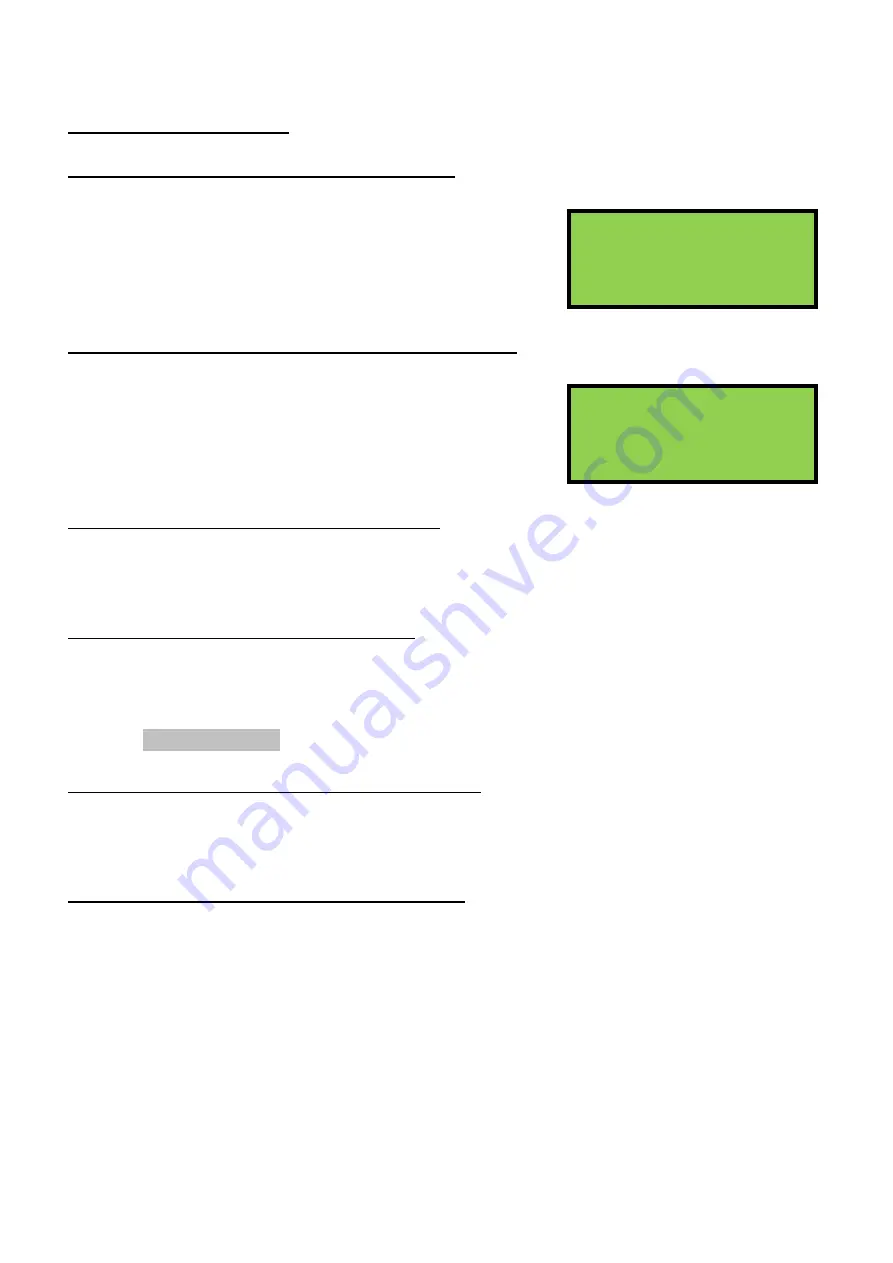
EDA-Z5008, Z5020 & Z5100 – Technical Manual
ZPControlTechMan_r105
_____________________________________________________________________________________________________
29
6.28 - Device Information
View Device Info – service and commissioning users
1.Main Menu>>1.Setup>>5.Device Setup>>1.Device Info>>1.View Device Info
This menu allows the user to select a device and see all available
information for it, including what zone the device is in, the device
numbers of any inputs it has, any cause and effects configured for
it and the text location (if programmed). Press
←
and
→
to scroll
through the pages.
Dump Device Info to USB – service and commissioning users
1.Main Menu>>1.Setup>>5.Device Setup>>1.Device Info>>2.Dump Device Info to USB
The panel can dump the device information on to a USB memory
stick for viewing on PC. Users can select to copy either
‘1-Basic
Info’
or
‘2-Advanced Info’
. Basic information includes the device
number, type, zone and text location. Advanced information also
includes cause and effect settings for each device.
Device Version – service and commissioning users
1.Main Menu>>1.Setup>>5.Device Setup>>1.Device Info>>3.Device Version
Select a device and press
Enter
to poll that device. This will display the version number of the firmware
on the selected device.
Device RSSI – service and commissioning users
1.Main Menu>>1.Setup>>5.Device Setup>>1.Device Info>>4.Device RSSI
Select a device and press
Enter
to poll that device. This will display the received signal strength
indicator information for a particular device. The RSSI scale goes from -20 to +20, with +20 being the
best. If signal strengths for all devices are required, it will be quicker to view the strengths in the verify
table; see 10.0 – Verify Table.
Device Battery Level – service and commissioning users
1.Main Menu>>1.Setup>>5.Device Setup>>1.Device Info>>5.Device Batt Level
Select a device and press
Enter
to poll that device. This will display the voltage for each battery cell in
the device. Each EDA-Q690 battery pack has 2 cells.
Device Head Level – service and commissioning users
1.Main Menu>>1.Setup>>5.Device Setup>>1.Device Info>>6.Device Head Level
Select a device and press
Enter
to poll that device. This will display the level of contamination in the
sensor head of the device.
Dump Dev Info USB
1>Basic Info
2 Advanced Info
Device:001↕
Zone:001
HMO Device:NO
IP1:000
IP2:000






























