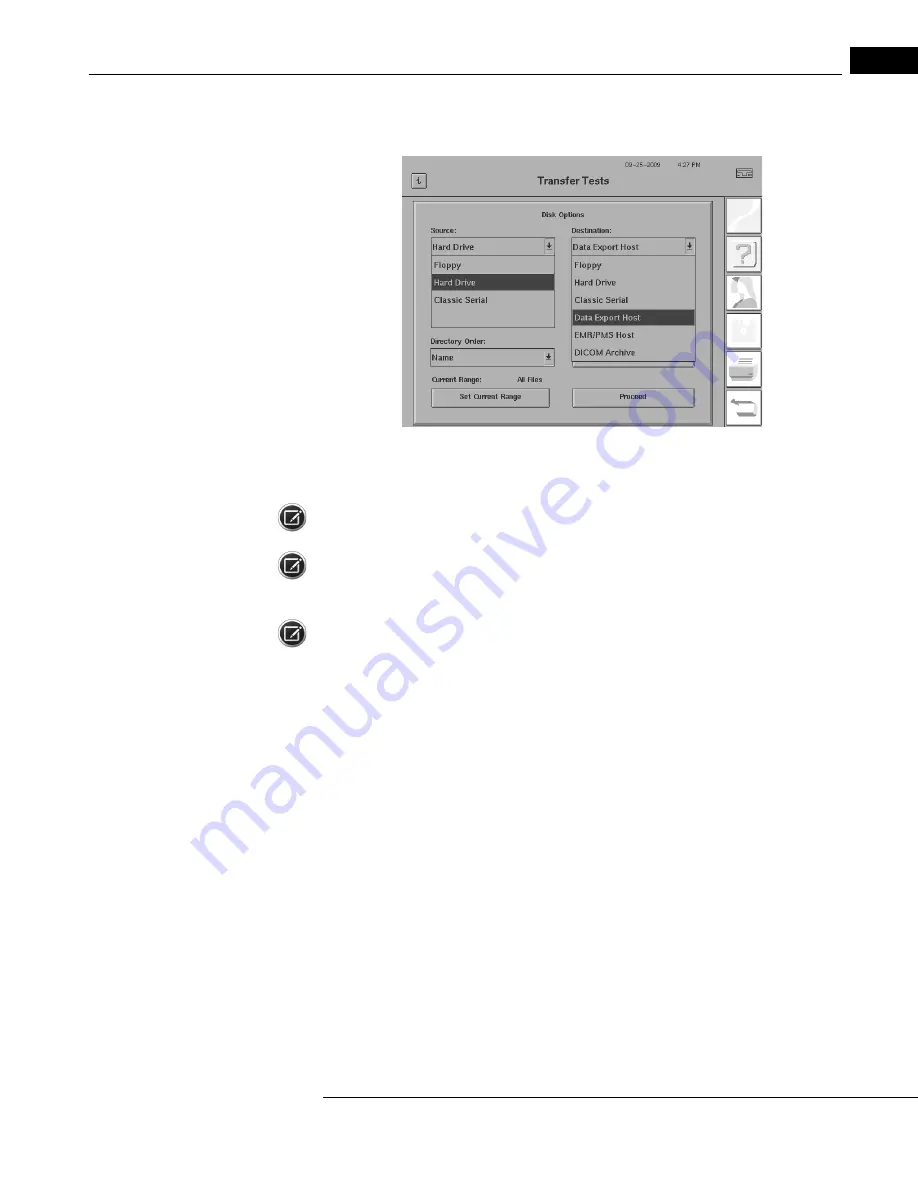
Humphrey Field Analyzer II-
i
series User Manual
2660021145640 A
Networking
14-31
3
Select your source of test data from the Source drop-down box (
) as HARD DRIVE
or FLOPPY.
Figure 14.34 Transfer Tests Screen (with drop-down boxes open)
4
From the Destination drop-down box (
) select DATA EXPORT HOST.
Note: You can think of Data Export Host as the name or destination of your network file server.
Note: If “Enable Patient Folders” was
not
selected on the Data Export screen, all files will be placed
into one common file folder. If it
was
selected, each file will be transferred into a specifically named
file folder for each unique patient (i.e., all files for Williams, Bob will go into his own folder).
Note: The DATA EXPORT HOST or ERM/PMS HOST options in the Destination drop-down box are
only available in the listing if you have licensed the HFA-NET Pro networking software on your HFA
II-
i
. The DICOM ARCHIVE option in the Destination drop-down box is only available in the listing if
you have licensed the DICOM Gateway 2.0 software on your HFA II-
i
. Otherwise, these options will
not appear in the Destination drop-down box.
Summary of Contents for Humphrey II-i series
Page 1: ...User Manual Humphrey Field Analyzer II i series System Software Version 5 1...
Page 8: ...Humphrey Field Analyzer II i series User Manual 2660021145640 A vi...
Page 74: ...General Operation Humphrey Field Analyzer II i series User Manual 2660021145640 A 2 34...
Page 130: ...Testing Humphrey Field Analyzer II i series User Manual 2660021145640 A 5 20...
Page 158: ...STATPAC Analysis Printing Humphrey Field Analyzer II i series User Manual 2660021145640 A 7 22...
Page 338: ...Kinetic Testing Humphrey Field Analyzer II i series User Manual 2660021145640 A 13 62...
Page 412: ...Care and Cleaning Humphrey Field Analyzer II i series User Manual 2660021145640 A 15 14...
Page 416: ...Product Specifications Humphrey Field Analyzer II i series User Manual 2660021145640 A A 4...
Page 420: ...Product Features Humphrey Field Analyzer II i series User Manual 2660021145640 A B 4...
Page 428: ...Icon Glossary Humphrey Field Analyzer II i series User Manual 2660021145640 A D 2...
Page 579: ......






























