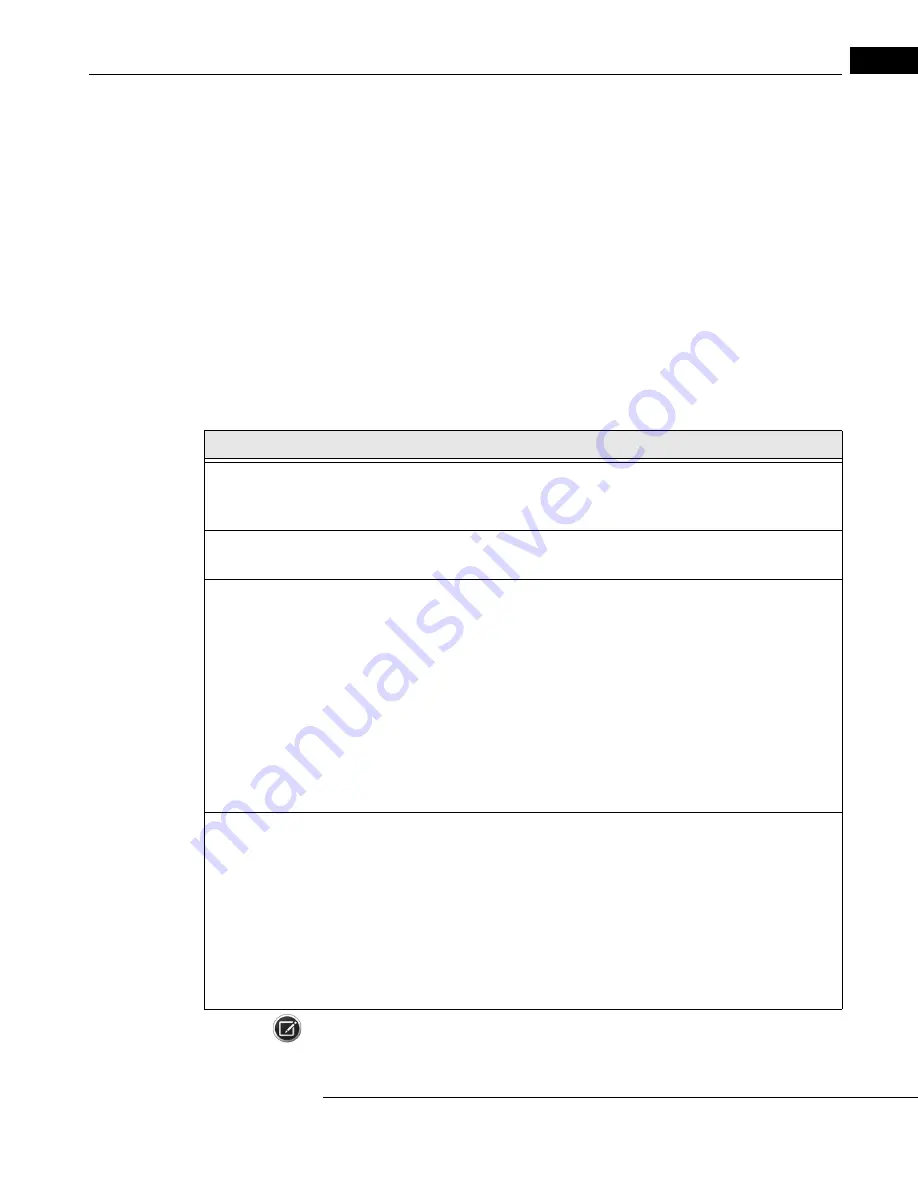
Humphrey Field Analyzer II-
i
series User Manual
2660021145640 A
STATPAC Analysis & Printing
7-19
Printing Previously Saved Test Results
Printing Stored Test Results
For tests stored on the HFA hard drive, floppy disk, DICOM Archive, or a USB storage device, follow
these steps to make printouts:
1. Select the
PRINT FUNCTIONS
icon from any screen where the
PRINT FUNCTIONS
icon is active.
The Disk Options screen appears.
2. Choose the Source (HARD DRIVE, FLOPPY, DICOM ARCHIVE, or a USB storage device) from the
drop-down menu and press
PROCEED
. This opens the File Directory and a keyboard. Use the
keys and press
ENTER
to search by last name.
Select the desired patient(s) and test(s) from the directory and press
PROCEED
. The program will
either start printing or present additional options, depending on the type of tests (screening or
threshold) selected. Refer to
below for more details.
Table 7.2 Printing Selection Options
If you select:
The print program:
1. One screening test
Goes to Screening Printout Selection screen. The print format
depends on the screening strategy used. Press PRINT ALL
SELECTED ITEMS.
2. Two screening tests for the same patient,
one for right eye and one for left eye
Presents the printout selection menu.
Screening tests are printed one per page or both on one page.
3. One threshold test
OR
Two threshold tests for the same patient,
one for right eye and one for left eye
Presents the printout selection menu.
• If you select Single Field Analysis or the Three-in-One
format, the program starts printing immediately.
• If you select Overview, Change Analysis, or Glaucoma
Change Probability, the program prints all available tests. If
you wish to limit the number of tests included, press EXAM
SELECTION.
• If you select GPA Summary, Full GPA, or GPA Last Three
Follow-up, see
“Step 2: Select Reports from Threshold
Printout Selection Screen,” on page 8-31
.
4. Two or more tests for
different patients or for
the same eye of one patient
Starts printing immediately. Threshold tests that qualify for GPA
are printed using the GPA Summary report or SFA GPA,
depending on which report is selected in the Default GPA Print
Options (see
“Default GPA Report Options,” on page 8-29
).
Threshold tests that do not qualify for GPA, but do qualify for
STATPAC, are printed using the Single Field Analysis report.
Threshold tests that do not qualify for STATPAC (e.g., Full
Threshold tests) are printed in the Three-in-One format.
Screening tests are printed one page per eye.
Note: If you wish to print an Overview printout and include all available tests, select only one test
from the File Directory screen. See Step 3 in
above. If you select more than one test, you
Summary of Contents for Humphrey II-i series
Page 1: ...User Manual Humphrey Field Analyzer II i series System Software Version 5 1...
Page 8: ...Humphrey Field Analyzer II i series User Manual 2660021145640 A vi...
Page 74: ...General Operation Humphrey Field Analyzer II i series User Manual 2660021145640 A 2 34...
Page 130: ...Testing Humphrey Field Analyzer II i series User Manual 2660021145640 A 5 20...
Page 158: ...STATPAC Analysis Printing Humphrey Field Analyzer II i series User Manual 2660021145640 A 7 22...
Page 338: ...Kinetic Testing Humphrey Field Analyzer II i series User Manual 2660021145640 A 13 62...
Page 412: ...Care and Cleaning Humphrey Field Analyzer II i series User Manual 2660021145640 A 15 14...
Page 416: ...Product Specifications Humphrey Field Analyzer II i series User Manual 2660021145640 A A 4...
Page 420: ...Product Features Humphrey Field Analyzer II i series User Manual 2660021145640 A B 4...
Page 428: ...Icon Glossary Humphrey Field Analyzer II i series User Manual 2660021145640 A D 2...
Page 579: ......






























