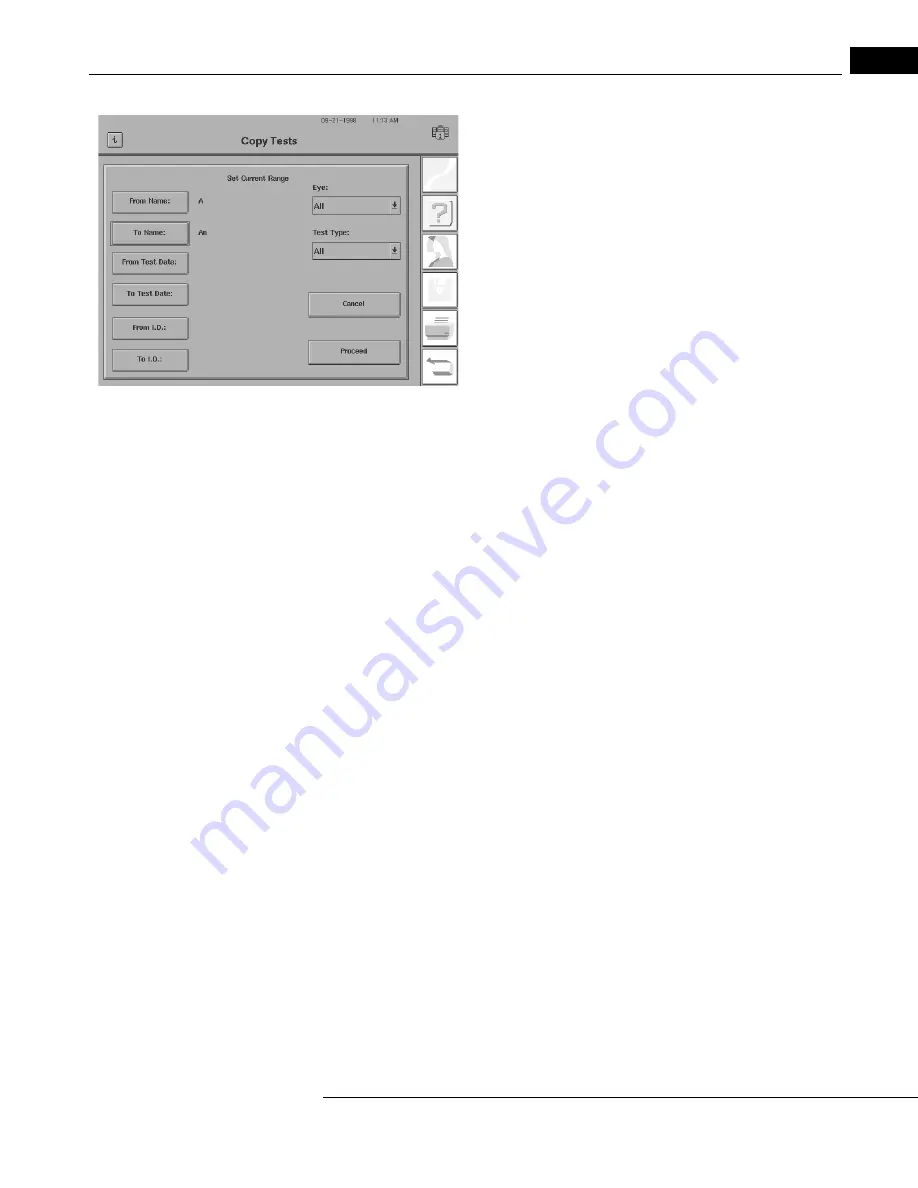
Humphrey Field Analyzer II-
i
series User Manual
2660021145640 A
File Functions
10-11
1
After choosing one of the appropriate File Functions, the Disk
Options screen will appear. Select SET CURRENT RANGE to view this
screen. Use the FROM and TO buttons to specify the search range.
You may use any of the 3 directory orders when using the SET CUR-
RENT RANGE feature. File ranges may be set to one of the following:
From Name to Name,
From Test Date to Test Date,
From ID to ID.
The usefulness of setting the search range is illustrated in the following example:
You have a floppy disk on which you store all tests for patients with last names starting with the letter
“A”. This disk is now full. To create room, you wish to move all the tests with last names starting with “A”
to “Am” to a new floppy disk and leave all the tests with names starting from “An” to “Az” on the current
disk. From the File Functions screen select MOVE TESTS. Next, on the Disk Options screen (
you designate the Source and Destination then press SET CURRENT RANGE.
On the Set Current Range screen (see figure above) select the FROM NAME button and enter “A”. Press
ENTER. Select the TO NAME button and enter “An”. You select “An” instead of “Am” because the TO
ranges are non-
i
nclusive. The HFA II-
i
selects everything up to, but not including, the TO field entered. So
selecting “An” means the search will stop at “Am” without including names starting with “An”. Press
PROCEED to access the File Selection box. Only the tests in your designated range will be available. Press-
ing SELECT ALL will select every test in this range.
When SET CURRENT RANGE is accessed, the following choices are also available:
EYE
Choose from All, Left or Right
TEST TYPE
Choose from All, Threshold, Screening, Kinetic, or Custom
If, for example, you choose “Left” under EYE, only tests done on left eyes in the range you set will be
chosen. Furthermore, if you choose “Threshold” under TEST TYPE, then only threshold tests in the
selected range will be searched. Of course, you may select “Left” and “Threshold” at the same time
if you only want to search for threshold tests performed on left eyes.
Hint: This range-selection feature also is useful if you wish to use the HFA-NET Pro Printing to a File
command for a relatively large portion of your database, but do not want to have the HFA II-
i
tied
up for too long at a time (the HFA II-
i
will print to a file approximately 400 files per hour, on
average). In that event, you can print to a file just those patients whose last name begins with the
letter A. Then, you can print to a file the letter B patients, and so forth.
Summary of Contents for Humphrey II-i series
Page 1: ...User Manual Humphrey Field Analyzer II i series System Software Version 5 1...
Page 8: ...Humphrey Field Analyzer II i series User Manual 2660021145640 A vi...
Page 74: ...General Operation Humphrey Field Analyzer II i series User Manual 2660021145640 A 2 34...
Page 130: ...Testing Humphrey Field Analyzer II i series User Manual 2660021145640 A 5 20...
Page 158: ...STATPAC Analysis Printing Humphrey Field Analyzer II i series User Manual 2660021145640 A 7 22...
Page 338: ...Kinetic Testing Humphrey Field Analyzer II i series User Manual 2660021145640 A 13 62...
Page 412: ...Care and Cleaning Humphrey Field Analyzer II i series User Manual 2660021145640 A 15 14...
Page 416: ...Product Specifications Humphrey Field Analyzer II i series User Manual 2660021145640 A A 4...
Page 420: ...Product Features Humphrey Field Analyzer II i series User Manual 2660021145640 A B 4...
Page 428: ...Icon Glossary Humphrey Field Analyzer II i series User Manual 2660021145640 A D 2...
Page 579: ......






























