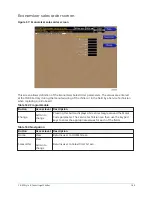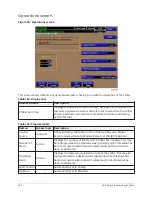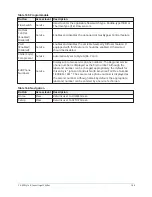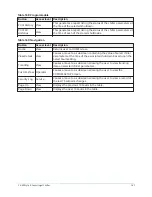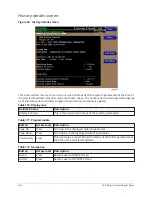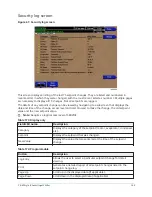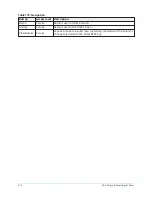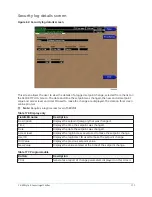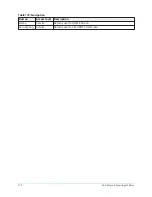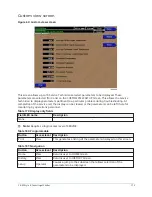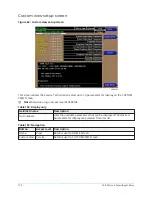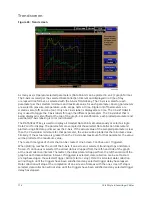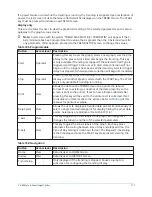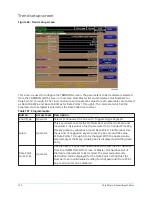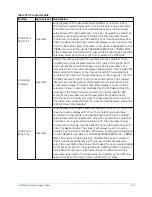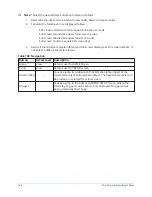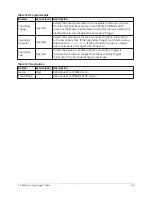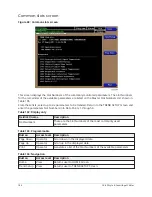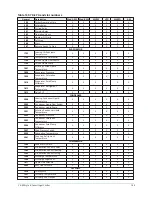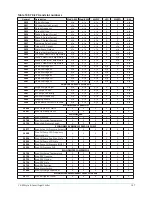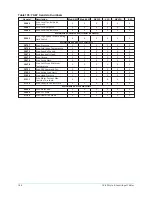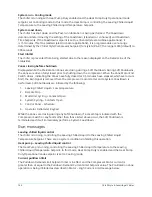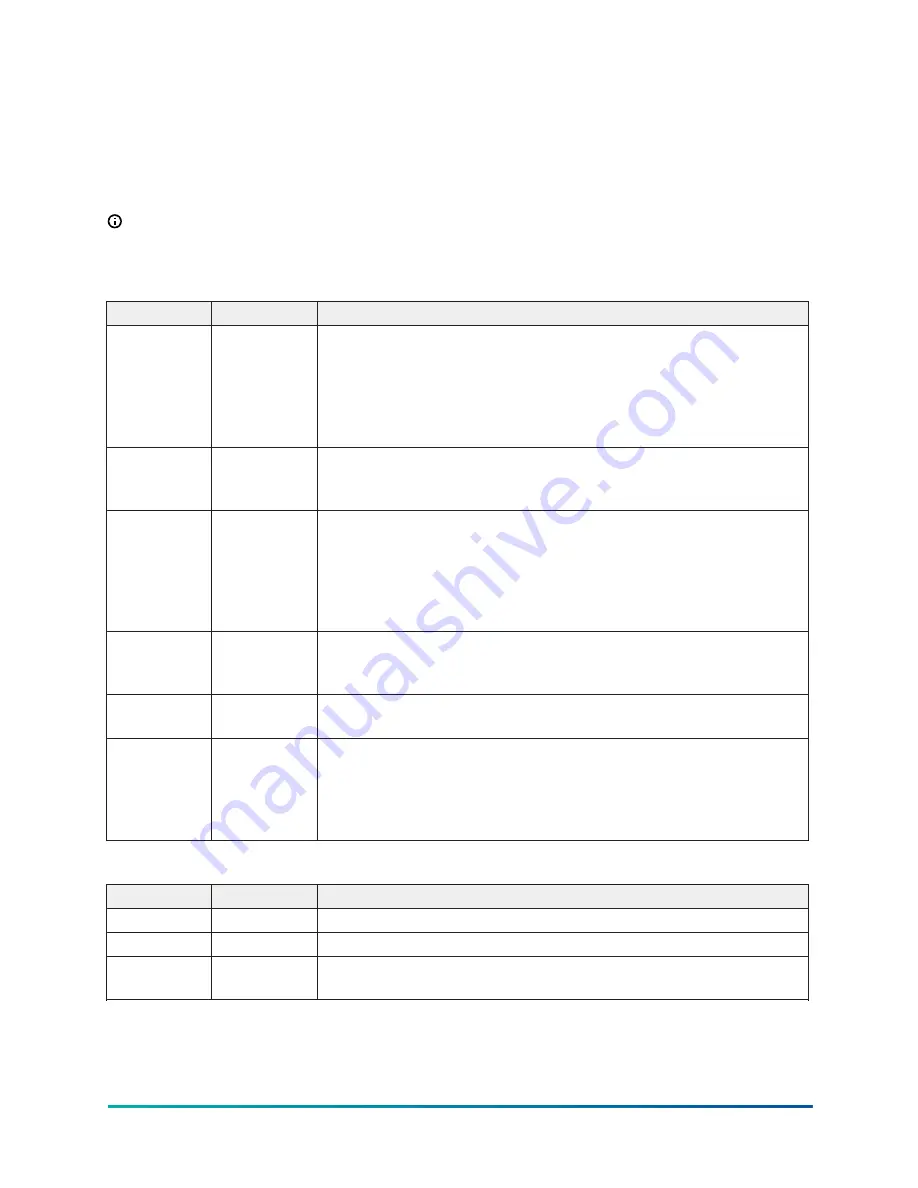
If a power failure occurs while the trending is running, the trending is stopped. Upon restoration of
power, the last screen of data that was collected will be displayed on the TREND Screen. The START
key must be pressed to initiate a new TREND Screen.
Display only
This screen allows the user to view the graphical trending of the selected parameters and is also a
gateway to the graph setup screens.
Note:
A red screen with the words “TREND MAX MUST BE > TREND MIN” will appear if the Y-
Axis minimum has been programmed to a value that is greater than the Y-Axis maximum for
any parameter. If this appears, proceed to the TREND SETUP Screen to change the values.
Table 185: Programmable
Button
Access level Description
Start
Operator
Pressing this key clears the graph, starts a new graph, sets the time
of day to the present clock time and begins the trending. This key
is only available if trending is stopped. If the selected Chart Type is
triggered and Trigger Action is set to Start, data collection will not
begin until the triggers have been satisfied and any selected trigger
delay has elapsed. Otherwise, data collection will begin immediately.
Stop
Operator
Pressing this key stops the trending. The trend data is frozen on the
display until another graph is started with the START key. The STOP
key is only available if trending is running.
View
Allows the data on the TREND Screen to be printed in tabular
format. If set to existing, a snapshot of the data presently on the
screen is sent to the printer. If set to new, all data collected after
pressing this key will be sent to the printer as it is collected. If set
to disabled, no data is sent to the printer. Refer to
of this
manual for printout example.
Data Select
View
Allows the user to display all trended data points simultaneously or
select a single trended data point for display, hiding the other data
points. Selections are All Data or Data Point X (1-6).
Y-Axis
View
This key toggles the Y-Axis labels of the graph. Each key press
changes the label to another of the selected parameters.
X-Axis
View
This key toggles the X-Axis labels of the graph. Each key press
alternates the scaling between time of day and elapsed time. The
Time of Day scaling is in 24-hour format. The Elapsed Time scaling
is the time elapsed since the START key was pressed, starting the
trending.
Table 186: Navigation
Button
Access level Description
Home
View
Returns user to HOME Screen.
History
View
Returns user to HISTORY Screen.
Trend Setup
–
Only displayed if the trending is stopped. Causes a jump to a
subscreen for configuring the trending display
177
YK-EP Style B Centrifugal Chiller
Summary of Contents for YK-EP
Page 2: ...2 YK EP Style B Centrifugal Chiller...
Page 6: ...6 YK EP Style B Centrifugal Chiller...
Page 227: ...Figure 72 Sample printout of Status 227 YK EP Style B Centrifugal Chiller...
Page 228: ...Figure 73 Sample printout of Status cont YK EP Style B Centrifugal Chiller 228...
Page 229: ...Figure 74 Sample printout of Setpoints 229 YK EP Style B Centrifugal Chiller...
Page 230: ...Figure 75 Sample printout of Setpoints cont YK EP Style B Centrifugal Chiller 230...
Page 231: ...Figure 76 Sample printout of Schedule 231 YK EP Style B Centrifugal Chiller...
Page 232: ...Figure 77 Sample printout of a Sales order YK EP Style B Centrifugal Chiller 232...
Page 233: ...Figure 78 Sample printout of a Sales order cont 233 YK EP Style B Centrifugal Chiller...
Page 234: ...Figure 79 Sample printout of History YK EP Style B Centrifugal Chiller 234...
Page 235: ...Figure 80 Sample printout of History cont 235 YK EP Style B Centrifugal Chiller...
Page 236: ...Figure 81 Sample printout of a security log report YK EP Style B Centrifugal Chiller 236...