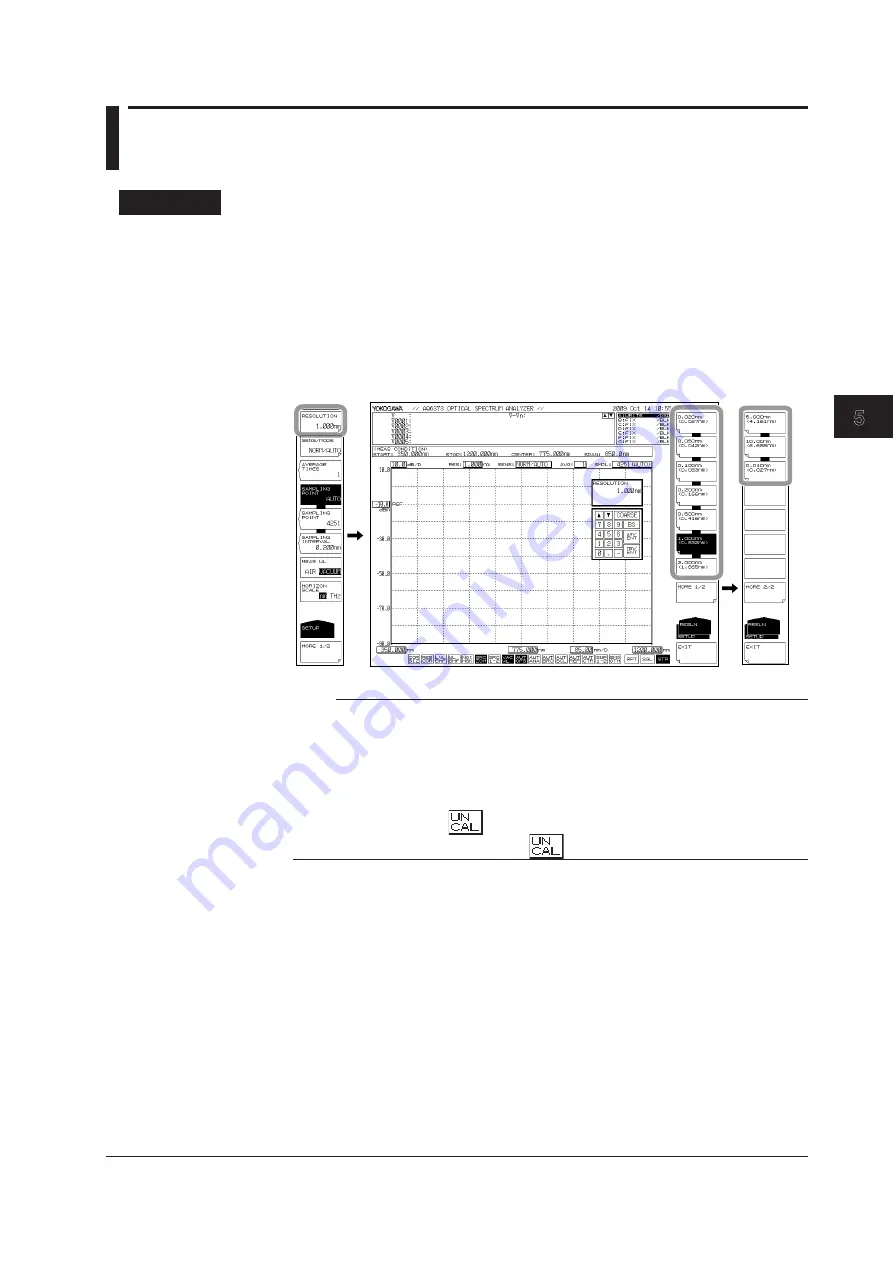
5-25
IM AQ6373-01EN
Mesurement
1
2
3
4
5
6
7
8
9
10
11
App
Index
5.7 Wavelength (Frequency) Resolution Settings
Procedure
1.
Press
SETUP
. The soft key menu for sweep condition settings appears.
2.
Press the
RESOLUTION
soft key. The resolutions that can be set appear in the
soft key menu.
3.
To select 5.0nm, 10.0nm, or 0.01nm, press the
MORE 1/2
soft key. Those soft
keys are displayed.
4.
Press the soft key corresponding to the desired resolution. The screen returns
to the previous stage, and the value specified by the
RESOLUTION
soft key is
displayed.
Note
• When entering an arbitrary value using the rotary knob, arrow keys, or numeric key pad in
the resolution screen that appears when you press the RESOLUTION soft key, the soft key
value that is closest to the entered value is set.
• The value displayed in parentheses within each soft key for each resolution is the effective
resolution in the specified center wavelength. When RESOLN CORRECT is ON, no values
are displayed in parentheses because the set resolution and the effective resolution match.
• The instrument displays
if the settings for span, the number of sampling points, and
the resolution are inappropriate. When
is displayed, sampling data can be dropped.
Corrective Action When “UNCAL” Is Displayed
Perform the following steps.
• Decrease the span.
• Increase the number of samples.
• Lower the resolution (increase the value).
• Select AUTO with the SAMPLING POINT soft key under SETUP.
The “UNCAL” display disappears if the span, number of samples, and the resolution
settings are appropriate.






























