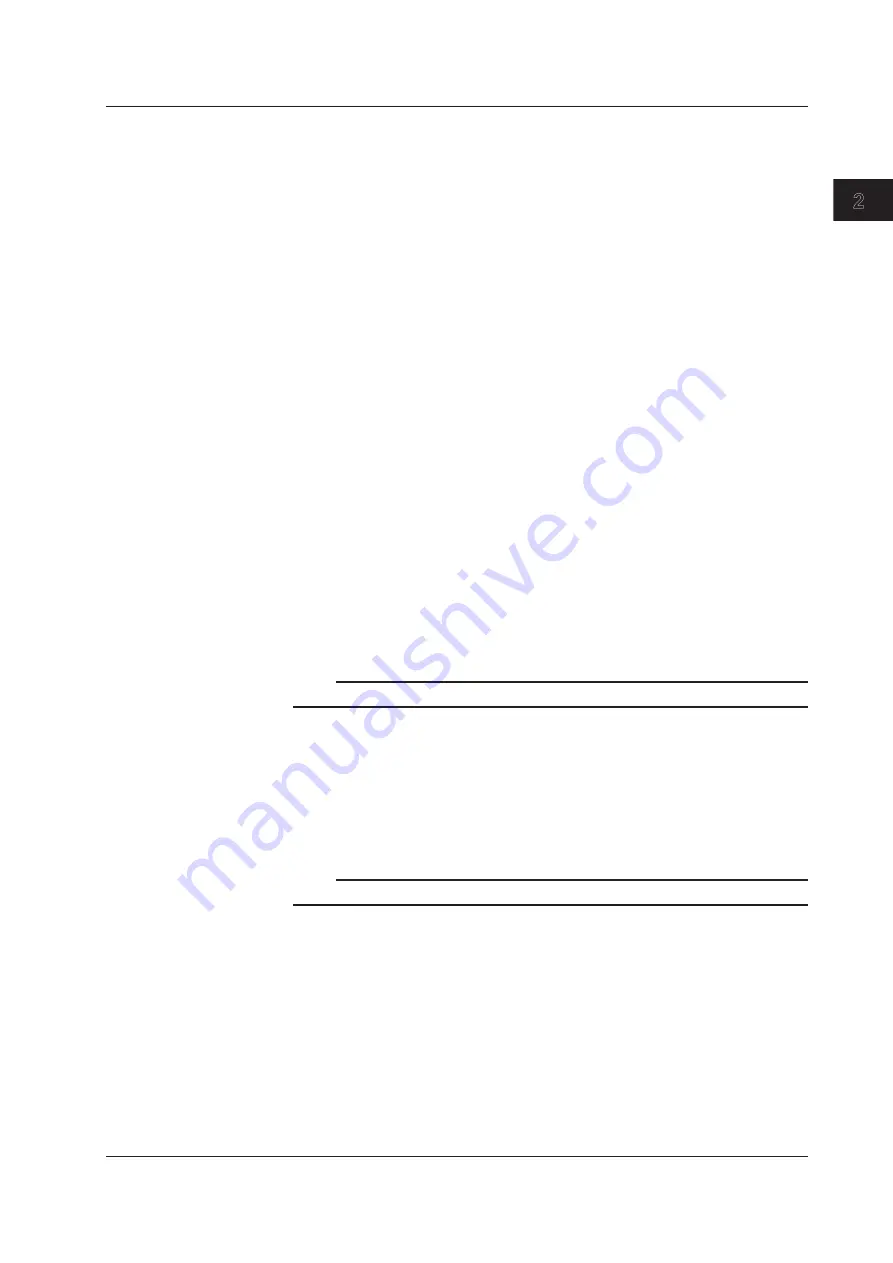
2-9
IM AQ6373-01EN
Functions
1
2
3
4
5
6
7
8
9
10
11
App
Index
Marker Functions <<See section 6.8 for the operating procedure>>
Marker functions can be used to easily measure wavelength differences and level
differences, and to search for peak wavelengths, peak levels, and spectrum widths.
There are markers and line markers.
Markers
A total of 1025 markers (one moving marker and 1024 fixed markers) are provided.
Moving markers can be moved to an arbitrary wavelength using the rotary knob, arrow
keys, or numeric key pad. You can also drag the markers with the mouse. Moving
markers can be moved over a waveform to display the marker values (wavelength
and level value) in the data area. If a moving marker is fixed in an arbitrary position, it
changes to a fixed marker.
Fixed markers are markers fixed to a number on which the moving marker was set. Fixed
markers are assigned marker numbers in order starting from 001. You can enter an
arbitrary number using the rotary knob, arrow keys, or numeric key pad. A number up to
1024 can be set. When multiple fixed markers are set, it is possible to display wavelength
differences and level differences between a given marker and adjacent markers.
Line Markers
There are four line markers––two wavelength line markers and two level line markers.
Wavelength line markers show wavelength and wavelength difference, and level line
markers show level values and level difference. Also, you can use line markers to specify
a sweep or analysis range.
Displaying Wavelength Difference and Level Difference
This function places a fixed marker and measures the wavelength difference and level
difference compared to a moving marker.
Note
For details, see the explanation in section 6.8, “Displaying Markers.”
Displaying Line Markers
When line markers are displayed, the marker values are shown in the upper left part of
the waveform area.
When both wavelength line markers 1 and 2 are displayed, or both level line markers
3 and 4 are displayed, the wavelength difference (L2-L1) or level difference (L4-L3) is
shown below the marker values.
Note
For details, see the explanation in section 6.8, “Displaying Markers.”
Split Display
<<See section 6.9 for the operating procedure>>
You can split the screen into an upper and lower display (SPLIT mode).
You can assign trace waveforms to either the upper or lower split.
TRACE A UP/LOW
This function is used to set whether to put trace A on top or on bottom during upper/lower
split display. If you select UP, it is assigned to the top. (Default) If you select LOW, it is
assigned to the bottom.
You can set trace B to G in the same manner as when setting trace A.
2.3 Waveform Display






























