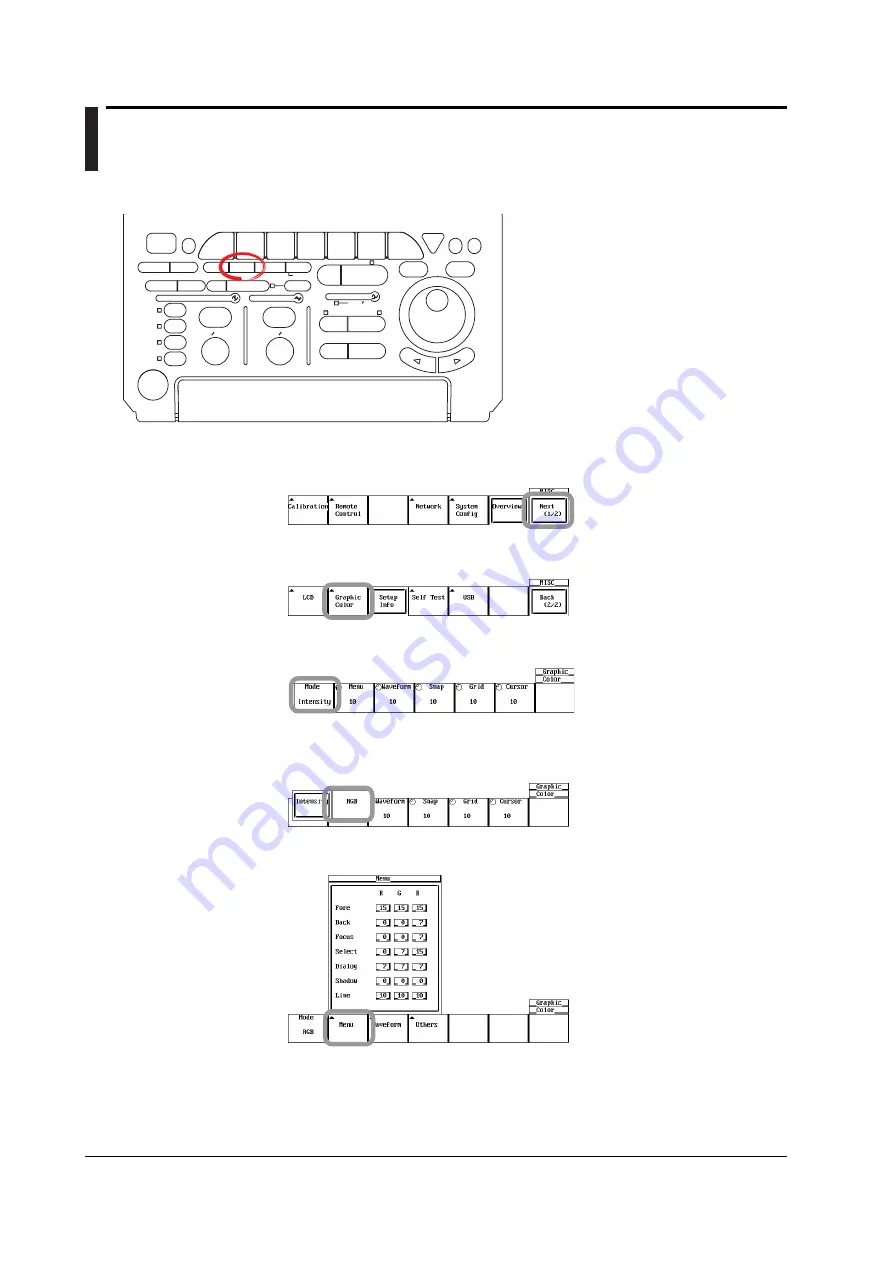
15-6
IM 701730-01E
15.4 Setting the Screen Color and Intensity
Procedure
ACTION
DELAY
X - Y
MENU
MENU
PHASE
SEARCH
HORIZONTAL
VERTICAL
TRIGGER
TRIG D
HELP
ESC
SELECT
RESET
SIMPLE
MODE
POSITION
MATH
MISC
FILE
CLEAR
TRACE
HISTORY
MEASURE
SETUP
PRESET
DISPLAY
CURSOR
CH
1
CH
2
CH
3
CH
4
POWER
COPY IMAGE SAVE
SHIFT
ZOOM
GO/NO-GO
ENHANCED
ACQ
START/STOP
SNAP
SHOT
V DIV
TIME DIV
• To exit the menu during operation, press
ESC
located above the soft keys.
• In the procedural explanation below, the term
jog
shuttle & SELECT
refers to the operation of
selecting/setting items and entering values using
the
jog shuttle
and
SELECT
and
RESET
keys.
For details on this operation, see sections 4.1 and
4.2.
• For a description of the operation using a USB
keyboard or a USB mouse, see section 4.3.
1.
Press the
MISC
. The MISC menu appears.
2.
Press the
Next (1/2)
soft key. The page 2 menu appears.
3.
Press the
Graphic Color
soft key. The Graphic Color menu appears.
4.
Press the
Mode
soft key. The Mode menu appears.
Setting the Display Color
5.
Press the
RGB
soft key. The RGB menu appears.
6.
Press the
Menu
soft key. The Menu dialog box opens.
7.
Use
jog shuttle & SELECT
to set the menu screen color.
8.
Press
ESC
. The Menu dialog box closes.






























