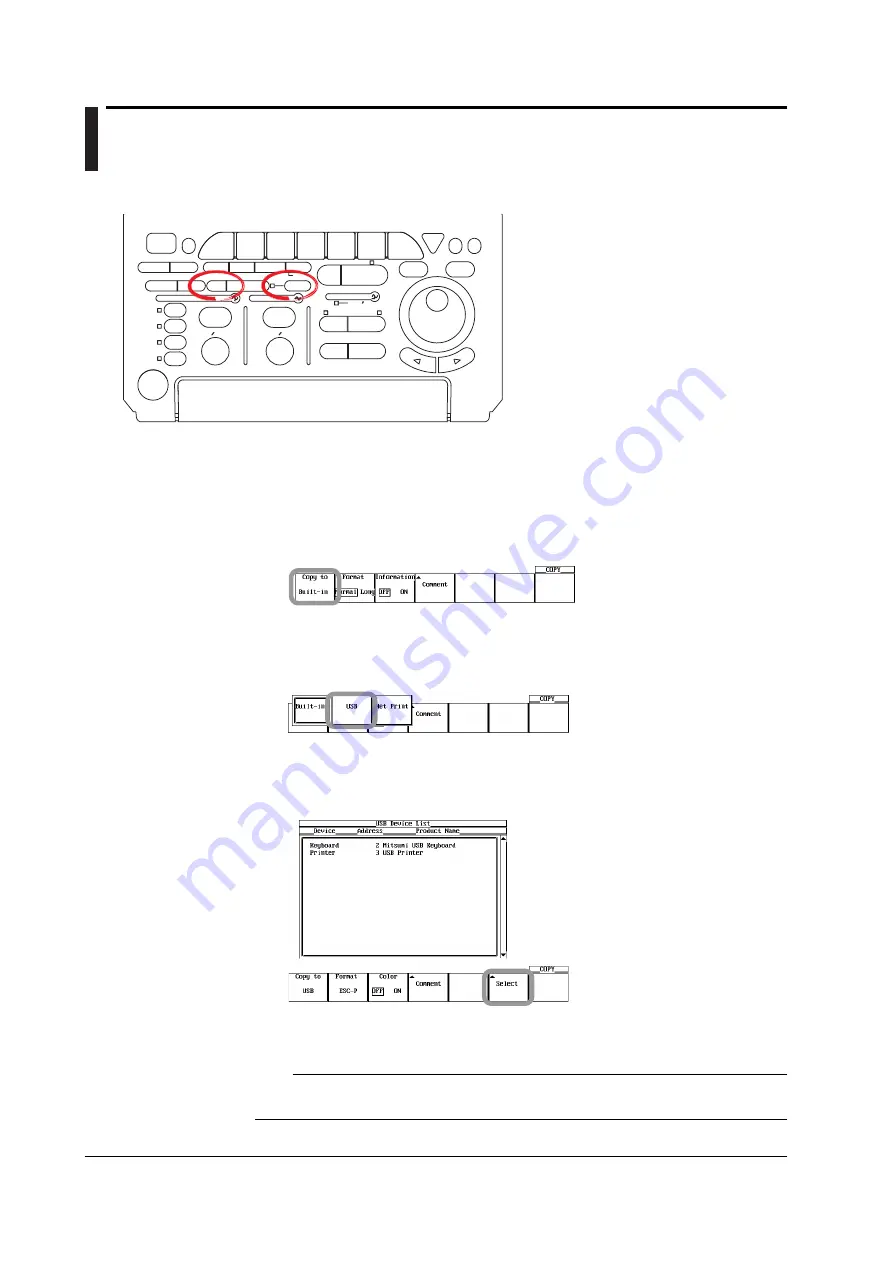
11-6
IM 701730-01E
11.3 Printing Using a USB Printer
Procedure
ACTION
DELAY
X - Y
MENU
MENU
PHASE
SEARCH
HORIZONTAL
VERTICAL
TRIGGER
TRIG D
HELP
ESC
SELECT
RESET
SIMPLE
MODE
POSITION
MATH
MISC
FILE
CLEAR
TRACE
HISTORY
MEASURE
SETUP
PRESET
DISPLAY
CURSOR
CH
1
CH
2
CH
3
CH
4
POWER
COPY IMAGE SAVE
SHIFT
ZOOM
GO/NO-GO
ENHANCED
ACQ
START/STOP
SNAP
SHOT
V DIV
TIME DIV
• To exit the menu during operation, press
ESC
located above the soft keys.
• In the procedural explanation below, the term
jog
shuttle & SELECT
refers to the operation of
selecting/setting items and entering values using
the
jog shuttle
and
SELECT
and
RESET
keys.
For details on this operation, see sections 4.1 and
4.2.
• For a description of the operation using a USB
keyboard or a USB mouse, see section 4.3.
1.
Connect the instrument and a USB printer using a USB cable. For details, see the
explanation in this section (page 11-8).
Selecting the USB Printer
1.
Press
SHIFT+COPY(MENU)
. The COPY menu appears.
3.
Press the
Copy to
soft key. The Copy to menu appears.
4.
Press the
USB
soft key.
Built-in and Net Print appear if the built-in printer option and the Ethernet interface option
are installed, respectively.
Checking the Connected Printer
5.
Press the
Select
soft key. The USB Device List window appears. Check the printer
that is connected.
5.
Press the
ESC
soft key. The USB Device List window closes.
Note
You can also check the printer that is connected from the MISC key > Next (1/2) > USB >
Device List menu.






























