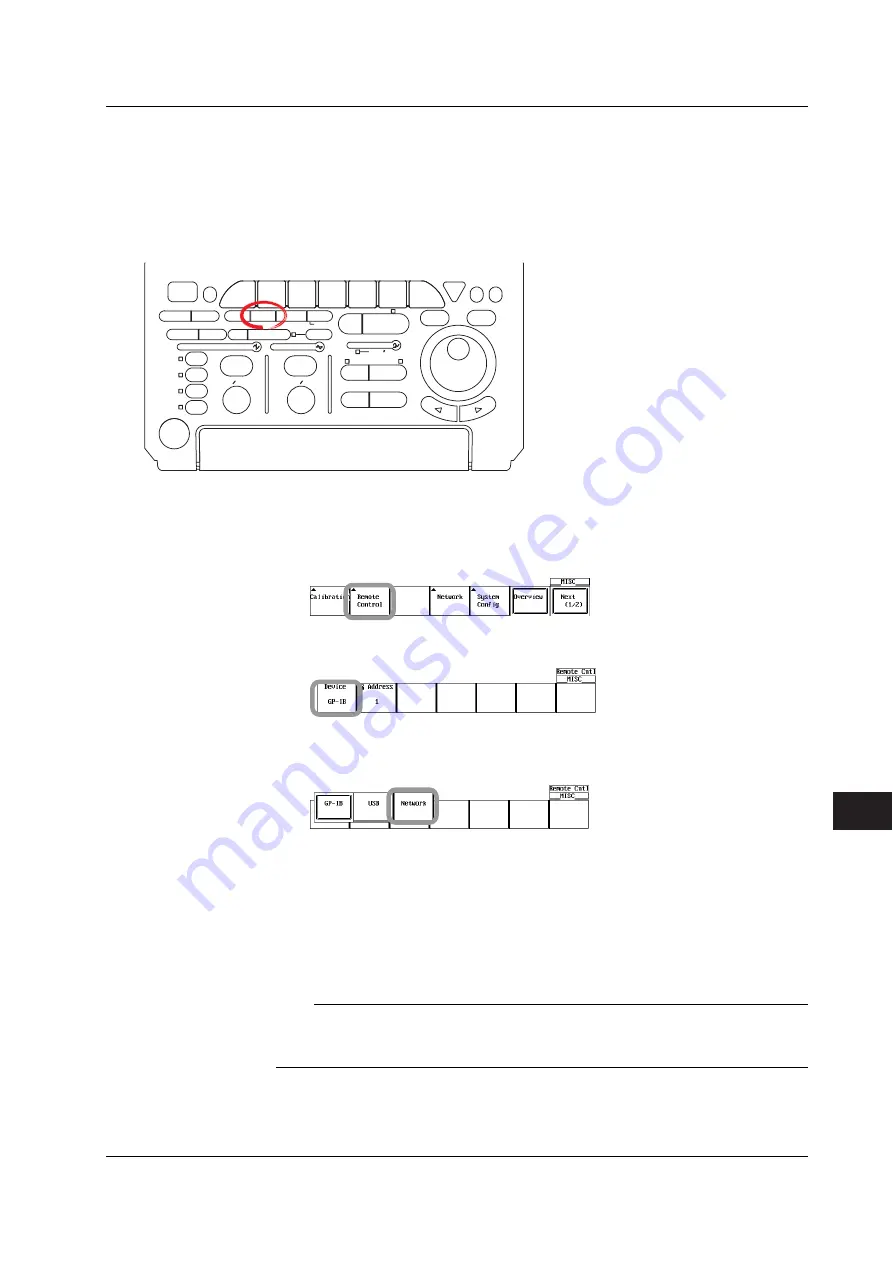
13-23
IM 701730-01E
Ethernet Communications (Optional)
13
Preparations for Using the Web Server Function
Connecting the PC and the instrument to the Network
Connect the PC and the instrument to the network. For the Connection Procedure, see
section 13.1.
Preparations on the Instrument
• Setting the Communication Interface to Network
ACTION
DELAY
X - Y
MENU
MENU
PHASE
SEARCH
HORIZONTAL
VERTICAL
TRIGGER
TRIG D
HELP
ESC
SELECT
RESET
SIMPLE
MODE
POSITION
MATH
MISC
FILE
CLEAR
TRACE
HISTORY
MEASURE
SETUP
PRESET
DISPLAY
CURSOR
CH
1
CH
2
CH
3
CH
4
POWER
COPY IMAGE SAVE
SHIFT
ZOOM
GO/NO-GO
ENHANCED
ACQ
START/STOP
SNAP
SHOT
V DIV
TIME DIV
• To exit the menu during operation, press
ESC
located above the soft keys.
• For a description of the operation using a USB
keyboard or a USB mouse, see section 4.3.
Turn ON the power to the instrument. After the instrument boots up normally, carry out
the following procedure.
1.
Press the
MISC
. The MISC menu appears.
2.
Press the
Remote Control
soft key. The Remote Cntl menu appears.
3.
Press the
Device
soft key. The Device menu appears.
4.
Press the
Network
soft key. The Ethernet interface is selected for the
communication interface.
• Setting Up the TCP/IP
5.
Set the TCP/IP on the PC and the instrument. For the procedure on the instrument,
see section 13.2.
• Creating a User Account for Accessing the instrument
6.
Set the user account used to access the instrument from the PC. For the setup
procedure, see section 13.6.
Note
The User Account in the menu that appears after step 4 is the user account that is used to
control the instrument through communication commands via the Ethernet network. It is not
the user account for using the Web server function.
13.7 Using the Web Server Function






























