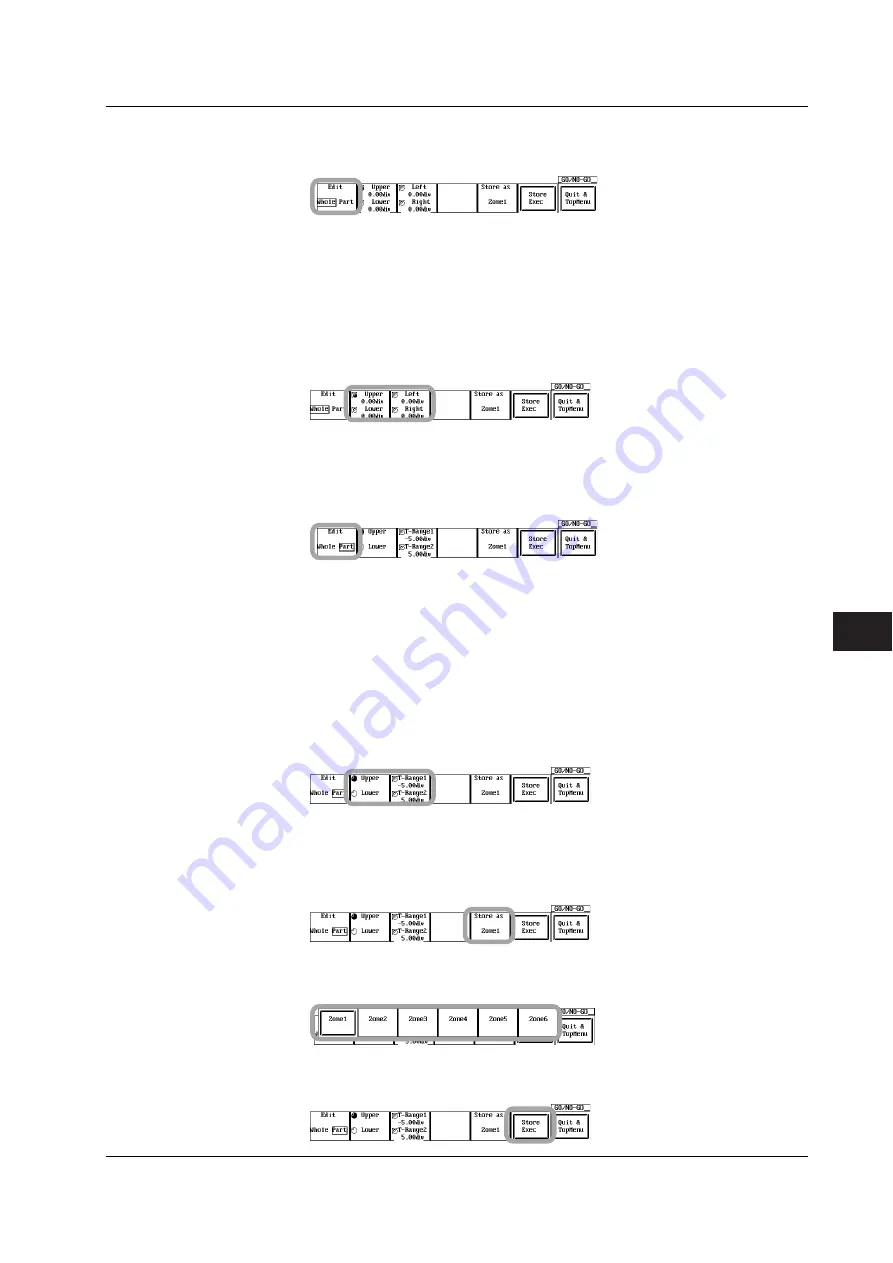
10-61
IM 701730-01E
Analyzing and Searching Waveforms
10
• Editing the Entire Zone
7.
Press the
Edit
soft key to select Whole.
8.
Press the
Upper/Lower
or
Left/Right
soft key to set the jog shuttle control to
Upper, Lower, Left, or Right.
•
If you select Upper, you can edit the zone upward with respect to the reference waveform.
•
If you select Lower, you can edit the zone downward with respect to the reference waveform.
•
If you select Left, you can edit the zone toward the left with respect to the reference
waveform.
•
If you select Right, you can edit the zone toward the right with respect to the reference
waveform.
9.
Turn the
jog shuttle
to edit the entire zone.
• Editing Parts of Zones
10.
Press the
Edit
soft key to select Part.
11.
Press the
T-Range1/T-Range2
soft key to set the jog shuttle control to T-Range1
or T-Range2.
•
If you select T-Range1, you can move T-Range1.
•
If you select T-Range2, you can move T-Range2.
12.
Turn the
jog shuttle
to set the range of the partial zone to be edited.
13.
Press the
Upper/Lower
soft key to set the jog shuttle control to Upper or Lower.
•
If you select Upper, you can edit the zone upward with respect to the reference waveform
in the range between T-Range1 and T-Range2.
•
If you select Lower, you can edit the zone downward with respect to the reference
waveform in the range between T-Range1 and T-Range2.
14.
Turn the
jog shuttle
to edit part of the zone.
• Registering the Edited Zone
15.
Press the
Store as
soft key. The Store as menu appears.
16.
Press one of the soft keys from
Zone1
to
Zone6
to select the registration
destination.
17.
Press the
Store Exec
soft key. The edited zone is registered to the selected
destination.
10.9 Performing GO/NO-GO Determination Using Zones






























