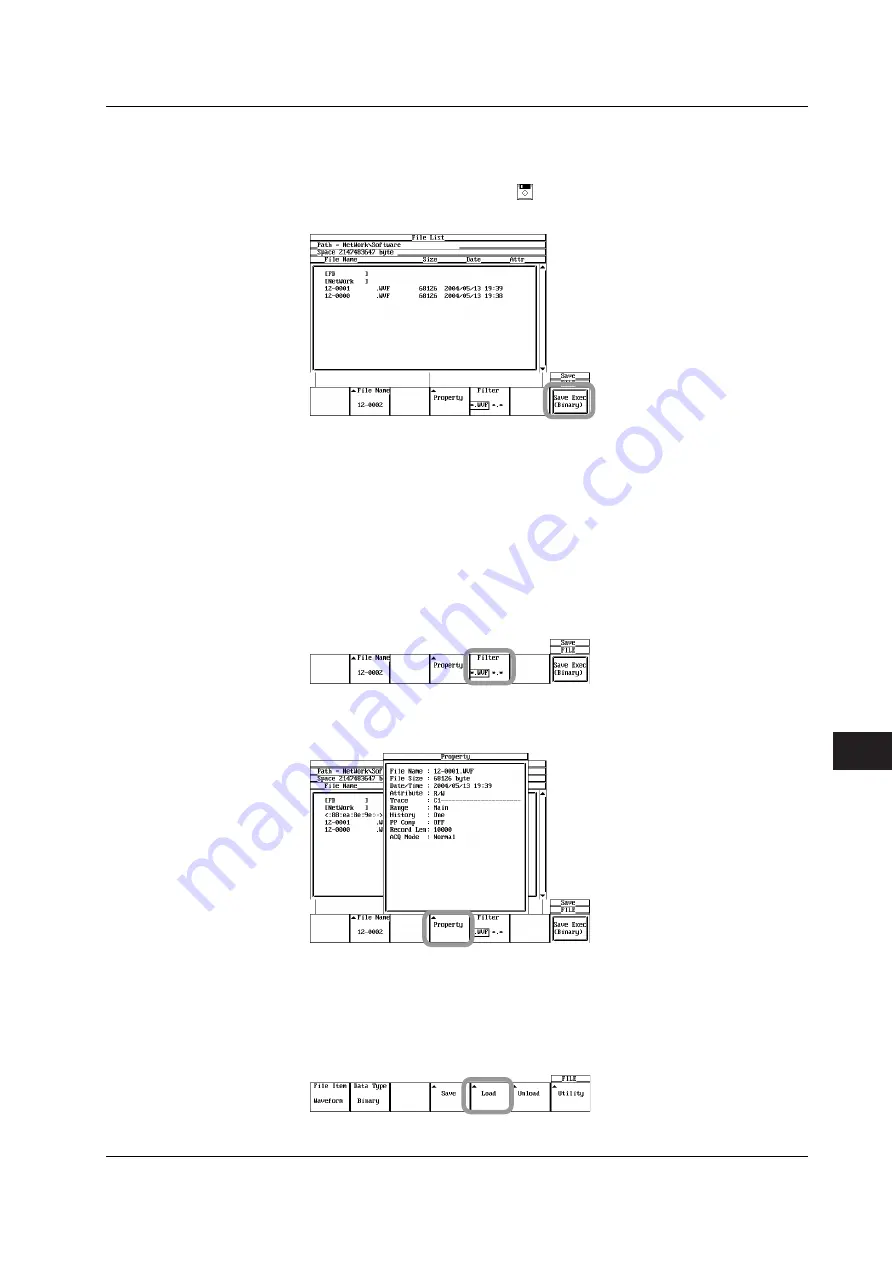
12-15
IM 701730-01E
Saving and Loading Data
12
Executing the Save
20.
Press the Save
Exec soft
key. The data is saved to the directory indicated by
Path=...... At the same time, the Save Exec soft key changes to the Abort soft key.
While the data is being saved, the
icon is displayed at the upper left corner of
the screen.
Aborting the Save
21.
Press the
Abort
soft key. The save operation is aborted. At the same time, the
Abort soft key changes to the Save Exec soft key.
Specifying the File and Properties to Be Displayed on the File List Window
22.
On the screen showing the File List window, press the
Filter
soft key to select the
extension or
∗
.
∗
.
•
If you select the
∗
.extension (WVF, CSV, or FLD), only the files that have the same file
format as the file being saved are displayed.
•
If you select
∗
.
∗
, all the files in the directory are displayed.
23.
Turn the
jog shuttle
to select the files in the File List window.
24.
Press the
Property
soft key. Information about the selected file is displayed.
25.
Press
ESC
. The window showing the information closes.
Loading the Waveform Data
Set the data type to Binary. For the setup procedure, see steps 4 and 5 on page 12-12.
6.
Press the
Load
soft key. The Load menu and the File List window appear.
12.5 Saving/Loading the Waveform Data






























