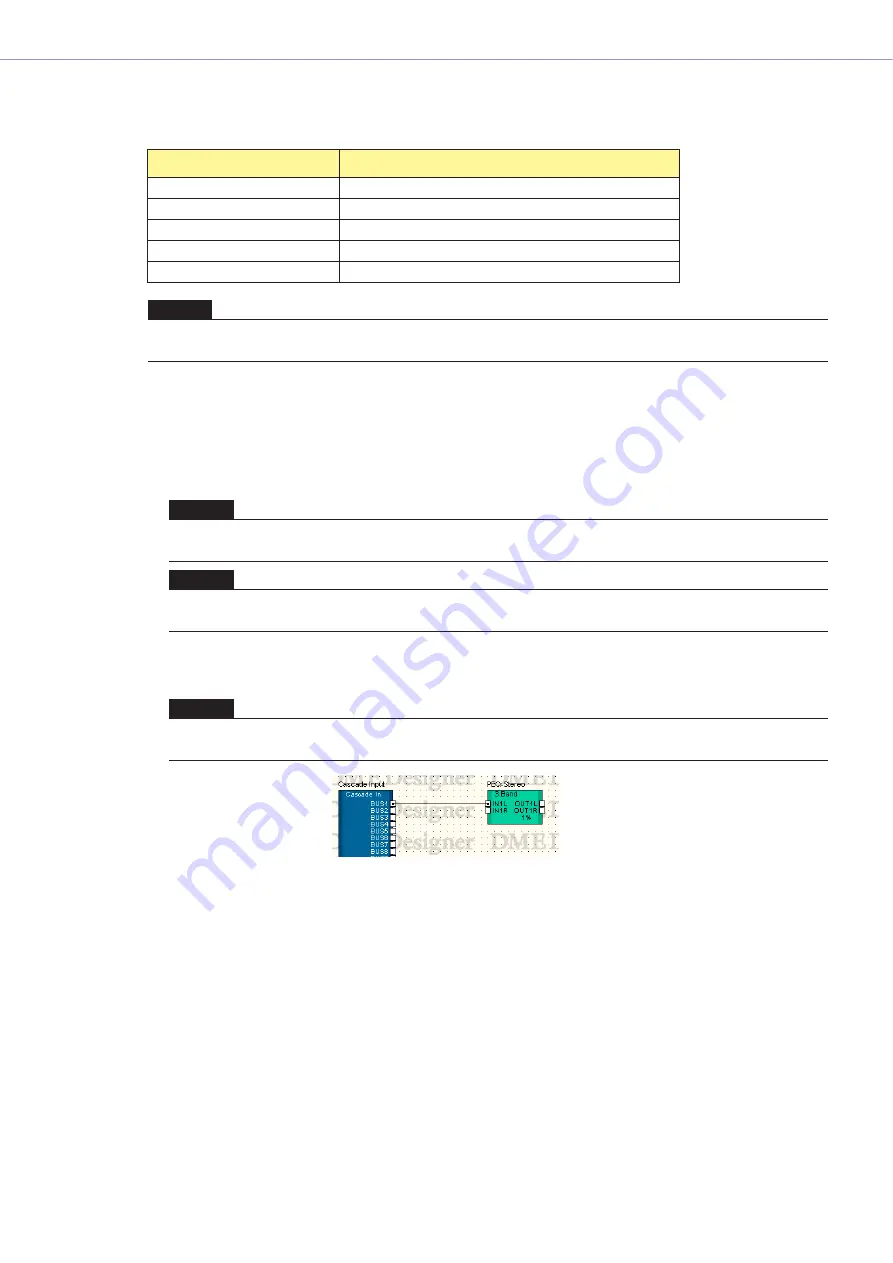
Chapter 4
Designer
DME Designer Owner’s Manual
258
Wire Drawing
Wire drawing starts at the positions shown in the following table:
■
Connecting Hotspots with Hotspots
Method 1
Clicking
Click the hotspot where the connection originates to begin drawing, then click the destination
hotspot. The two hotspots will be connected by a wire.
Method 2
Dragging
Drag from the origin hotspot to the destination hotspot.
Drawing Start Location
Start Method
Hotspot
Click
Wire End Terminal
Right-click
→
click [Continue Wire] on the menu
Node
Right-click
→
click [Start Wire] on the menu
Line Segment
Right-click
→
click [Start Wire] on the menu
Anywhere on the Sheet
Right-click
→
click [Start Wire] on the menu
NOTE
When creating diagrams the keyboard cursor keys can be used to move the mouse cursor, and the <Enter. Key can be used
to create nodes.
NOTE
A termination cannot be connected to a terminal that will be shorted. Multiple connections cannot be made to a DME
object's Cascade port.
NOTE
When creating diagrams horizontally aligned hot spots can be automatically connected by pressing the <Shift> + <
→
>
keys or <Shift> + <
←
> keys.
NOTE
A termination cannot be connected to a terminal that will be shorted. Multiple connections cannot be made to a DME
object's Cascade port.
















































