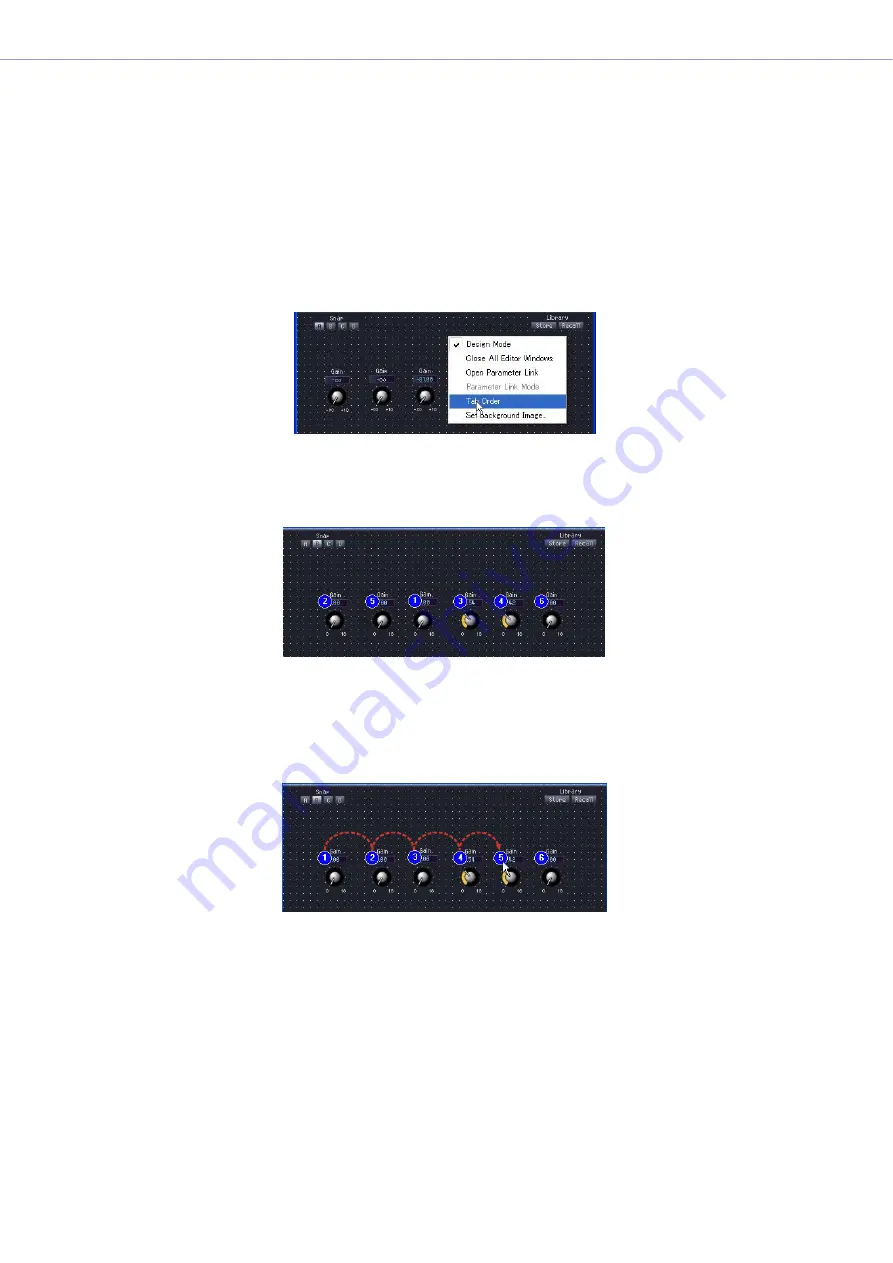
Chapter 5
Components
DME Designer Owner’s Manual
330
Changing the Tab Order
The tab order for controls is determined by the order in which they were pasted into the user control
editor or user module editor. If you right-click the user control editor or user module editor, you can
check or change the tab order using the [Tab Order] command on the context menu.
If you select the [Tab Order] command, tab order numbers will be displayed at the upper-left of each
edit box. Clicking the displayed numbers changes the order.
1
Right-click in the user control editor or user module editor.
The context menu will be displayed.
2
Click [Tab Order] in the context menu.
Numbers for the current tab order are displayed to the upper-left of each edit box.
3
Click the tab order numbers in the order in which you want to set the tab order.
Even if you do not want to change tab order number 1, click all the numbers in the order you desire,
starting from number 1. When you click on each number, it will change to the number that reflects
the order in which it was clicked.
4
Once you have finished specifying the order, click somewhere within the window
where there is no tab number.
The tab order numbers will disappear.
The changed tab order will apply the next time DME Designer is started.






























