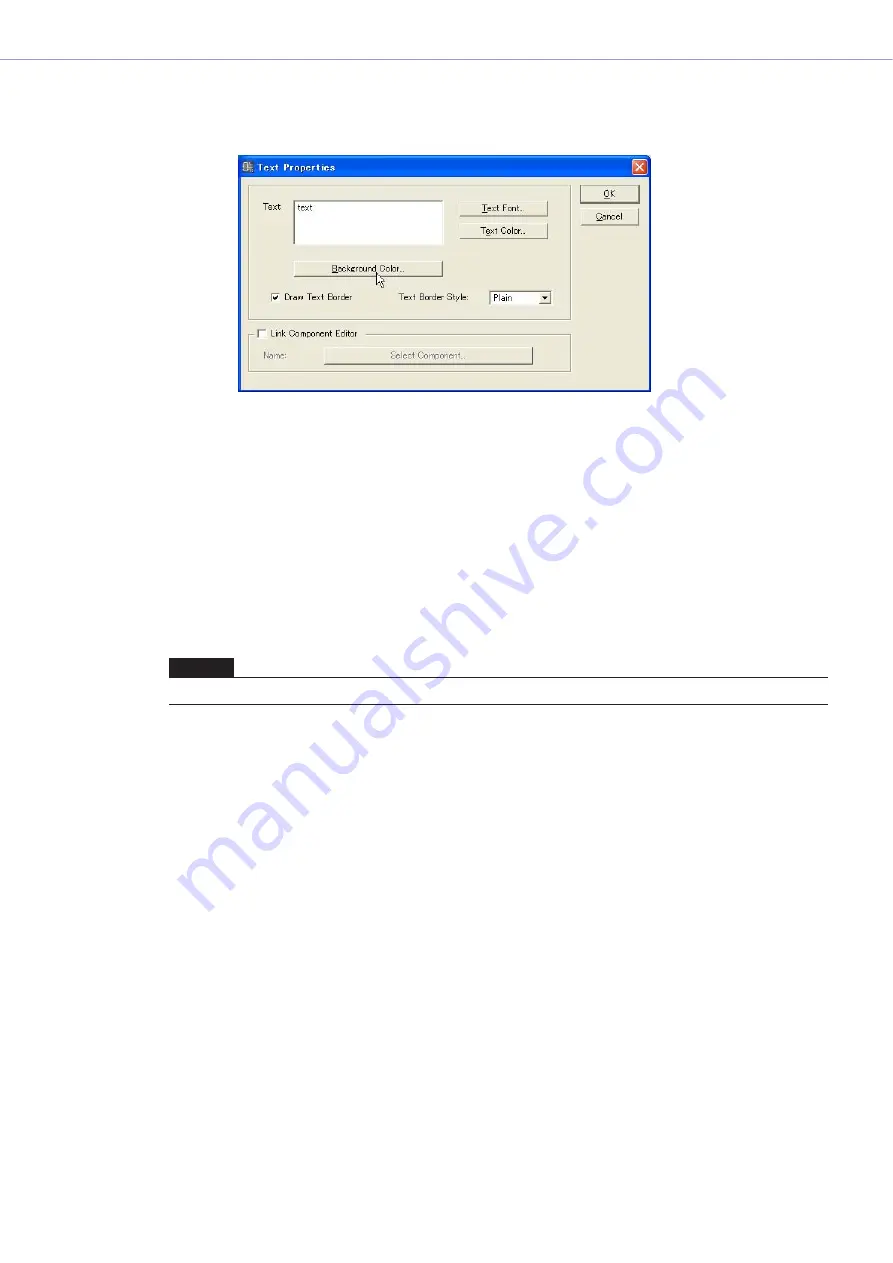
Chapter 4
Designer
DME Designer Owner’s Manual
224
■
Text Object Properties
To display the “Text Properties” dialog box, double-click on a text object, or select a text object,
then click the [Properties] command on the [Edit] menu.
[Text] Box
You can enter up to 10,000 English characters to display in the text object box.
[Text Font] Button
Sets the font. Clicking here displays the “Select Font” dialog box.
For information about the “Select Font” dialog box, see
.
[Text Color] Button
Sets the color of the text. Clicking here displays the “Select Color” dialog box.
[Background Color] Button
Sets the color of the background. Clicking here displays the “Select Color” dialog box.
[Draw Text Border]
Displays a frame around the text object. If this is not checked, only the text will be displayed on the
sheet.
[Text Border Style] Box
Sets the style of the object. From the list, select [Plain], [Raised], or [Sunken].
[Link Component Editor]
When On a Text object can be double clicked to open the component editor specified by the
[Select Component] button.
[Select Component] Button
Specifies the component editor to be opened when a Text object is double clicked. Only effective
when [Link Component editor] is On.
[OK] Button
Accepts the changed settings and closes the dialog box.
[Cancel] Button
Closes the dialog box without changing the settings.
NOTE
For information about the “Select Color” dialog box, see






























