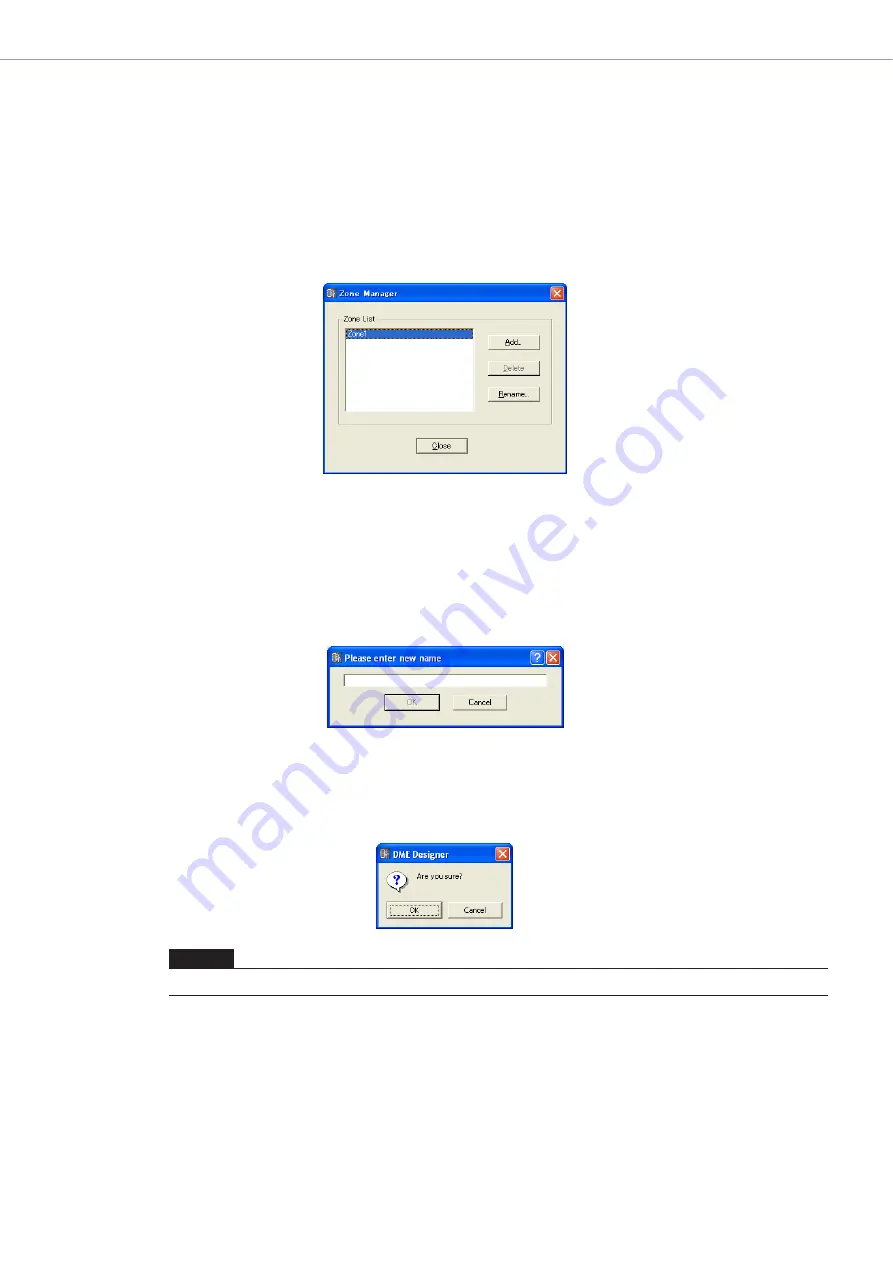
Chapter 4
Designer
DME Designer Owner’s Manual
267
Adding, Deleting, and Renaming a Zone
At least one zone is included within an area. In the default Area window that zone will be named
[Zone1]. Multiple zones can be arranged in an Area.
When you click the [Zone Manager] command on the [Tools] menu, the “Zone Manager” dialog box is
displayed. Here you can add, delete, or rename a zone.
“Zone Manager” dialog box
Zone List
Lists the zones included in the project. To change settings for a zone, select it by clicking it in the
list.
[Add] Button
Adds a zone. Clicking here displays the “Please enter new name” dialog box. Enter a new name,
then click [OK]. A zone will be added.
[Delete] Button
Deletes the zone selected on the list. Clicking here displays the “Are you sure?” dialog box. Click
the [OK] button, and the zone will be deleted. Click the [Cancel] button, and the deletion will be
cancelled.
NOTE
A minimum of one zone is required. When only one zone remains, deletion is impossible.






























