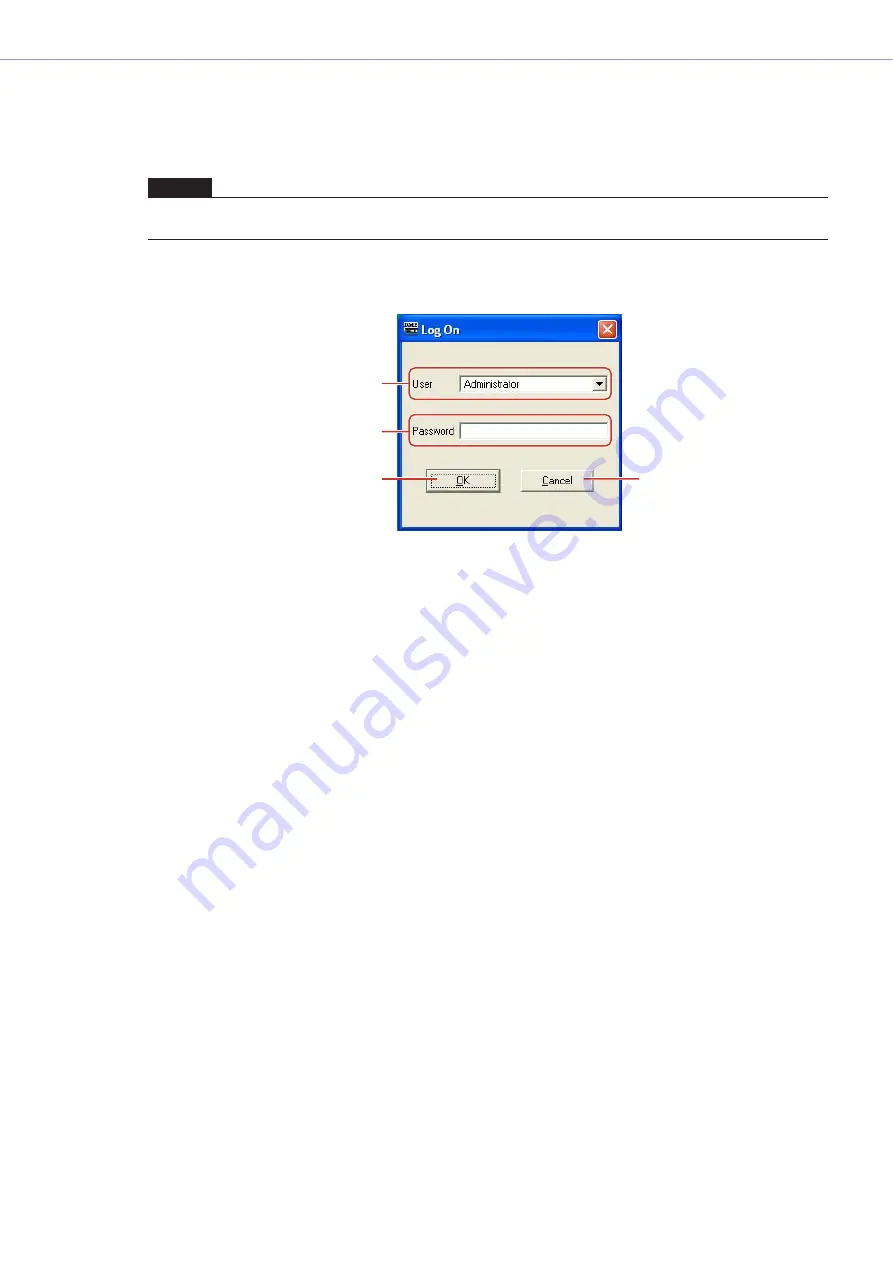
Chapter 2
DME Designer Overview
DME Designer Owner’s Manual
25
Logging On
The “Log On” dialog box is displayed whenever the application is started or a user is logged off.
Whenever one user is already logged on, another user cannot be logged on. To log on as another
user, first log off the currently logged on user.
■
The “Log On” dialog box
1
[User]
From the list, select the user you want to log on as.
2
[Password] Box
Enter the password.
3
[OK] Button
Log on as the selected user.
4
[Exit] Button
When the application is started, and the “Log On” dialog box is displayed, there is an [Exit]
button. This closes the application without logging on a user.
5
[Cancel] Button
When the “Log On” dialog box is displayed after a user is logged off, there is a [Cancel] button
instead of an [Exit] button. This cancels the logoff. The original user will continue to be logged
on.
■
Logon Procedure
1
Click [
▼
] at the right of the [User].
A drop-down list of user names will be displayed.
2
Click the user you want to log on.
3
Enter the password into the [Password] box.
When you type in the password box, the characters you enter will display as asterisks (*).
4
Click the [OK] button.
NOTE
If the automatic logon feature is enabled, the “Log On” dialog box will not be displayed when the application is started.
Instead, the auto-logon user will be logged on automatically.
1
2
3
5






























