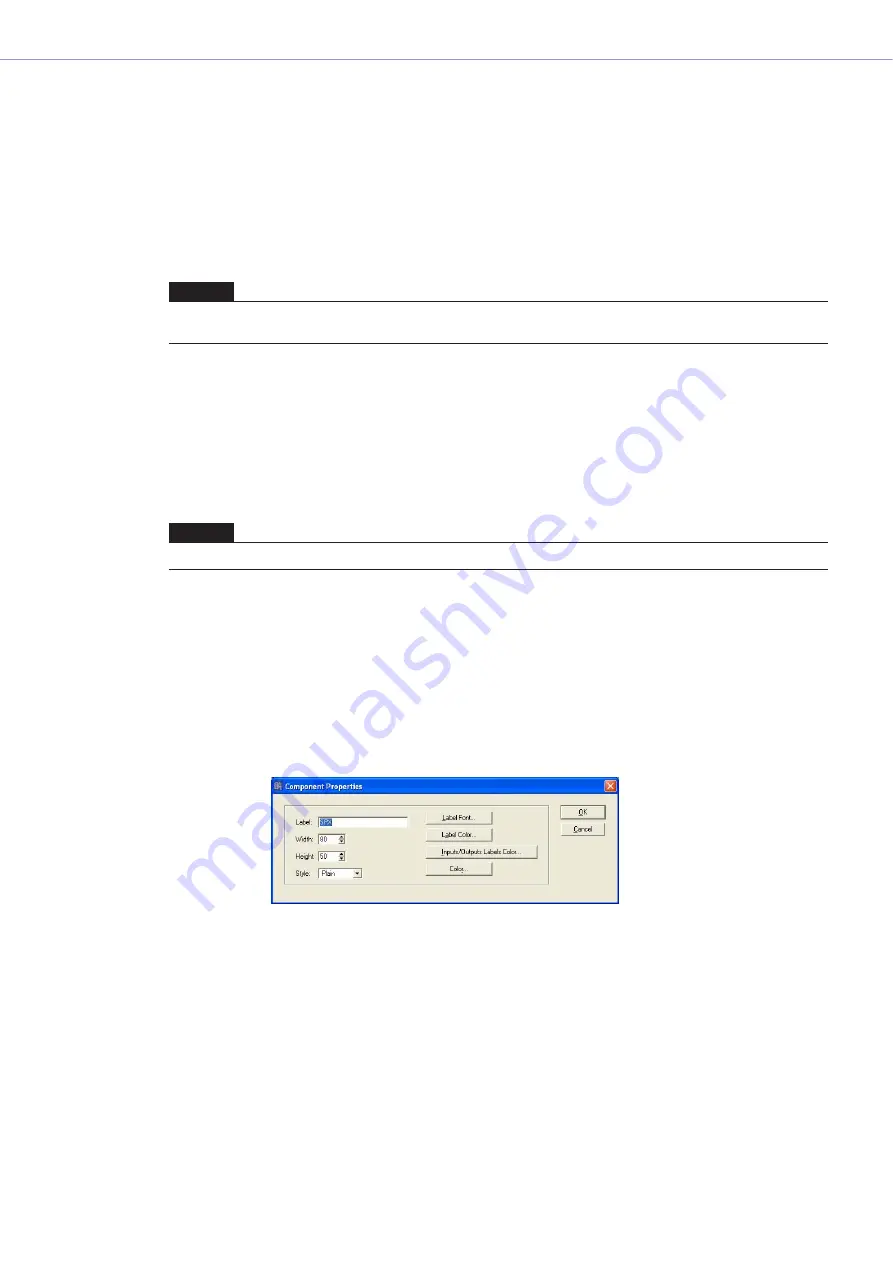
Chapter 4
Designer
DME Designer Owner’s Manual
211
[Display Order]
Changes the display order of the objects, according to a command in the submenu.
[Recall Component Library]
Recalls libraries with component parameters saved in them. Clicking here displays the submenu.
When a library is selected from the submenu, the library is read and the component parameters are
changed.
For more information about libraries, see “Library” (
).
When you will change the effect type for the SPX component, select the desired type from the
[Effect Type] displayed in the submenu.
[Store Component Library]
Saves the component parameters. Click to display the Store dialog. If you then save without
changing the folder, the parameters will be added to the library.
Refer to “Library” on
for more information.
[Add Component to Component Link]
Creates component link.
Refer to "Creating Component Links" on
for more iformation.
[Properties]
Displays the “SPX Component Properties” dialog box.
■
SPX Component Properties
SPX component properties are set for each component. If multiple examples of the same
component type are arranged on a single sheet, changing the properties of a single component
does not change the others.
To display the “SPX Component Properties” dialog box, select a component object, then click the
[Properties] command on the [Edit] menu.
[Label] Box
You can enter up to 100 characters to display over the object.
[Width] Box
Specifies the width of the object in pixels.
[Height] Box
Specifies the height of the object in pixels.
[Style]
Sets the style of the object. From the list, select [Plain], [Raised], or [Sunken].
NOTE
Libraries can be recalled only by users for whom [Control Component Editor] in security is turned ON. The command is
grayed out for users for whom [Control Component Editor] is turned OFF.
NOTE
SPX components components do not support component linking.






























