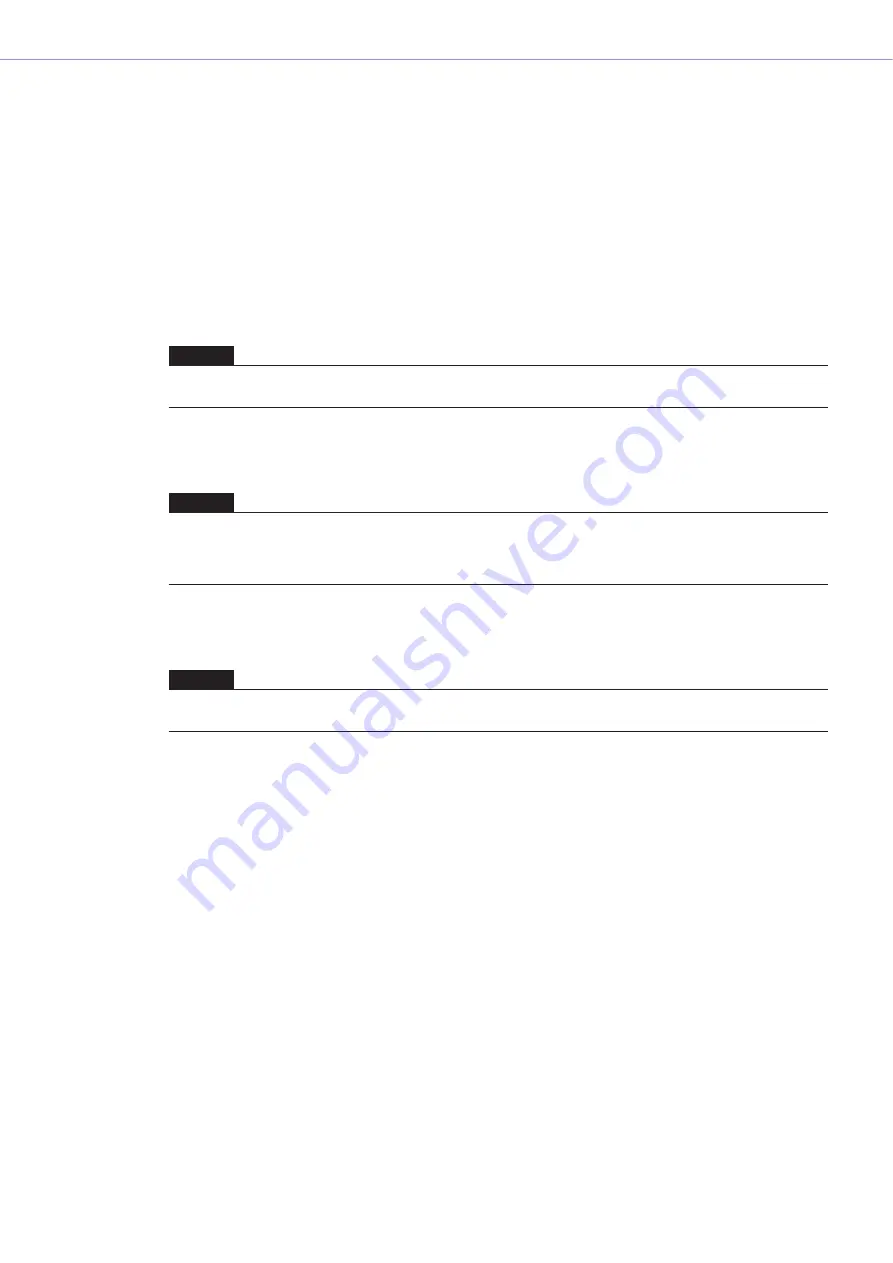
Chapter 4
Designer
DME Designer Owner’s Manual
283
■
Monitoring Point List
Displays and allows editing of monitoring point information.
[No.]
Displays the numbers for monitor link points. Numbers are assigned in order from the top.
[Label]
Displays and allows editing of monitoring point names. Clicking here selects the text. You can then
enter a new name.
[Component L]
Sets the monitoring point L channel component. Clicking here displays a list of components
arranged in the active configuration window. You can then select components for monitoring.
[Port L]
Sets the monitoring point L channel port. Clicking here displays a list of ports for the component
selected in the [Component L] field. Click the port you want to monitor.
[Component R]
Sets the monitoring point R channel component. Clicking here displays a list of components
arranged in the active configuration window. You can then select components for monitoring.
[Port R]
Sets the monitoring point R channel port. Clicking here displays a list of ports for the component
selected in the [Component R] field. Click the port you want to monitor.
■
[OK] Button
Updates the settings and closes the dialog box.
■
[Cancel] Button
Closes the dialog box without changing the settings.
NOTE
Components arranged in user modules are also displayed in the list. However, components for user modules for which
security is set will not be displayed.
NOTE
If you click a port in the designer window while the “Monitoring Point List” dialog box is displayed, the port will be
registered to the monitoring point of current selected row. If you will register the monitoring points as stereo, click a port
while holding down the <Shift> key to register Component L and Port L, then click a port again while holding down the
<Shift> key to register Component R and Port R.
NOTE
Components arranged in user modules are also displayed in the list. However, components for user modules for which
security is set will not be displayed.






























