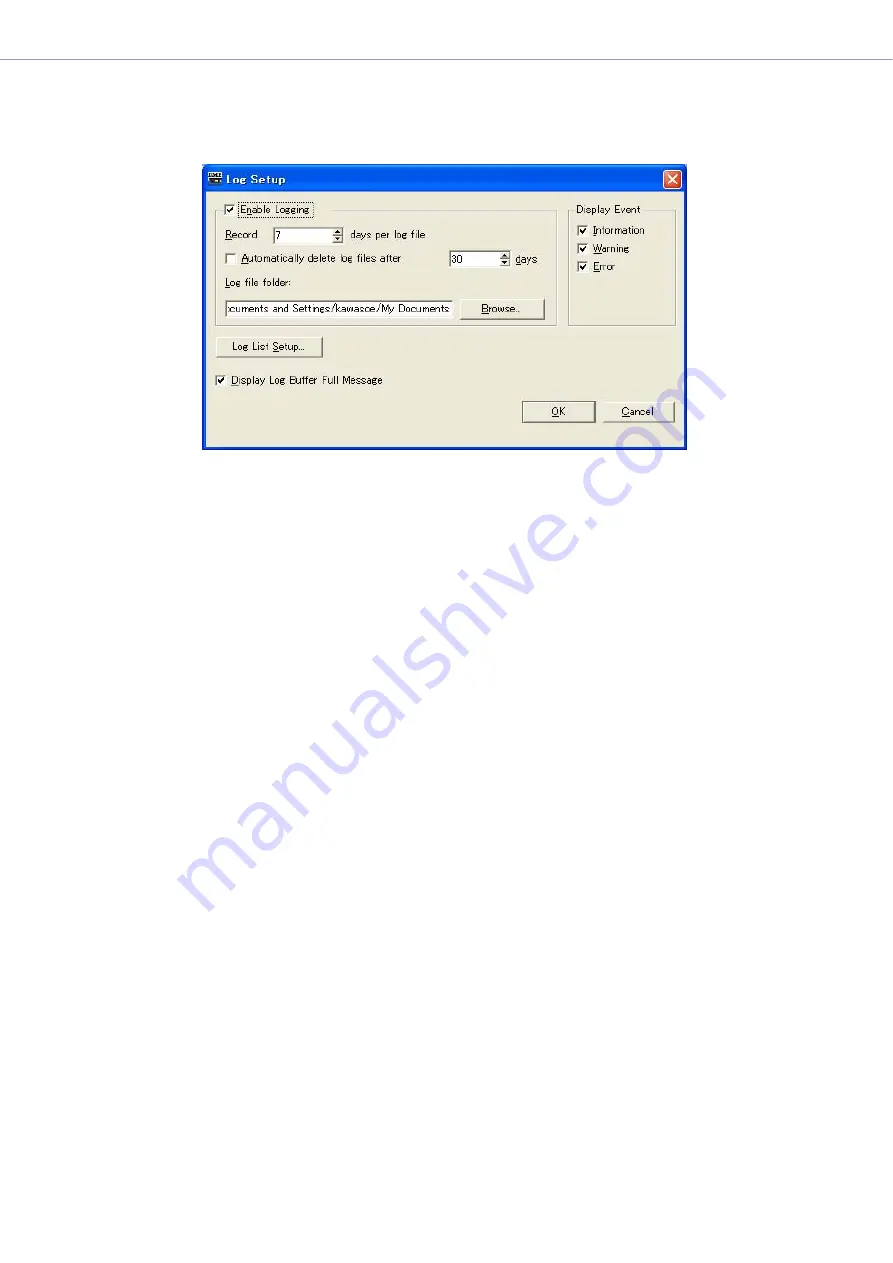
Chapter 3
Main Panel Window
DME Designer Owner’s Manual
67
“Log Setup” dialog box
Click the [Log Setup] button in the “Event Logger” window to display the “Log Setup” dialog box. Here
you can make Event Log settings. These settings apply to the system as a whole.
■
[Enable Logging]
Turns ON or OFF the function that writes the obtained event log data to a file. When a check is
placed here, the event log is written to a file.
When checked, it is set in the [Enable Logging] frame.
Record __ days per log file
Sets the number of days recorded into a single log file. When the specified number of days is
exceeded, a new log file is created, and future log events are recorded there.
When “1” is set for the number of days at 10:00 AM, information will be recorded in the same file
until the next day at 9:59 AM. The number of days counted are cleared when the “Log Setup”
dialog box is closed by clicking the [OK] button, or when the system goes online.
Automatically delete log files after __ days
When a check is placed here, log files exceeding the specified number of days are automatically
deleted. Specifies the number of days after which log files are automatically deleted.
Log file folder
Specify the folder for saving log files. Clicking the [Browse] button opens the standard operating
system dialog box for specifying folders. Here you can select a folder.
Log files are saved with the following file name: “LOG + Start_Date.txt”.
If there is a file with the same name already in the specified folder, a number will be affixed to the
end of the file name, and it will be saved as a separate file. (Example: LOG20040824-2.txt)
■
[Display Event]
Displays events with checks next to them. This operates together with the [Display Information],
[Display Warning], and [Display Error] buttons in the “Event Logger” window. You can place
checks next to multiple events.






























