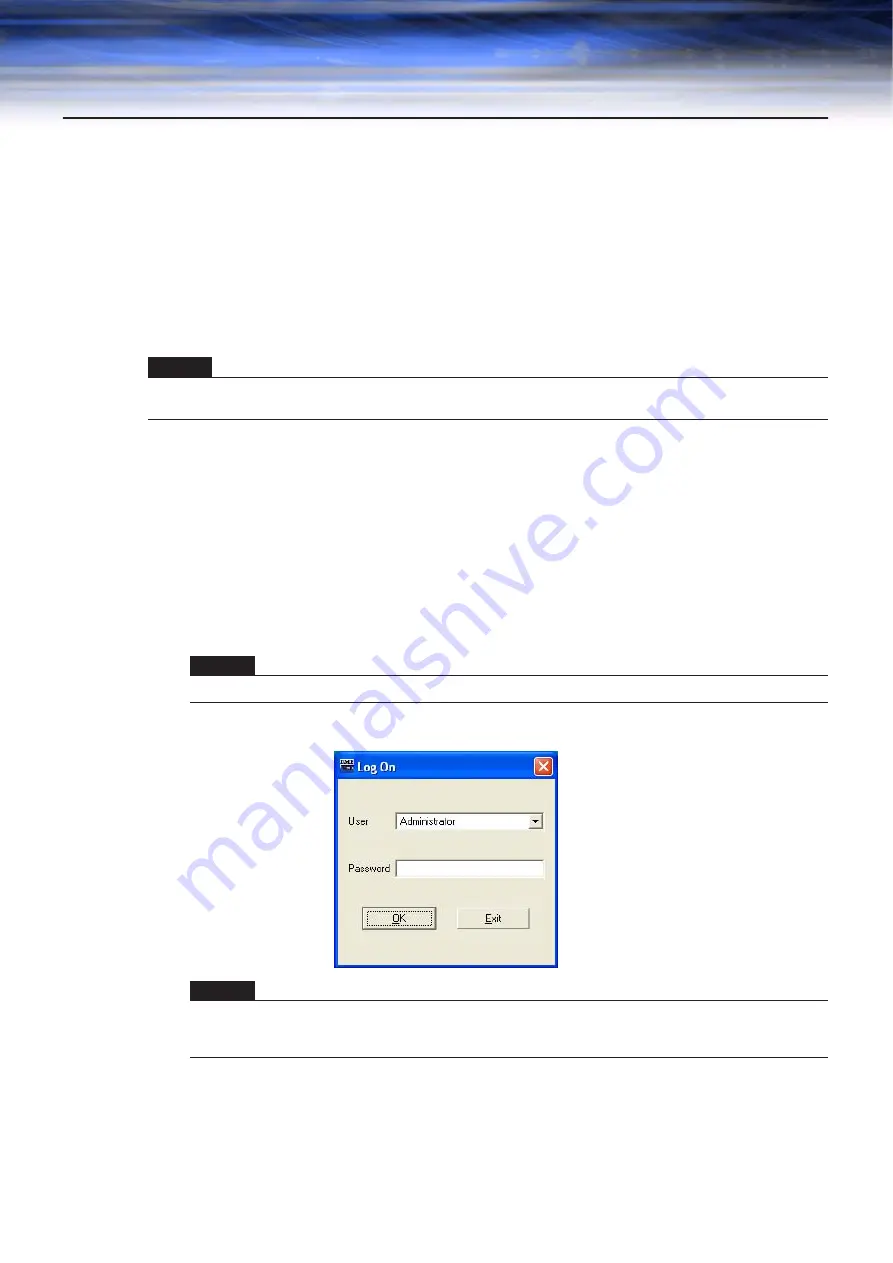
DME Designer Owner’s Manual
17
Chapter 1 Before Using
Installing DME Designer
To use DME Designer, you must first install the software on the computer. Before you can connect the
DME Designer software to the DME or SP2060 unit, you must first install the USB MIDI Driver or the
DME-N Network Driver, according to how you will be connecting, and then make the appropriate
settings.
For instructions about how to install DME Designer and about the installation and setup method for the
MIDI driver and DME-N Network Driver, see the “DME Designer Installation Guide.”
Starting DME Designer
The DME Designer software is started from the [Start] menu. DME Designer is used with one user
logged on. The user logs on when the software is started.
■
DME Designer Start Up and Logon (When Auto-Logon Is Not Set)
1
Click [Start]
➞
[All Programs]
➞
[YAMAHA OPT Tools]
➞
[DME Designer]
➞
[DME
Designer].
The “Log On” dialog box will be displayed.
2
Click the [
▼
] at the right of the [User] box, and select the user.
If no user has been created, only [Administrator] will appear in the list. When starting DME
Designer for the first time after installing, select [Administrator].
NOTE
Initial settings for DME8i-C/DME8o-C/DME4io-C units must be transferred via USB-MIDI, so it is necessary to properly set up
the USB-MIDI Driver.
NOTE
In Windows2000, click [Start]
→
[Programs]
→
[YAMAHA OPT Tools]
→
[DME Designer]
→
[DME Designer].
NOTE
Automatic log-on is the default setting. If the automatic logon feature is enabled, the “Log On” dialog box will not be
displayed when the application is started. Instead, the auto-logon user will be logged on automatically. See
for information about auto-logon.












































