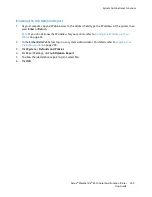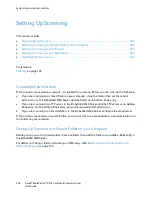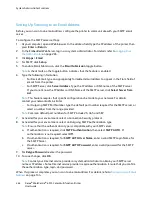System Administrator Functions
Configuring a Kerberos Authentication System
Before using Kerberos servers for authentication, configure the settings in the Embedded Web Server.
Note:
For Kerberos authentication, configure the printer with the current time and date. For details,
refer to
Setting the Date and Time Using the Embedded Web Server
on page 236.
To configure a Kerberos authentication system:
1.
At your computer, open a Web browser. In the address field, type the IP address of the printer, then
press
Enter
or
Return
.
2.
In the Embedded Web Server, log in as a system administrator. For details, refer to
Logging In as
the Administrator
on page 265.
3.
Click
Permissions
, then click
Login/Logout Settings
.
4.
For Network, click
Edit
.
5.
In Network Login, select
Kerberos (Windows ADS)
, then click
Next
.
6.
In Kerberos (Windows ADS), type the configuration information for the default server and any
alternate servers, then click
Done
.
7.
Click
Restart Now
.
Configuring IP Address Filtering
1.
At your computer, open a Web browser. In the address field, type the IP address of the printer, then
press
Enter
or
Return
.
2.
In the Embedded Web Server, log in as a system administrator. For details, refer to
Logging In as
the Administrator
on page 265.
3.
Click
System
>
Security
.
4.
Click
IP Address Filtering
.
5.
For IP Address Filtering, to enable an Internet Protocol, click its associated toggle button.
Note:
A check mark on the toggle button indicates that the feature is enabled.
6.
To add an IP Address:
a.
For Allowed IP Address/Subnet Mask, click
Add
.
b.
In the Enter IP Address field, enter the IP address of the host as X.X. X.X, where X is a number
from 0 through 255. For example, 192.168.200.10.
c.
In the Enter IP Mask field, enter the last digits of the network mask for the host.
d.
Click
OK
.
7.
To remove an allowed IP Address, for the IP Address:
a.
Click the
Trash
icon.
b.
At the prompt, click
Delete
.
8.
To edit an allowed IP Address:
a.
From the allowed IP Address list, click the IP Address.
b.
Edit the information.
c.
Click
OK
.
9.
When finished, to save your settings, at IP Address Filtering, click
OK
.
272
Xerox
®
WorkCentre
®
6515 Color Multifunction Printer
User Guide