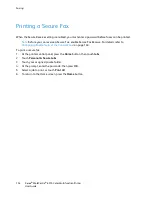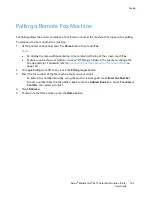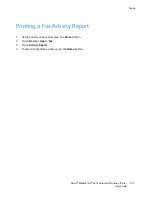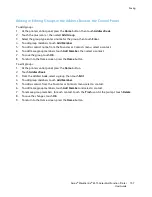Faxing
Configuring Fax Line Settings from the Control Panel
1.
At the printer control panel, press the
Home
button.
2.
Touch
Device
>
Apps
>
Fax
.
3.
Touch
Fax Line
.
4.
Touch
Fax Number
, enter the fax line number, then touch
OK
.
5.
Touch
Country
, then select your country from the list.
6.
To select a dialing type for outgoing faxes, touch
Dialing Mode
, then select an option.
•
Tone
: This option sets tone dialing as the dialing method.
•
Pulse 10 pps
: This option sets 10 pulse-per-second dialing pulses as the dialing method.
•
Pulse 20 pps
: This option sets 20 pulse-per-second dialing pulses as the dialing method.
7.
Touch
Line Type
, then select
PSTN
or
PBX
.
8.
Touch
Fax Name
, enter a name, such as your company name, then touch
OK
.
9.
To save the setting, touch
OK
.
10.
To return to the Home screen, press the
Home
button.
Configuring the Fax Settings at the Control Panel
1.
At the printer control panel, press the
Home
button.
2.
Touch
Device
>
Apps
>
Fax
.
3.
To configure Secure Receive:
a.
Touch
Secure Fax Receive
.
b.
To toggle Secure Fax Receive from Off to On, touch the
Secure Fax Receive
toggle button.
c.
Enter a 4-digit passcode, then touch
OK
.
4.
To set incoming call handling, select one of the following:
−
To set the printer to receive all incoming calls as faxes, touch
Receive Mode
>
Immediately
Auto Answer Fax
, then touch
OK
.
−
To answer calls manually, touch
Receive
Mode
>
Manually
Answer
Fax
, then touch
OK
.
5.
To configure how faxes are forwarded:
a.
Touch
Fax Forwarding
>
Fax Forwarding
.
b.
Select
Receive Only
,
Send Only
, or
Send & Receive
.
c.
Touch
Add Email
, then use the touch screen keypad to enter an email address, or select a
contact from the
Address
Book
.
d.
To add a subject line, touch
Subject
, enter your subject line text, then touch
OK
.
e.
To add a filename for attachments, touch
Attachment
, then enter a filename.
To change the file format for attachments, touch the current format extension, then select a
new format.
Note:
The default file format is .pdf.
f.
To save the settings, touch
OK
.
6.
For the new settings to take effect, press the
Home
button, then at the prompt, touch
Restart Now
.
Xerox
®
WorkCentre
®
6515 Color Multifunction Printer 163
User Guide