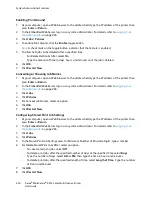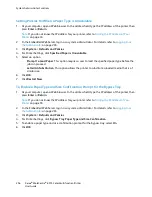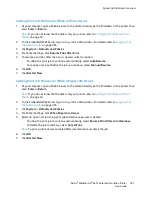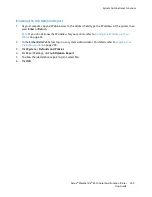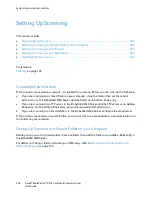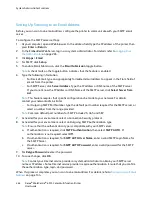System Administrator Functions
Configuring Secure Settings
To allow users to edit the From field in emails sent from the printer:
1.
At your computer, open a Web browser. In the address field, type the IP address of the printer, then
press
Enter
or
Return
.
2.
In the Embedded Web Server, log in as a system administrator. For details, refer to
Logging In as
the Administrator
on page 265.
3.
In the Embedded Web Server, click
Apps
>
.
4.
For Scan To Apps General Settings, click
"From" Field
.
5.
Select an option:
−
To allow all users to edit the From field in emails sent from the printer, select
Yes
.
−
To allow only logged in users to edit the From field in emails sent from the printer, select
Logged-In Users Only
.
−
To prevent users from changing the default device email address in the From field, select
No
.
6.
Click
OK
.
To limit users to selecting recipients from the address book only:
1.
At your computer, open a Web browser. In the address field, type the IP address of the printer, then
press
Enter
or
Return
.
2.
In the Embedded Web Server, log in as a system administrator. For details, refer to
Logging In as
the Administrator
on page 265.
3.
Click
Permissions
.
4.
For Guest Accounts, click
Edit
, then select
Device User Role
.
5.
For Control Panel Permissions, select
Custom Permissions
, then click
Setup
.
6.
Click
.
7.
To prevent users from editing the To field in emails sent from the printer, for Manually Enter
Recipients, click
Hide
.
8.
To save your selections, click
OK
, then click
Close
.
9.
Click
OK
.
To allow download of firmware updates:
1.
At your computer, open a Web browser. In the address field, type the IP address of the printer, then
press
Enter
or
Return
.
2.
In the Embedded Web Server, log in as a system administrator. For details, refer to
Logging In as
the Administrator
on page 265.
3.
Click
System
>
Software Update
.
4.
To allow download of firmware updates, click
Enable
.
5.
At the prompt, click
Restart Now
.
Xerox
®
WorkCentre
®
6515 Color Multifunction Printer 267
User Guide