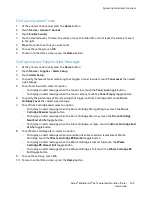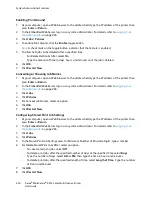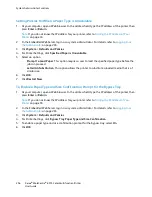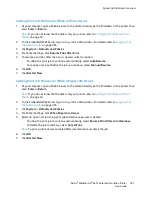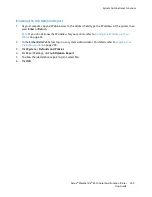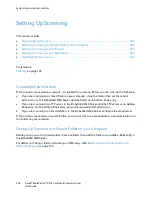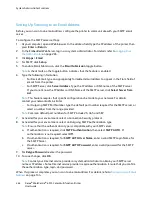System Administrator Functions
Setting the Date and Time
1.
At the printer control panel, press the
Home
button.
2.
Touch
Device
>
General
.
3.
Touch
Date & Time
.
4.
To allow an NTP service to set the time automatically, touch the
Set Automatically
toggle button.
If an NTP server is detected, the Time Zone, Date & Time, and Daylight Savings Time values are set
automatically. If no NTP server is detected, the Time Server menu opens, allowing you to enter the
IP address for the server.
5.
To set the date and time manually:
a.
Touch
Time Zone
, then select your geographic region and time zone.
b.
Touch
Date & Time
. Select the date and time, then touch
OK
.
c.
To enable daylight savings, touch the
Daylight Savings Time
toggle button.
6.
To set the date format, touch
Date Format
, then touch the date format that you want to use.
7.
To show time in 24-hour format, touch the
Use 24 Hour Clock
toggle button.
8.
To save the settings, touch
OK
.
9.
To return to the Home screen, press the
Home
button.
Setting the Measurement Units
1.
At the printer control panel, press the
Home
button.
2.
Touch
Device
>
General
>
Measurements
.
3.
To select an option for units, touch
Units
, then touch
Millimeters
or
Inches
.
4.
To set the units for the custom paper size, touch
Paper Size Preference
, then touch
Inch
or
Metric
.
5.
Touch
OK
.
6.
To return to the Home screen, press the
Home
button.
Setting the Display Brightness
1.
At the printer control panel, press the
Home
button.
2.
Touch
Device
>
General
>
Display Brightness
.
3.
To adjust the brightness, move the slider to the right to increase the brightness or to the left to
reduce the brightness.
4.
To return to the Home screen, press the
Home
button.
248
Xerox
®
WorkCentre
®
6515 Color Multifunction Printer
User Guide