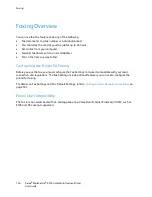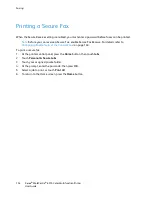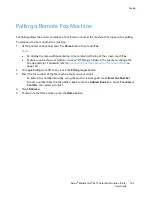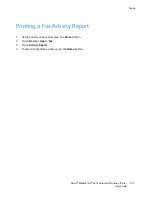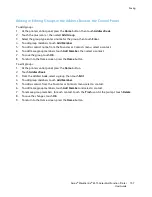Faxing
Adding or Editing Fax Contacts in the Address Book in the Embedded
Web
Server
To add contacts:
1.
At your computer, open a Web browser. In the address field, type the IP address of the printer, then
press
Enter
or
Return
.
2.
In the Embedded Web Server, click
Address Book
.
3.
Click
Add Contact
.
4.
To enter a name, click the
First Name
,
Last Name
, or
Company
field, then enter the details.
5.
To add an email address, in the Email field, enter an email address.
6.
To add a fax number, for Fax, click the plus icon (
+
), then enter a number.
7.
To save the contact, click
OK
.
To edit contacts:
1.
At your computer, open a Web browser. In the address field, type the IP address of the printer, then
press
Enter
or
Return
.
2.
In the Embedded Web Server, click
Address Book
.
3.
From the Address Book, select a contact.
4.
To edit contact information, perform the following steps.
a.
Click the contact name or contact information, then edit as needed.
b.
To clear contact information, for the specific contact information, click the
Trash
icon.
c.
To save the changes, click
OK
.
5.
To remove the selected contact from the Address Book, click
Delete
. At the prompt, click
Delete
.
158
Xerox
®
WorkCentre
®
6515 Color Multifunction Printer
User Guide