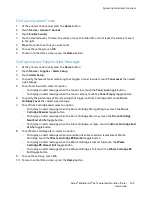System Administrator Functions
Viewing Printer Information
1.
At your computer, open a Web browser. In the address field, type the IP address of the printer, then
press
Enter
or
Return
.
The Embedded Web Server Home page appears.
2.
In the printer status area, click
Details
.
The Device Details page opens, showing printer information, network connectivity details, and
system administrator information.
Configuring the Login Method From the Embedded Web Server
1.
At your computer, open a Web browser. In the address field, type the IP address of the printer, then
press
Enter
or
Return
.
2.
In the Embedded Web Server, log in as a system administrator. For details, refer to
Logging In as
the Administrator
on page 265.
3.
Click
Permissions
>
Login/Logout Settings
.
4.
Select a login method:
−
Simple
: Passwords are not required.
−
Local
: Passwords are required.
−
Network
: A remote server handles login authentication. Device User Accounts are used only for
personalization and permissions.
−
Convenience
: Log in with a magnetic-strip card. Device User Accounts are used only for
personalization and permissions.
5.
To select the Simple or Local authentication, for either option, click
Select
, select how users identify
themselves, then click
OK
.
6.
To select network authentication, for Network, click
Select
. Choose an authentication protocol, click
Next
, then configure the authentication settings. For assistance, contact your system administrator.
7.
To select Convenience authentication, for
Convenience
, click
Select
, enter a server IP address, then
click
Next
.
234
Xerox
®
WorkCentre
®
6515 Color Multifunction Printer
User Guide