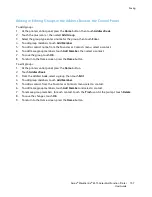Maintenance
Cleaning the Feed Rollers on the Duplex Automatic Document Feeder
1. Open the Top Cover.
2. Wipe the feed rollers with a dry, soft, lint-free cloth or paper towel until the rollers are clean.
Note:
If the feed rollers get stained with toner or debris, they can cause stains on the documents. To
remove the stains, use a soft lint-free cloth dampened with a neutral detergent or water.
3. Close the Top Cover.
Cleaning the Interior
To prevent stains inside the printer that can deteriorate print quality, clean the interior of the printer
regularly. Clean the printer interior whenever you replace the drum cartridge.
After clearing paper jams or replacing a toner cartridge, inspect the inside of the printer before closing
the printer covers and doors.
•
Remove any remaining pieces of paper or debris. For details, refer to
Clearing Paper Jams
on
page
•
Remove any dust or stains with a dry, clean cloth.
WARNINGS:
•
Never touch a labeled area on or near the heat roller in the fuser. You can get burned. If a sheet of
paper is wrapped around the heat roller, do not try to remove it immediately. Switch off the printer
immediately and wait 40 minutes for the fuser to cool. Try to remove the jam after the printer has
cooled.
•
If you spill any toner in the printer, wipe it up using a moist cloth. Never use a vacuum cleaner to
remove spilled toner. Sparks inside the vacuum cleaner can cause a fire or explosion.
170
Xerox
®
WorkCentre
®
6515 Color Multifunction Printer
User Guide