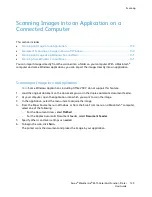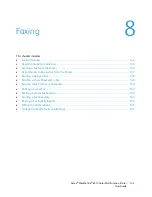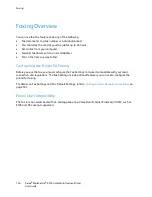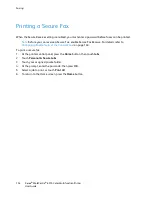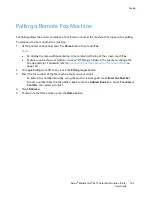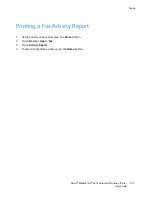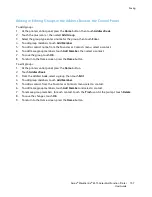Faxing
Sending a Fax from the Printer
1.
At the printer control panel, press the
Home
button, then touch
Fax
.
2.
Enter a recipient fax number manually, or select an individual or group from the fax address book.
−
To enter a fax number manually using the touch keypad, touch
Enter Fax Number
. Type the
number, then press
Enter
.
Note:
To insert a pause as needed, touch the
Special Characters
icon, then touch
Dial Pause
.
To
enter longer pauses, touch
Dial Pause
multiple times.
−
To add a number from the fax address book, touch the
Address Book
icon. Touch
Favorites
or
Contacts
, then select the contact.
3.
Adjust fax settings as needed.
−
To adjust brightness, touch
Lighten/Darken
, then adjust as needed. Darken light original
images such as pencil images, and lighten dark images such as halftone images from
newspapers or magazines.
−
To scan both sides of your original document, touch
2-Sided Scanning
, then touch
2-Sided
.
4.
Touch
Send
.
5.
If you are scanning from the document glass, when prompted, to finish, touch
Done
, or to scan
another page, touch
Add Page
.
Note:
If you are scanning a document from the automatic document feeder, a prompt does not
appear.
6.
To return to the Home screen, press the
Home
button.
Note:
You can configure the printer to print a Confirmation Report after it transmits a fax. For details,
refer to
Configuring Fax Defaults and Settings
on page 161.
146
Xerox
®
WorkCentre
®
6515 Color Multifunction Printer
User Guide