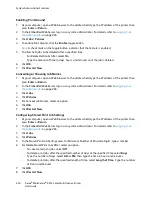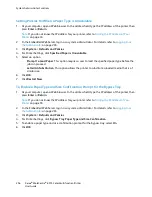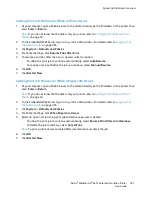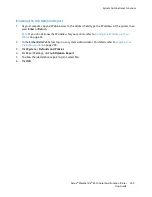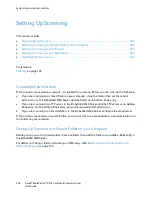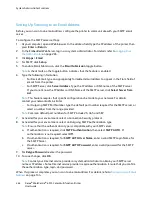System Administrator Functions
Logging In as the Administrator
Depending on the Permissions settings, some services and settings are locked or hidden until you enter
the administrator user name and password.
To access the control panel as the administrator:
1.
At the printer control panel, press the
Home
button.
2.
To log in as system administrator, touch
Log In
.
3.
If present, touch
admin
, otherwise, use the keypad to type
admin
, then touch
Next
.
4.
Type the administrator password, then touch
OK
. The default password is
1111
.
To log in to the Embedded Web Server as the administrator:
1.
At your computer, open a Web browser. In the address field, type the IP address of the printer, then
press
Enter
or
Return
.
Note:
If you do not know the IP address of your printer, refer to
Finding the IP Address of Your
Printer
on page 33.
2.
At the top of the page, click
Log In
.
3.
Click
admin
.
4.
Type the administrator password, then click
Log In
. The default password is
1111
.
Opening the Security Menu
1.
At your computer, open a Web browser. In the address field, type the IP address of the printer, then
press
Enter
or
Return
.
2.
In the Embedded Web Server, log in as a system administrator. For details, refer to
Logging In as
the Administrator
on page 265.
3.
Click
System
>
Security
.
Accessing the Advanced Security Settings
1.
At your computer, open a Web browser. In the address field, type the IP address of the printer, then
press
Enter
or
Return
.
2.
In the Embedded Web Server, log in as a system administrator. For details, refer to
Logging In as
the Administrator
on page 265.
3.
Click
Permissions
, then click
Login/Logout Settings
.
4.
For Advanced Settings, click
Edit
.
Xerox
®
WorkCentre
®
6515 Color Multifunction Printer 265
User Guide