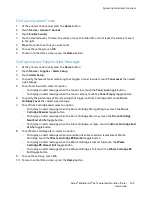System Administrator Functions
Setting the Date and Time Using the Embedded Web Server
1.
At your computer, open a Web browser. In the address field, type the IP address of the printer, then
press
Enter
or
Return
.
2.
In the Embedded Web Server, click
System
>
Date & Time
.
Note:
If this feature does not appear, log in as a system administrator. For details, refer to
Logging
In as the Administrator
on page 265.
3.
In the Date area, for Date Format, select an option.
4.
For Date, click the date field, then select the current date from the calender.
5.
In the Time area, select the desired clock options, then enter the current time.
6.
To set the time zone, click
Time Zone
, select your time zone from the list, then click
OK
.
7.
To enable or disable Daylight Savings Time, click the toggle button.
Note:
A check mark on the toggle button indicates the setting is enabled.
8.
To enable or configure Time Server Synchronization, for SNTP, click
Edit
.
−
To enable or disable Time Server Synchronization, click the toggle button.
Note:
The check mark on the toggle button indicates the setting is enabled.
−
Type the Time Server Address.
−
To set the amount of time between time synchronizations, for Time Synchronization Interval,
click the current value, then type a value in hours.
−
To save SNTP settings, click
OK
.
9.
To save Date & Time settings, click
OK
.
Configuring the Device Control Panel Timeout
You can set the timeout period for the device control panel timeout. The timer begins when user input
stops. At the end of the specified timeout period, the logged in user is logged out automatically.
1.
At your computer, open a Web browser. In the address field, type the IP address of the printer, then
press
Enter
or
Return
.
2.
In the Embedded Web Server, log in as a system administrator. For details, refer to
Logging In as
the Administrator
on page 265.
3.
Click
System
>
Timeouts
.
4.
For System Timeout, type a number in seconds.
5.
Click
OK
.
236
Xerox
®
WorkCentre
®
6515 Color Multifunction Printer
User Guide