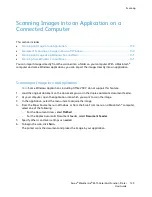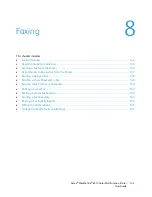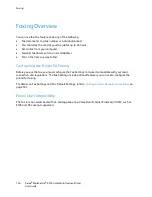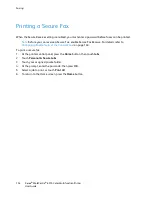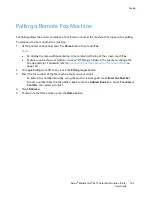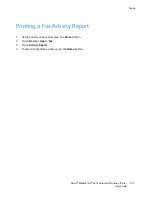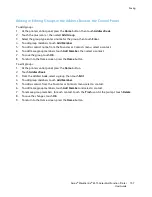Faxing
Using Presets to Send a Fax From the Printer
You can use Presets to retrieve settings and recipient names for frequently used fax jobs. You can set
access to these features for all users or for administrators only. Preset settings are not available until a
preset has been created and stored on the device.
Note:
Presets are not visible until the feature is enabled.
To enable presets:
1.
At the printer control panel, press the
Home
button, then touch
Fax
.
2.
Touch
Customize
.
Note:
To display the menu without entering a fax number, at the top of the screen, touch
Fax
.
3.
Touch
Feature List
.
4.
To make presets visible, touch the
Eye
icon for Preset.
5.
Touch
Done
.
6.
To return to the Home screen, press the
Home
button.
To create fax presets:
1.
At the printer control panel, press the
Home
button, then touch
Fax
.
2.
Add recipients as needed for the selected fax job.
3.
Adjust settings as needed for the selected fax job.
4.
Touch
Save
.
5.
Select
Save as New Preset
.
6.
Enter the name of the new preset, then touch
Next
.
7.
Choose an icon for the new preset, then touch
Done
.
8.
To return to the Home screen, press the
Home
button.
To use presets:
1.
At the printer control panel, press the
Home
button, then touch
Fax
.
2.
To use a preset, on the fax screen, touch
Preset
.
3.
Select a saved preset.
4.
Touch
Send
.
5.
If you are scanning from the document glass, when prompted, to finish, touch
Done
, or to scan
another page, touch
Add Page
.
Note:
If you are scanning a document from the automatic document feeder, a prompt does not
appear.
6.
To return to the Home screen, press the
Home
button.
Xerox
®
WorkCentre
®
6515 Color Multifunction Printer 147
User Guide