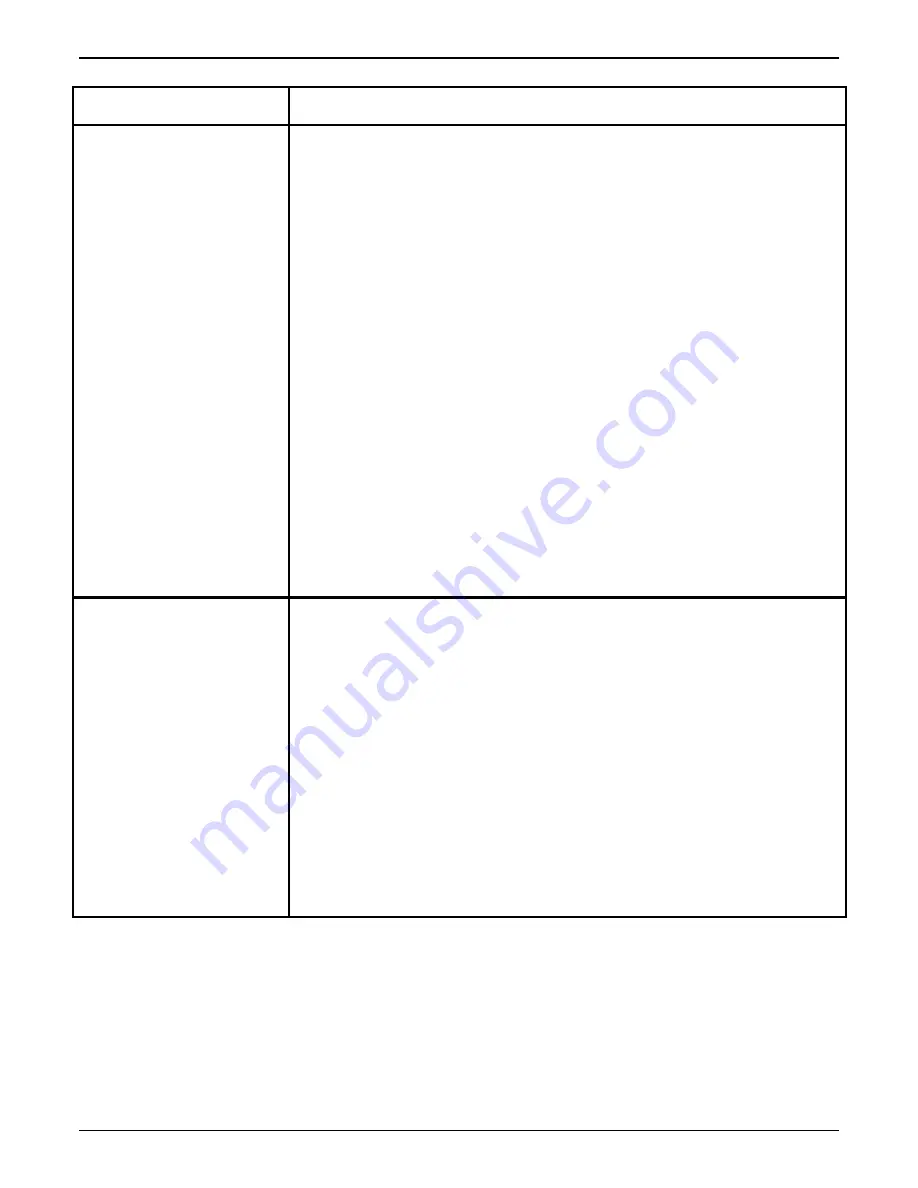
CUSTOMIZING YOUR BINDER 120
5-6
XEROX DOCUMENT BINDER 120 OPERATOR MANUAL
Customer Tools feature
What to do
Security Code
1.
Enter the Customer Tools mode as instructed in the previous section of this
chapter.
2.
Press the
New Job
button until
Change Code
appears on the second line of
the Cover Supply Contents Display.
3.
Press the
Manual Start
button to accept Change Code.
CAUTION:
Be certain to record your five-button entry somewhere, because the
buttons you press and the order in which you press them will become your new
Security Code.
4.
Enter a new five-button Security Code.
NOTE:
You can use any combination of the
Language
,
Reset
,
Energy
Saver
,
Stop
, and
New Job
buttons. You cannot use the
Manual Start
button.
5.
Press the new five-button Security Code a second time for verification.
NOTE:
If your second entry does not match your first, a message will advise
you that the Security Code is not the same. Press the
Manual Start
button
to begin the feature again.
6.
Do one of the following:
•
Press the
New Job
button until the next feature you want to change
appears on the second line of the Cover Supply Contents Display.
•
Press the
Reset
button to exit the Customer Tools features.
Software Version
1.
Enter the Customer Tools mode as instructed in the previous section of this
chapter.
2.
Press the
New Job
button until
Software Version
appears on the second
line of the Cover Supply Contents Display.
3.
Press the
Manual Start
button to accept Software Version.
NOTE:
The software version level of the Main Board EPROM and UI Board
EPROM will appear in the Cover Supply Contents Display. This information is
read-only.
4.
Press the
Stop
button to exit the Software Version feature.
5.
Do one of the following:
•
Press the
New Job
button until the next feature you want to change
appears on the second line of the Cover Supply Contents Display.
•
Press the
Reset
button to exit the Customer Tools features.
Summary of Contents for Document Binder 120
Page 1: ...XEROX Xerox Document Binder 120 Operator Manual January 1999 701P99911 ...
Page 20: ...TECHNICAL DATA 8 8 XEROX DOCUMENT BINDER 120 OPERATOR MANUAL Notes ...
Page 38: ...PROBLEM SOLVING XEROX DOCUMENT BINDER 120 OPERATOR MANUAL 7 19 Notes ...
Page 39: ...PROBLEM SOLVING 7 20 XEROX DOCUMENT BINDER 120 OPERATOR MANUAL Notes ...
Page 42: ...CARE 6 4 XEROX DOCUMENT BINDER 120 OPERATOR MANUAL Notes ...
Page 48: ...CUSTOMIZING YOUR BINDER 120 XEROX DOCUMENT BINDER 120 OPERATOR MANUAL 5 7 Notes ...
Page 49: ...CUSTOMIZING YOUR BINDER 120 5 8 XEROX DOCUMENT BINDER 120 OPERATOR MANUAL Notes ...
Page 64: ...MAKING THE BOOKS 4 16 XEROX DOCUMENT BINDER 120 OPERATOR MANUAL Notes ...
Page 125: ...GETTING TO KNOW THE BINDER 120 2 12 XEROX DOCUMENT BINDER 120 OPERATOR MANUAL Notes ...
Page 133: ...INTRODUCTION XEROX DOCUMENT BINDER 120 OPERATOR MANUAL 1 9 Notes ...
Page 134: ...INTRODUCTION 1 10 XEROX DOCUMENT BINDER 120 OPERATOR MANUAL Notes ...
Page 137: ...TABLE OF CONTENTS viii XEROX DOCUMENT BINDER 120 OPERATOR MANUAL ...
Page 138: ...NOTICES iv XEROX DOCUMENT BINDER 120 OPERATOR MANUAL ...






























