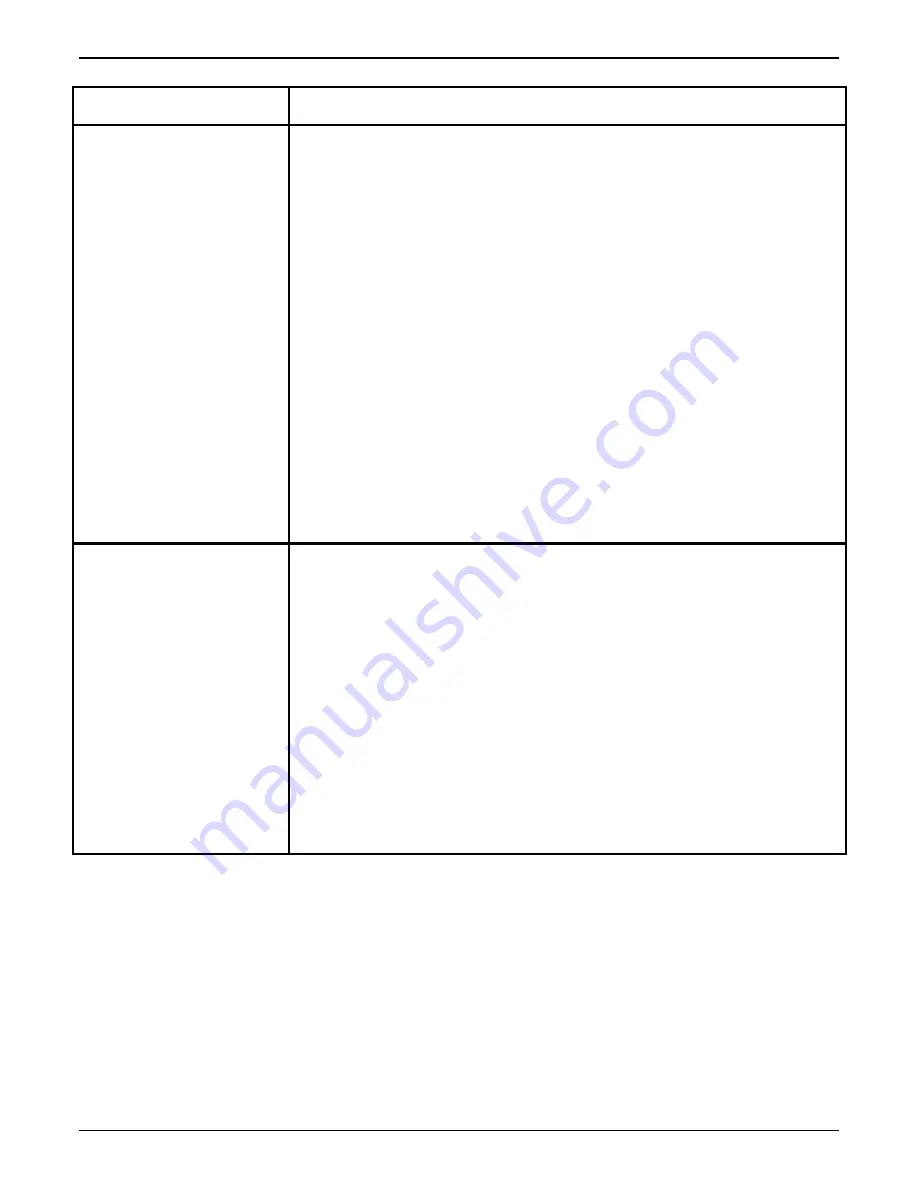
CUSTOMIZING YOUR BINDER 120
XEROX DOCUMENT BINDER 120 OPERATOR MANUAL
5-5
Customer Tools feature
What to do
Attention Lamp and Sound
Tone
1.
Enter the Customer Tools mode as instructed in the previous section of this
chapter.
2.
Press the
New Job
button until
Lamp and Tone
appears on the second line
of the Cover Supply Contents Display.
3.
Press the
Manual Start
button to accept Lamp and Tone.
4.
Press the
New Job
button to display the desired Lamp setting.
NOTE:
You can select “enabled” or “disabled.” Pressing the New Job button
enables you to switch between the two choices.
5.
Press the
Manual Start
button to display the desired Tone setting.
NOTE:
You can select “enabled” or “disabled.” Pressing the Manual Start
button enables you to switch between the two choices.
6.
Press the
Stop
button to save the settings and exit the Lamp and Tone
feature.
7.
Do one of the following:
•
Press the
New Job
button until the next feature you want to change
appears on the second line of the Cover Supply Contents Display.
•
Press the
Reset
button to exit the Customer Tools features.
Electronic Counter
1.
Enter the Customer Tools mode as instructed in the previous section of this
chapter.
2.
Press the
New Job
button until
Counter
appears on the second line of the
Cover Supply Contents Display.
3.
Press the
Manual Start
button to accept Counter.
4.
Press the
New Job
button to proceed with the Counter reset.
5.
Press the
New Job
button again to confirm the Counter reset.
6.
Press the
Stop
button to save the setting and exit the Counter feature.
7.
Do one of the following:
•
Press the
New Job
button until the next feature you want to change
appears on the second line of the Cover Supply Contents Display.
•
Press the
Reset
button to exit the Customer Tools features.
Summary of Contents for Document Binder 120
Page 1: ...XEROX Xerox Document Binder 120 Operator Manual January 1999 701P99911 ...
Page 20: ...TECHNICAL DATA 8 8 XEROX DOCUMENT BINDER 120 OPERATOR MANUAL Notes ...
Page 38: ...PROBLEM SOLVING XEROX DOCUMENT BINDER 120 OPERATOR MANUAL 7 19 Notes ...
Page 39: ...PROBLEM SOLVING 7 20 XEROX DOCUMENT BINDER 120 OPERATOR MANUAL Notes ...
Page 42: ...CARE 6 4 XEROX DOCUMENT BINDER 120 OPERATOR MANUAL Notes ...
Page 48: ...CUSTOMIZING YOUR BINDER 120 XEROX DOCUMENT BINDER 120 OPERATOR MANUAL 5 7 Notes ...
Page 49: ...CUSTOMIZING YOUR BINDER 120 5 8 XEROX DOCUMENT BINDER 120 OPERATOR MANUAL Notes ...
Page 64: ...MAKING THE BOOKS 4 16 XEROX DOCUMENT BINDER 120 OPERATOR MANUAL Notes ...
Page 125: ...GETTING TO KNOW THE BINDER 120 2 12 XEROX DOCUMENT BINDER 120 OPERATOR MANUAL Notes ...
Page 133: ...INTRODUCTION XEROX DOCUMENT BINDER 120 OPERATOR MANUAL 1 9 Notes ...
Page 134: ...INTRODUCTION 1 10 XEROX DOCUMENT BINDER 120 OPERATOR MANUAL Notes ...
Page 137: ...TABLE OF CONTENTS viii XEROX DOCUMENT BINDER 120 OPERATOR MANUAL ...
Page 138: ...NOTICES iv XEROX DOCUMENT BINDER 120 OPERATOR MANUAL ...






























