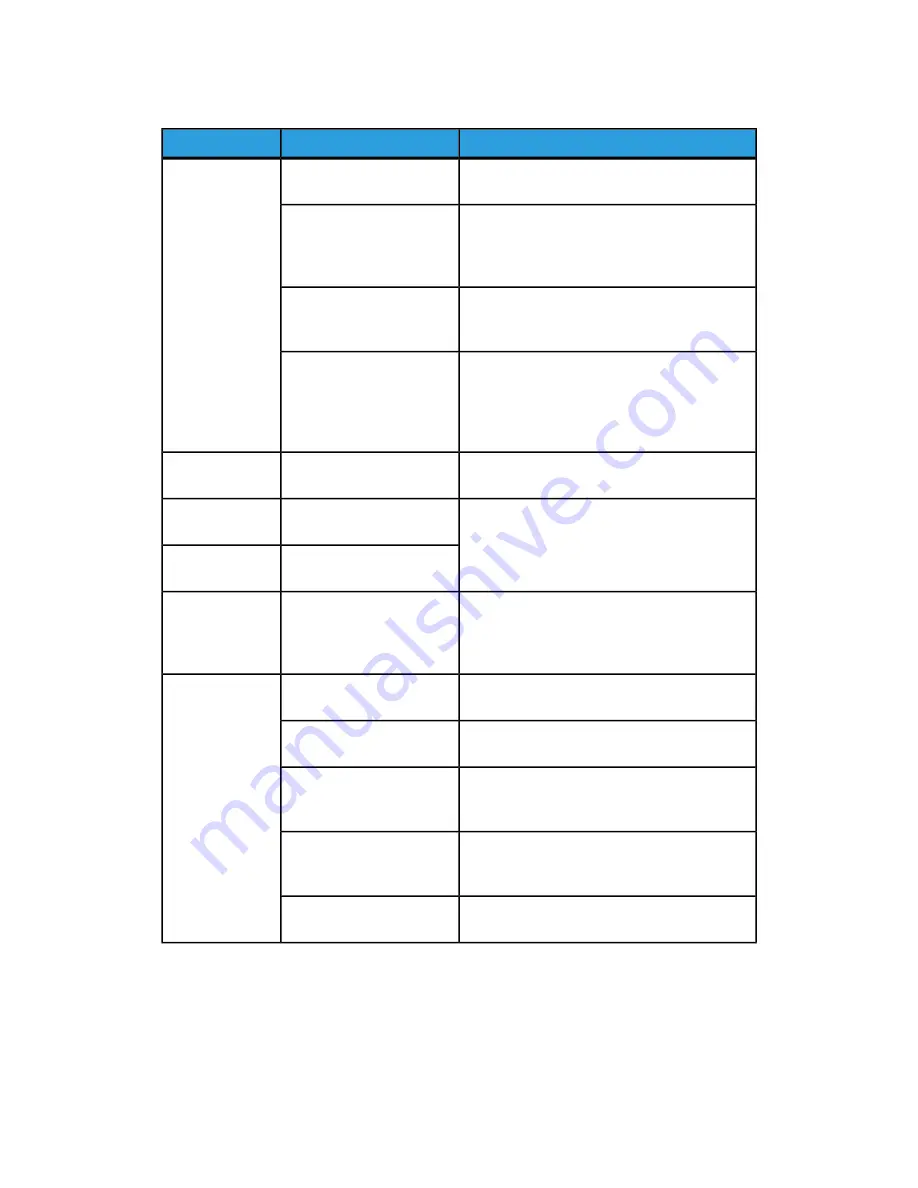
If image quality is not improved after performing the relevant remedy, contact the
Customer Support Center.
Remedy
Check
Symptoms
Clean the document glass or the document
cover.
Is the document glass or
the document cover dirty?
The copy is dirty.
If the document is highly transparent, marks
on the document cover will be copied. Place a
white sheet of paper on the document and
make a copy.
Is the document made of
highly transparent material
like a transparency?
Either adjust the copy density or image quality
and then retry copying.
Is the document colored, of
a rough texture or a
blueprint?
Glossy printing paper sticks easily to the
document glass and shadows are sometimes
copied and reproduced as dirt. Place a
transparency or highly transparent film under
the document and retry copying.
Are you making copies of
glossy printing paper?
Clean the document glass.
Is the scanning glass on the
feeder dirty?
The copy has
black lines.
Adjust the copy density.
Is the copy density set to
Dark?
The copy is too
dark.
Is the copy density set to
Light?
The copy is too
light.
Load the paper so it is flush against the paper
tray corners.
Is the paper shifting or is
the leading edge of the
paper not loaded flush with
the tray corners?
The copy shifts
slightly.
Load the document correctly.
Is the document loaded
correctly?
Images on the
copy are skewed.
Load paper correctly.
Is paper loaded properly in
the tray?
Load paper correctly.
Is the paper guide for paper
Tray 5 (Bypass) set so that
the tray touches the paper?
Load the document correctly, and align the
document guides with the edge of the
document.
Are the document guides at
the correct position?
Firmly push in the tray as far as possible.
Is the paper tray set
properly?
15-33
Xerox
®
D95/D110/D125/D136 Copier/Printer
User Guide
Problem solving
Summary of Contents for D95
Page 1: ...Xerox D95 D110 D125 D136 Copier Printer User Guide Version 3 0 September 2013 701P33170...
Page 64: ...User Guide 4 26 Copy...
Page 94: ...User Guide 5 30 Scan...
Page 110: ...User Guide 6 16 Send from Folder...
Page 126: ...User Guide 10 2 Web Applications...
Page 144: ...User Guide 13 8 Machine Status...
Page 208: ...User Guide 15 50 Problem solving...
Page 218: ...User Guide 16 10 Specifications...
Page 230: ...User Guide 17 12 High Capacity Feeder HCF Trays 6 and 7 8 5 x 11 in A4...
Page 292: ...User Guide 20 26 High Capacity Stacker HCS...
Page 328: ...User Guide 21 36 Perfect Binder D110 D125 D136 with integrated controller...
Page 452: ...User Guide 24 48 Standard Finisher Plus...
Page 458: ...User Guide vi Index...
Page 459: ......
Page 460: ......
















































