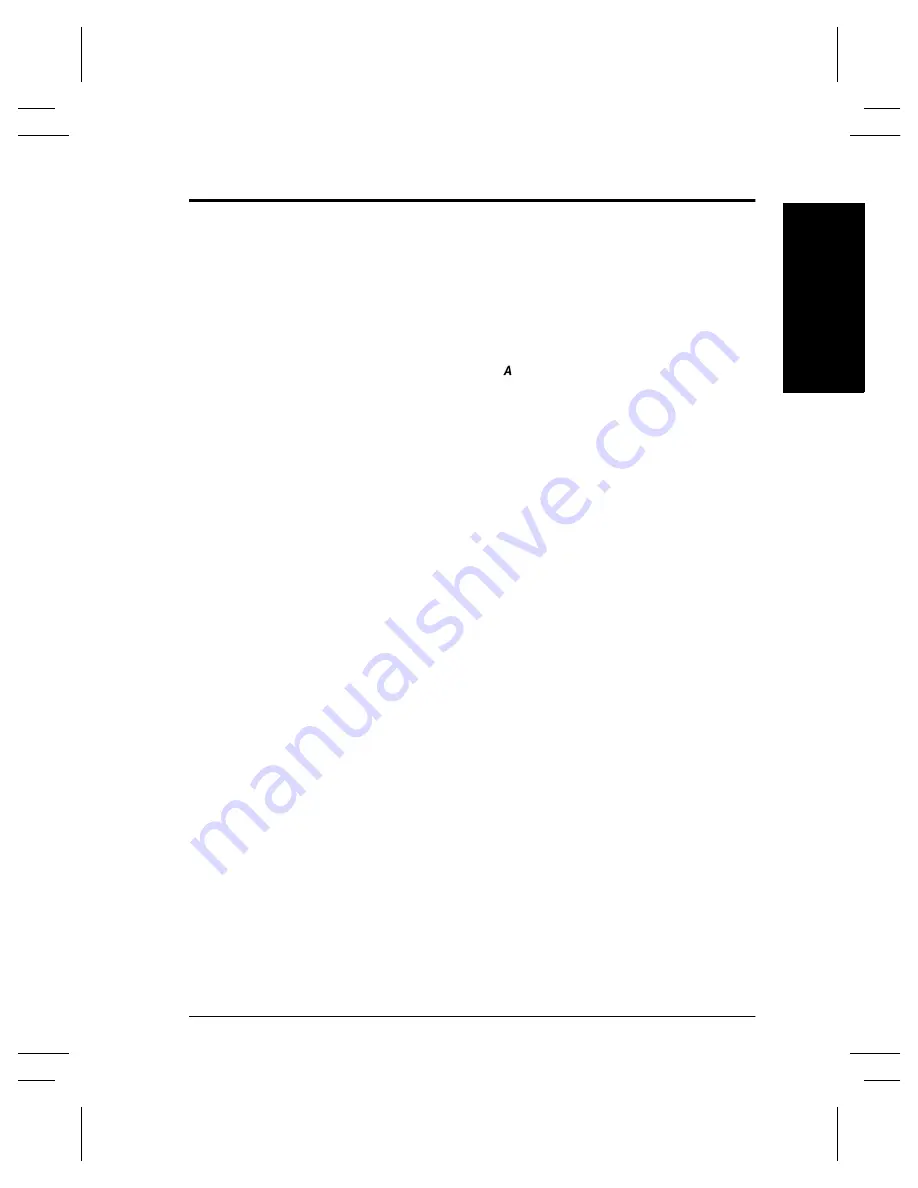
Xerox Document Centre Network Installation & Troubleshooting Guide
Page 17 - 11
T
roubl
eshoot
ing
T
roublesho
oting
AppleTalk Troubleshooting
AppleTalk Troubleshooting Steps
This procedure assumes that the printer is turned on, and, connected
to a functioning network port with the correct cabling.
1.
Obtain a
Configuration Report
page from your printer.
2.
Press the
Access
( ) button above the keypad.
3.
A password entry field will appear. On the keypad enter
1111
or the current password then touch the
Enter
button on the
Touch Screen. The Touch Screen will be used for the
remainder of the data entry.
4.
Press the
Go to Tools
button.
5.
Press the
Systems Settings
button, then at the next screen,
press the
Configuration Report
button and wait for the next
screen.
6.
Press the
Print Configuration Report Now
button.
7.
Allow a minute for the Report to print.
Summary of Contents for 460
Page 1: ...Document Centre 460 470 ST Network Installation and Troubleshooting Guide May 2000 701P34128...
Page 2: ......
Page 28: ...Page 2 6 Xerox Document Centre Network Installation Troubleshooting Guide...
Page 46: ...Page 4 6 Xerox Document Centre Network Installation Troubleshooting Guide...
Page 52: ...Page 5 6 Xerox Document Centre Network Installation Troubleshooting Guide...
Page 64: ...Page 7 6 Xerox Document Centre Network Installation Troubleshooting Guide...
Page 90: ...Page 11 8 Xerox Document Centre Network Installation Troubleshooting Guide...
Page 96: ...Page 12 6 Xerox Document Centre Network Installation Troubleshooting Guide...
Page 104: ...Page 13 8 Xerox Document Centre Network Installation Troubleshooting Guide...
Page 150: ...Page 19 12 Xerox Document Centre Network Installation Troubleshooting Guide...
Page 166: ...Page 20 16 Xerox Document Centre Network Installation Troubleshooting Guide...
Page 196: ...Page 20 46 Xerox Document Centre Network Installation Troubleshooting Guide...
Page 209: ......
Page 210: ...Page 22 8 Xerox Document Centre Network Installation Troubleshooting Guide...
















































