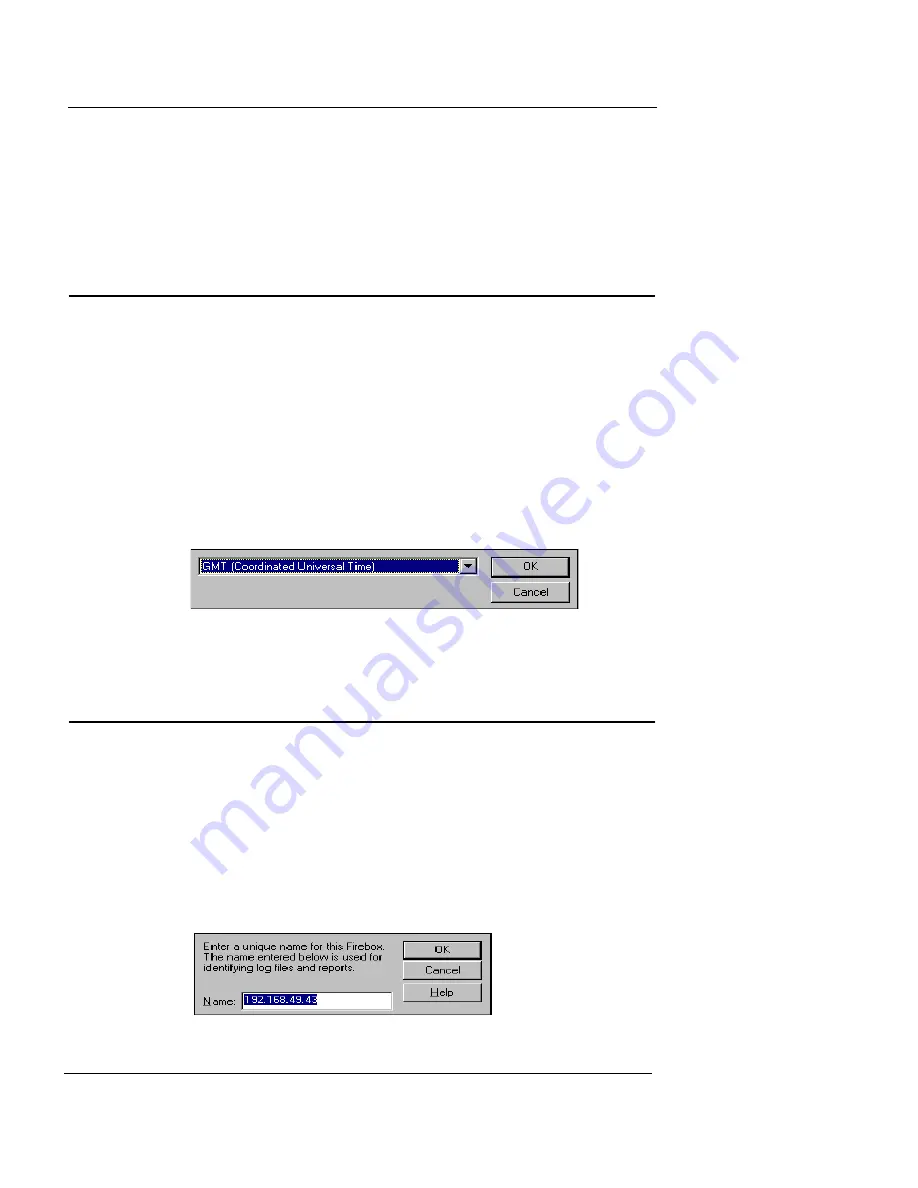
Setting the Time Zone
User Guide
55
2
Select the model of the Firebox you are connecting to.
The model of the Firebox entered appears at the bottom of the
Policy Manager window.
Setting the Time Zone
The Firebox time zone determines the date and time stamp
that appear on logs and that are displayed by services such
as LogViewer, Historical Reports, and WebBlocker. The
default time zone is Greenwich Mean Time (Coordinated
Universal Time).
From Policy Manager:
1
Select
Setup
=>
Time Zone
.
2
Use the drop-down list to select a time zone. Click
OK
.
Setting a Firebox Friendly Name
You can give the Firebox a friendly name to be used in log
files and reports. If you do not specify a name, the Fire-
box’s IP address is used. From Policy Manager:
1
Select
Setup
=>
Name
.
The Firebox Name dialog box appears.
2
Enter the friendly name of the Firebox. Click
OK
.
All characters are allowed except blank spaces and forward or
back slashes (/ or \).
Summary of Contents for Firebox X1000
Page 1: ...WatchGuard Firebox System User Guide WatchGuard Firebox System...
Page 12: ...xii WatchGuard Firebox System...
Page 44: ...Chapter 2 Service and Support 22 WatchGuard Firebox System...
Page 61: ...Cabling the Firebox User Guide 39...
Page 68: ...Chapter 3 Getting Started 46 WatchGuard Firebox System...
Page 78: ...Chapter 4 Firebox Basics 56 WatchGuard Firebox System...
Page 156: ...Chapter 8 Configuring Filtered Services 134 WatchGuard Firebox System...
Page 182: ...Chapter 9 Configuring Proxied Services 160 WatchGuard Firebox System...
Page 220: ...Chapter 11 Intrusion Detection and Prevention 198 WatchGuard Firebox System...
Page 242: ...Chapter 12 Setting Up Logging and Notification 220 WatchGuard Firebox System...
Page 256: ...Chapter 13 Reviewing and Working with Log Files 234 WatchGuard Firebox System...
Page 274: ...Chapter 14 Generating Reports of Network Activity 252 WatchGuard Firebox System...















































