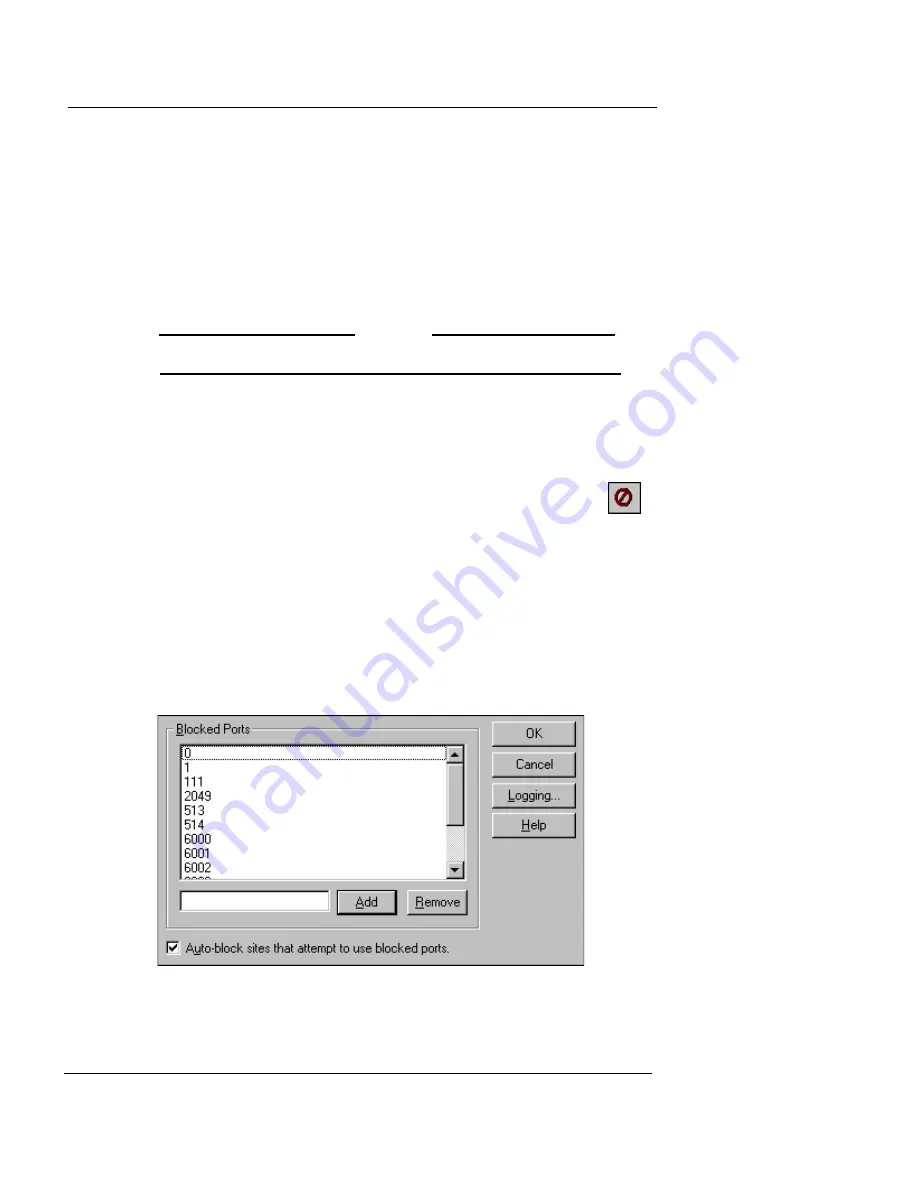
Blocking Ports
User Guide
191
Avoiding problems with legitimate users
It is possible for legitimate users to have problems because
of blocked ports. In particular, some clients might tempo-
rarily fail because of blocked ports.
You should be very careful about blocking port numbers
between 1000 through 1999, as these numbers are particu-
larly likely to be used as client ports.
N
OTE
Solaris uses ports greater than 32768 for clients.
Blocking a port permanently
From Policy Manager:
1
On the toolbar, click the
Blocked Ports icon,
shown at right.
You can also select Setup
=>
Intrusion Prevention
=>
Blocked Ports. The Blocked Ports dialog box appears, as shown
in the following figure.
2
In the text box to the left of the
Add
button, type the
port number. Click
Add
.
The new port number appears in the Blocked Ports list.
To remove a blocked port, select the port to remove. Click
Remove
.
Summary of Contents for Firebox X1000
Page 1: ...WatchGuard Firebox System User Guide WatchGuard Firebox System...
Page 12: ...xii WatchGuard Firebox System...
Page 44: ...Chapter 2 Service and Support 22 WatchGuard Firebox System...
Page 61: ...Cabling the Firebox User Guide 39...
Page 68: ...Chapter 3 Getting Started 46 WatchGuard Firebox System...
Page 78: ...Chapter 4 Firebox Basics 56 WatchGuard Firebox System...
Page 156: ...Chapter 8 Configuring Filtered Services 134 WatchGuard Firebox System...
Page 182: ...Chapter 9 Configuring Proxied Services 160 WatchGuard Firebox System...
Page 220: ...Chapter 11 Intrusion Detection and Prevention 198 WatchGuard Firebox System...
Page 242: ...Chapter 12 Setting Up Logging and Notification 220 WatchGuard Firebox System...
Page 256: ...Chapter 13 Reviewing and Working with Log Files 234 WatchGuard Firebox System...
Page 274: ...Chapter 14 Generating Reports of Network Activity 252 WatchGuard Firebox System...






























