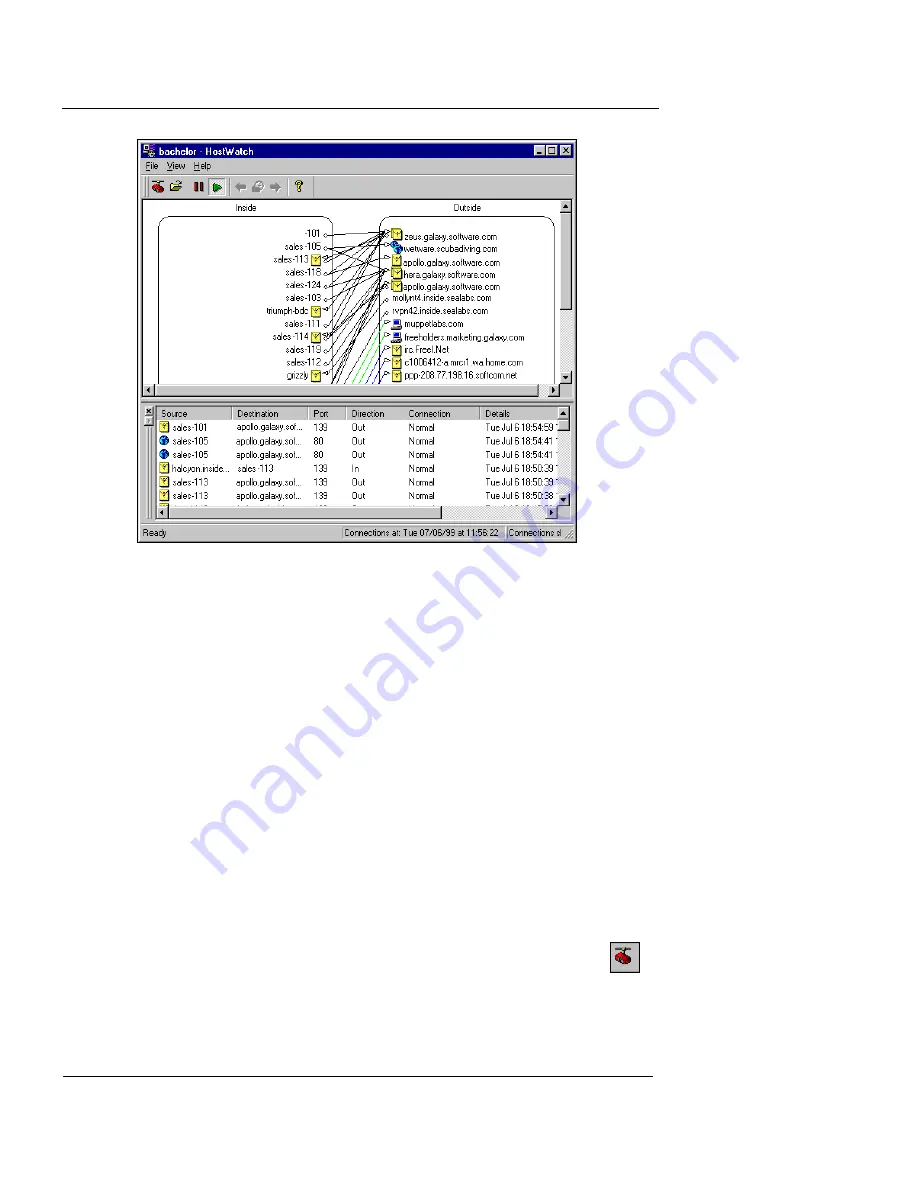
Chapter 6: Managing and Monitoring the Firebox
98
WatchGuard Firebox System
HostWatch display
As shown in the following figure, the upper pane of the
HostWatch display is split into two sides, Inside and Out-
side. Double-click an item on either side to produce a pop-
up window displaying detailed information about current
connections for the item, such as IP addresses, port num-
ber, connection type, and direction.
The lower pane displays the same information in tabular
form, in addition to ports and the time the connection was
established.
Connecting HostWatch to a Firebox
From HostWatch:
1
Select
File
=>
Connect
.
Or, on the Hostwatch toolbar, click the Connect icon
(shown at right).
2
Use the
Firebox
drop-down list to select a
Firebox.
You can also type the Firebox name or IP address.
Summary of Contents for Firebox X1000
Page 1: ...WatchGuard Firebox System User Guide WatchGuard Firebox System...
Page 12: ...xii WatchGuard Firebox System...
Page 44: ...Chapter 2 Service and Support 22 WatchGuard Firebox System...
Page 61: ...Cabling the Firebox User Guide 39...
Page 68: ...Chapter 3 Getting Started 46 WatchGuard Firebox System...
Page 78: ...Chapter 4 Firebox Basics 56 WatchGuard Firebox System...
Page 156: ...Chapter 8 Configuring Filtered Services 134 WatchGuard Firebox System...
Page 182: ...Chapter 9 Configuring Proxied Services 160 WatchGuard Firebox System...
Page 220: ...Chapter 11 Intrusion Detection and Prevention 198 WatchGuard Firebox System...
Page 242: ...Chapter 12 Setting Up Logging and Notification 220 WatchGuard Firebox System...
Page 256: ...Chapter 13 Reviewing and Working with Log Files 234 WatchGuard Firebox System...
Page 274: ...Chapter 14 Generating Reports of Network Activity 252 WatchGuard Firebox System...






























