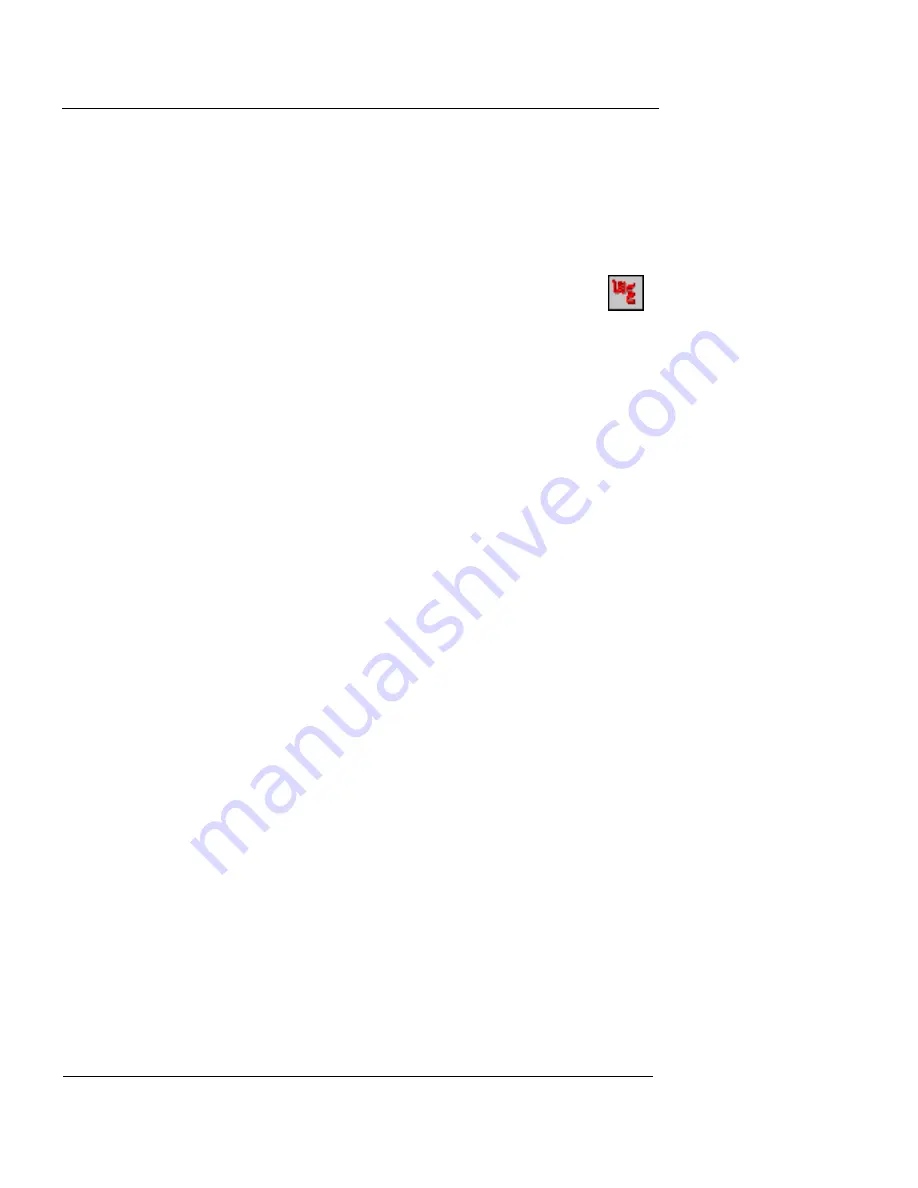
Chapter 6: Managing and Monitoring the Firebox
84
WatchGuard Firebox System
Connecting to a Firebox
When launched, System Manager automatically prompts
you to connect to the last Firebox with which it established
a connection. You can connect to that Firebox or you can
specify a different one. From System Manager:
1
Click the Main Menu button (shown at right).
Select
Connect
.
The Connect to Firebox dialog box appears.
2
Use the
Firebox
drop-down list to select a Firebox.
You can also type the IP address or DNS name of the Firebox.
When typing IP addresses, type the digits and periods in
sequence. Do not use the TAB or arrow key to jump past the
periods. For more information on entering IP addresses, see
“Entering IP addresses” on page 43.
3
Enter the Firebox status passphrase.
4
Click
OK
.
System Manager connects to the Firebox and displays its real-
time status.
Changing the polling rate
You can change the interval of time (in seconds) at which
System Manager polls the Firebox and updates the Front
Panel and the Firebox and Tunnel Status displays. There is,
however, a trade-off between polling frequency and
demand on the Firebox. The shorter the interval, the more
accurate the display, but also the more demand made of
the Firebox.
1
Click the Main Menu button. Click
Settings
.
2
Type or use the scroll control to change the polling rate.
Click
OK
.
Getting Help on the Web
You can access additional information about the Watch-
Guard Firebox System from System Manager. Click the
Main Menu button. Click
On the Web
. The menu has the
following options:
Summary of Contents for Firebox X1000
Page 1: ...WatchGuard Firebox System User Guide WatchGuard Firebox System...
Page 12: ...xii WatchGuard Firebox System...
Page 44: ...Chapter 2 Service and Support 22 WatchGuard Firebox System...
Page 61: ...Cabling the Firebox User Guide 39...
Page 68: ...Chapter 3 Getting Started 46 WatchGuard Firebox System...
Page 78: ...Chapter 4 Firebox Basics 56 WatchGuard Firebox System...
Page 156: ...Chapter 8 Configuring Filtered Services 134 WatchGuard Firebox System...
Page 182: ...Chapter 9 Configuring Proxied Services 160 WatchGuard Firebox System...
Page 220: ...Chapter 11 Intrusion Detection and Prevention 198 WatchGuard Firebox System...
Page 242: ...Chapter 12 Setting Up Logging and Notification 220 WatchGuard Firebox System...
Page 256: ...Chapter 13 Reviewing and Working with Log Files 234 WatchGuard Firebox System...
Page 274: ...Chapter 14 Generating Reports of Network Activity 252 WatchGuard Firebox System...






























