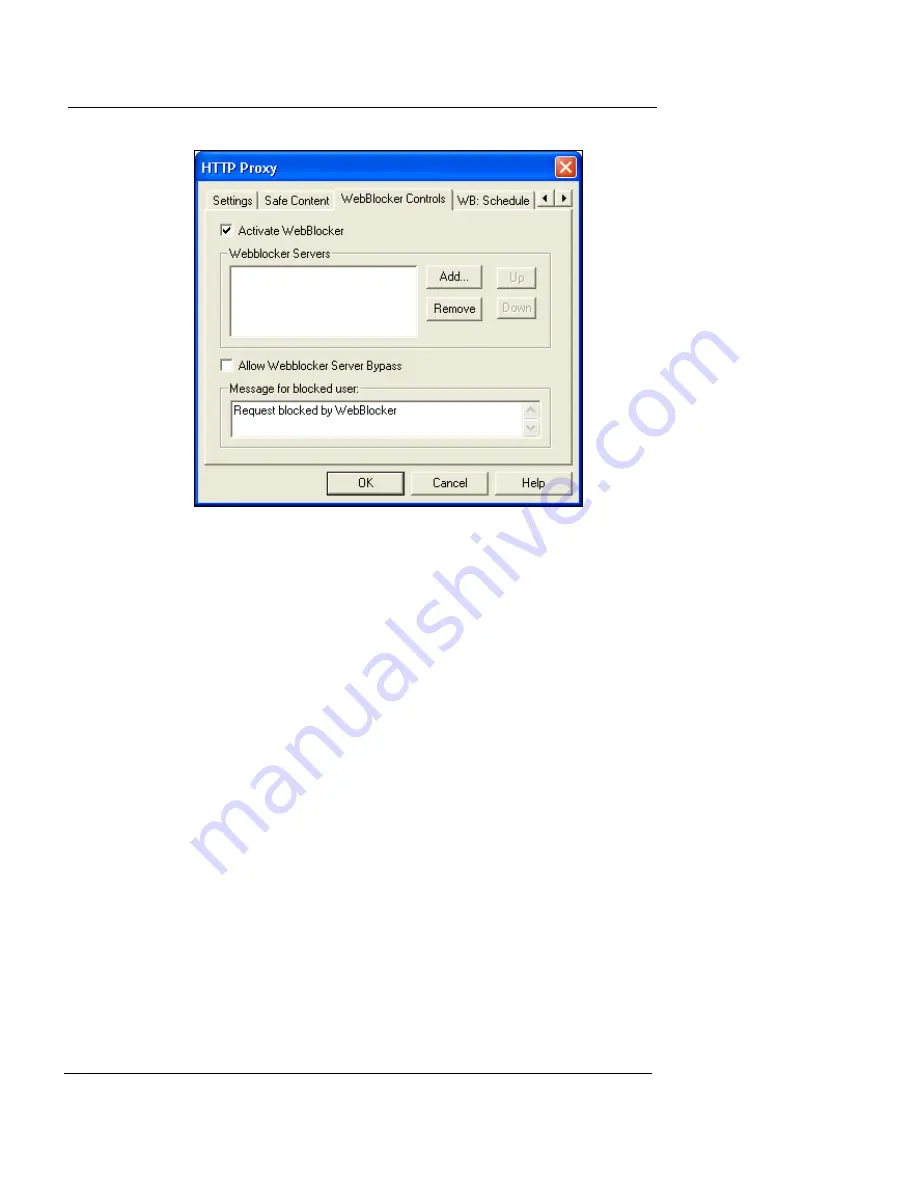
Configuring the WebBlocker Service
User Guide
257
3
Select the checkbox marked
Activate WebBlocker
.
4
Next to the
WebBlocker Servers
box, click
Add
.
5
In the dialog box that appears, type the IP address of
the server in the
Value
field. Click
OK
.
If you want to add additional WebBlocker servers, see “Installing
Multiple WebBlocker Servers” on page 262.
Allowing WebBlocker server bypass
By default, if the WebBlocker server does not respond,
HTTP traffic (Outbound) is denied. To change this such
that all outbound HTTP traffic is allowed if a WebBlocker
server is not recognized, on the WebBlocker Controls tab,
select
Allow WebBlocker Server Bypass
.
The
Allow WebBlocker Server Bypass
option is global. If
you set it in one HTTP service, it applies to all other HTTP
proxy services you might have.
Configuring the WebBlocker message
Use the field marked
Message for blocked user
to define
the text string displayed in end users’ browsers when they
Summary of Contents for Firebox X1000
Page 1: ...WatchGuard Firebox System User Guide WatchGuard Firebox System...
Page 12: ...xii WatchGuard Firebox System...
Page 44: ...Chapter 2 Service and Support 22 WatchGuard Firebox System...
Page 61: ...Cabling the Firebox User Guide 39...
Page 68: ...Chapter 3 Getting Started 46 WatchGuard Firebox System...
Page 78: ...Chapter 4 Firebox Basics 56 WatchGuard Firebox System...
Page 156: ...Chapter 8 Configuring Filtered Services 134 WatchGuard Firebox System...
Page 182: ...Chapter 9 Configuring Proxied Services 160 WatchGuard Firebox System...
Page 220: ...Chapter 11 Intrusion Detection and Prevention 198 WatchGuard Firebox System...
Page 242: ...Chapter 12 Setting Up Logging and Notification 220 WatchGuard Firebox System...
Page 256: ...Chapter 13 Reviewing and Working with Log Files 234 WatchGuard Firebox System...
Page 274: ...Chapter 14 Generating Reports of Network Activity 252 WatchGuard Firebox System...
















































